KMS: Device Display (Dispatch or Standard)
Each KMS can be configured to operate with the display as either Dispatch or Standard.
Only users who have Polygon Paperless Kitchen - Application Wide Permissions | System Settings enabled in their POS Staff security role will be able to access these settings. You can learn more about settings these permissions here.
To set the Device Display:
- Choose the System Settings button from the toolbar
- Enter your password
- Choose Device Profile from the menu.
- In the Device Display section, choose either Standard or Dispatch.
- If your choice is Dispatch, you can also choose to enter the Auto serve threshold in seconds. When a QR Code is scanned to recall an order, this is the amount of time the order will be displayed on the KMS before it is automatically served. If you leave this value as 0 each order will need to be served manually.
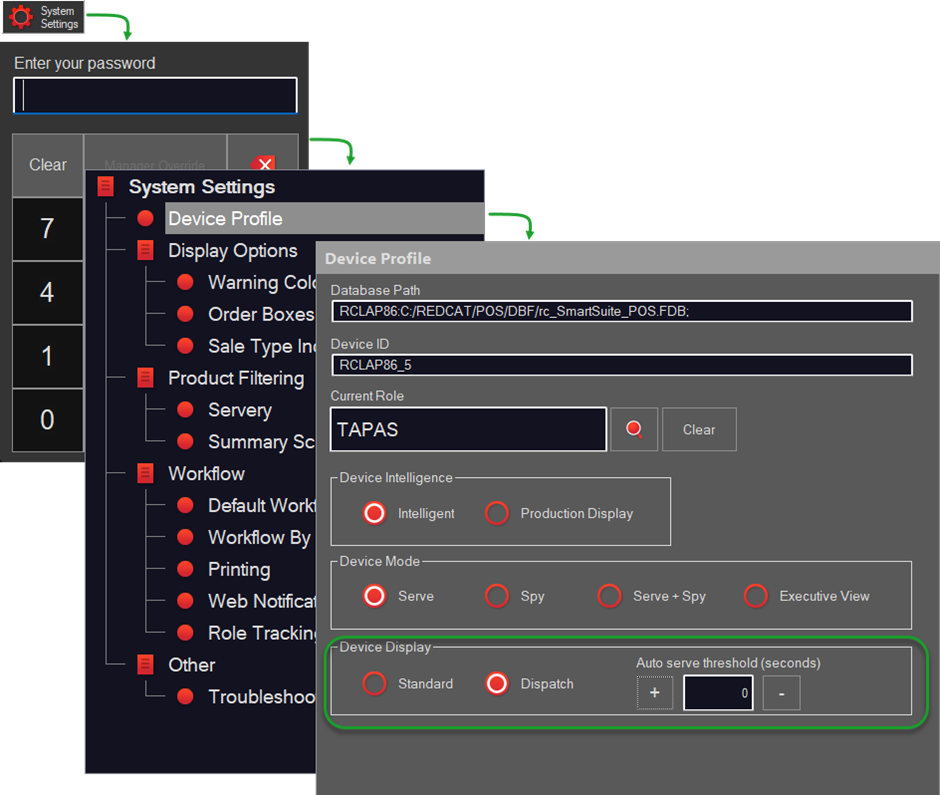
There is an article that gives details for KMS: Dispatch Display.
Article Change Log
| Date | Record of Changes | Author |
|
Dec 2022 |
New configuration setting to enable Dispatch display mode. |
STB |
