Applying Updates
When an update is sent from Polygon POS Management (BOH), the update needs to be applied at Polygon POS (FOH) to complete the update process and install any relevant changes at the POS.
To do this:
- Make sure all POS terminals are switched on and running the POS terminal software;
- At the master terminal, Log On (either by entering your assigned password or choosing the staff member button assigned to you).
- If a Floorplan is enabled on the terminal, use the Skip button to move past it.
- Choose the Updates button from the toolbar.
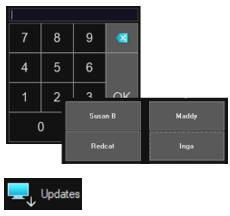
Once the update has been downloaded it will be broadcast across the network to the other POS terminals and installed.
It is important NOT to interrupt this process by turning off the POS terminals while the update is being installed;
Note: POS terminals will automatically download and install any available updates during the closing procedure when the sales are reset. See section FOH > Closing Procedure for more information on this topic.
They may also be programmed to automatically detect and download pending updates when the software is opened.
Quarantined Updates
If Quarantined Updates have been applied by HQ, the update button on your toolbar will be displayed in orange (or in red where the toolbar icons themselves are orange).
This indicates that only local update files will be downloaded and installed - that is, changes to POS staff, POS network setup and peripherals etc. No changes to 'brand' data controlled by HQ will take affect - that is, PLUs, product keypads etc.

