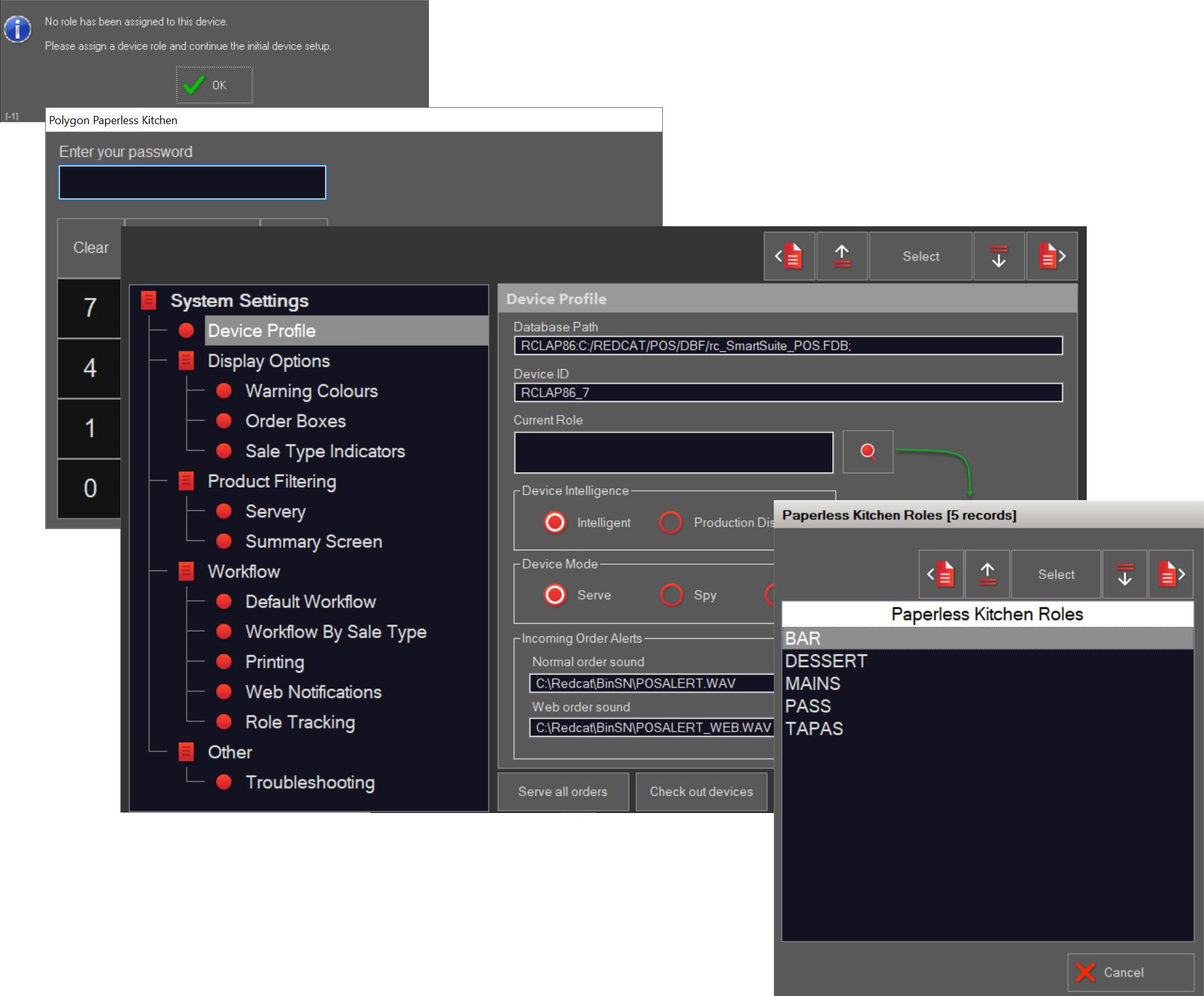KMS Roles
Before kitchen displays can be used at the FOH, KMS Roles must be configured in POS Management. KMS Roles are setup in a similar way to production printer peripheral devices.
Multiple kitchen displays can share a single role, so it is not necessary to configure a different role for each kitchen display. Instead a role will be setup for each set of PLUs which will be prepared at a kitchen station.
If a kitchen station will receive orders from multiple POS terminals, its role should be setup once (usually for the master terminal) and the other POS terminals should be assigned that role via a shared network peripheral connection.
You can learn how to create KMS Roles here.
Only users who have Polygon Paperless Kitchen - Application Wide Permissions | System Settings enabled in their POS Staff security role will be able to access these settings. You can learn more about settings these permissions here
Assigning the Device Role
The Role will usually be assigned to the KMS Device upon installation by Redcat staff. However, this is the process if required.
- When first opened, you will be prompted to assign a Role. Choose the OK button.
- Enter your password (note you must have access via your POS Staff Security Role).
- In the Device Profile menu, use the pick list button next to the Current Role field to display the list of available roles.
- Highlight the required role and use the Select button to assign.