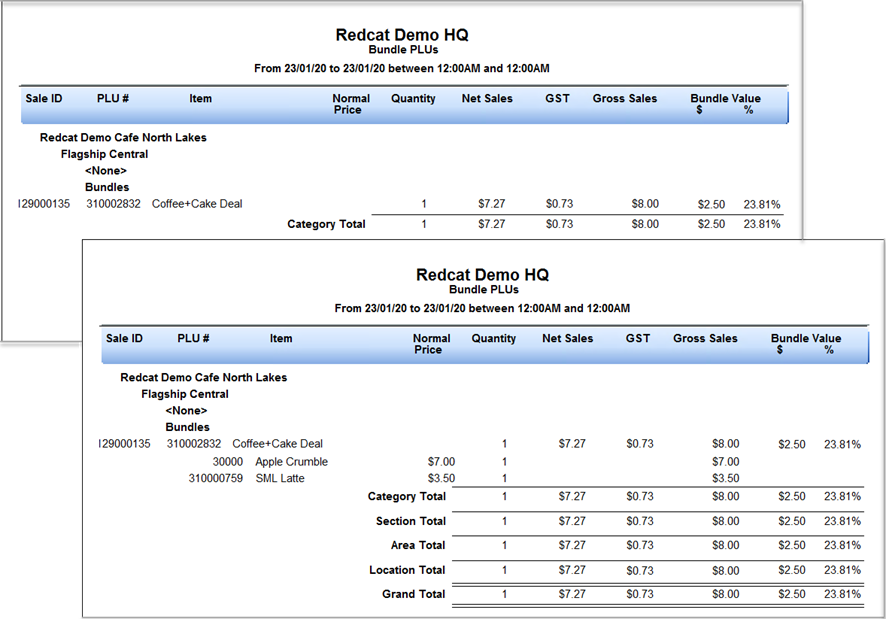Auto Bundling: Overview
Summary
This document describes how to setup and maintain bundles within Polygon POS Management and the automatic application and management of bundles at the POS terminal.
Automated Bundling recognises specific combinations of PLUs entered in a sale, bundles them together and applies a predetermined discounted price.
Automated Bundling can be used in conjunction with QSO (Quick Service Ordering) Mode or as a standalone feature.
It must be noted that Automated Bundling can only be applied at the POS terminal. It will not take effect within Customer Online Ordering applications.
Redcat version required to support the features documented herein:
BOH 1911.22.1 onwards POS 1911.22.2 onwards
Contents
Simple (Target) Bundle Pricing
Simple (Target) Bundle Pricing
Simple (Target) bundle pricing is where the system recognises the items entered in a sale as a combination which meets the conditions of a programmed bundle, removes the price from the items and inserts the bundle PLU at the static sale price assigned to that PLU regardless of the programmed prices of the original items.
For example, a Coffee & Cake bundle PLU programmed at $8.00 will always sell at the configured $8.00 target price, regardless of the individual prices of items included in the bundle.
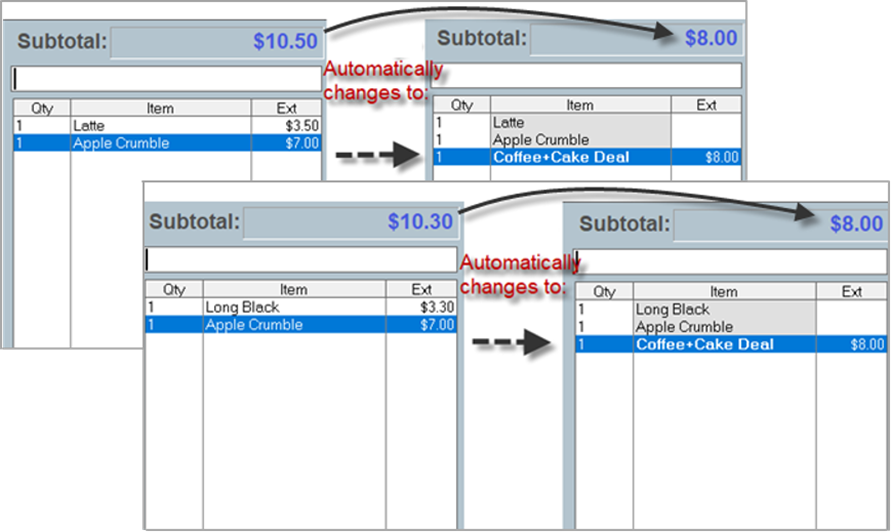
Complex (Item) Bundle Pricing
Complex (Item) bundle pricing is where the system recognises the items entered in a sale as a combination which meets the conditions of a programmed bundle, and applies a a dynamically calculated price to the bundle PLU, which can vary depending on the items included in the bundle:
For example, you may have a combo or meal deal that includes a Burger, a Side & a Beer, where the Sides can be either SML or LGE size, and some Burgers are of a higher value than others. Bundle pricing can be applied to each available item in the bundle so that the result is always a discount of $2.00 on the original pricing.
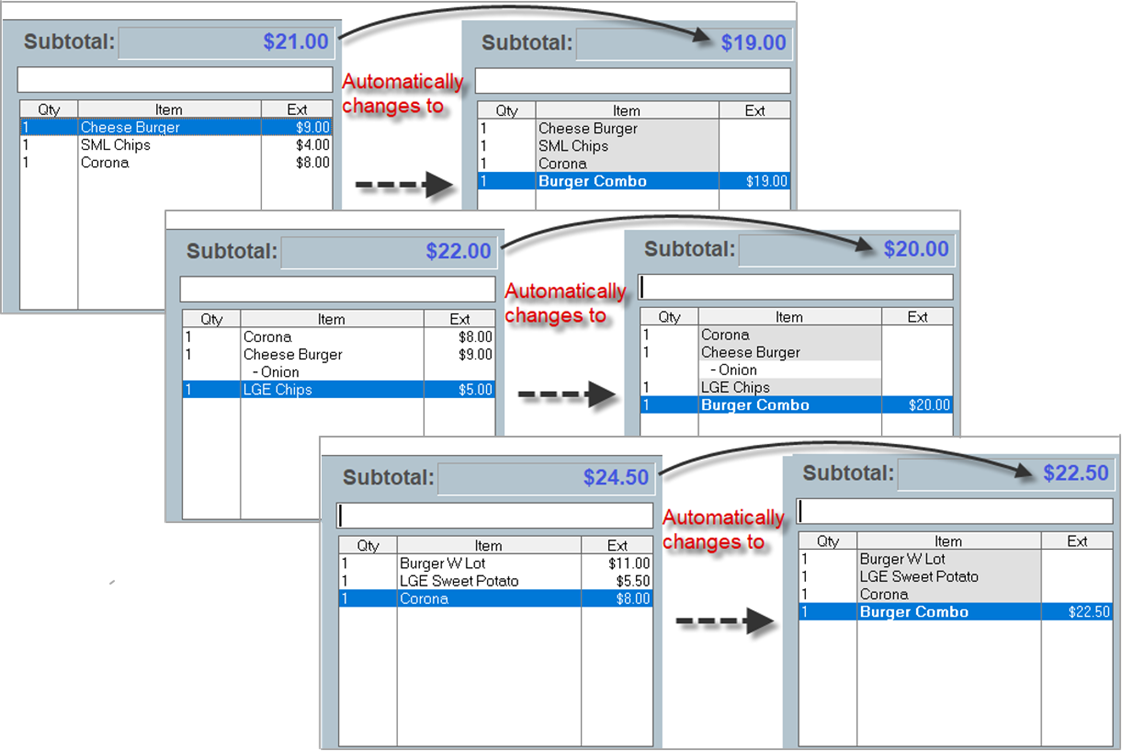
System Settings
Settings which determine how the automated bundling functionality will operate need to be applied as appropriate.
To do this:
- Access Polygon POS Management.
- Access the Default Location System Settings (or POS Location System Settings as appropriate).
- Navigate to POS Terminal Settings | Sale Settlement.
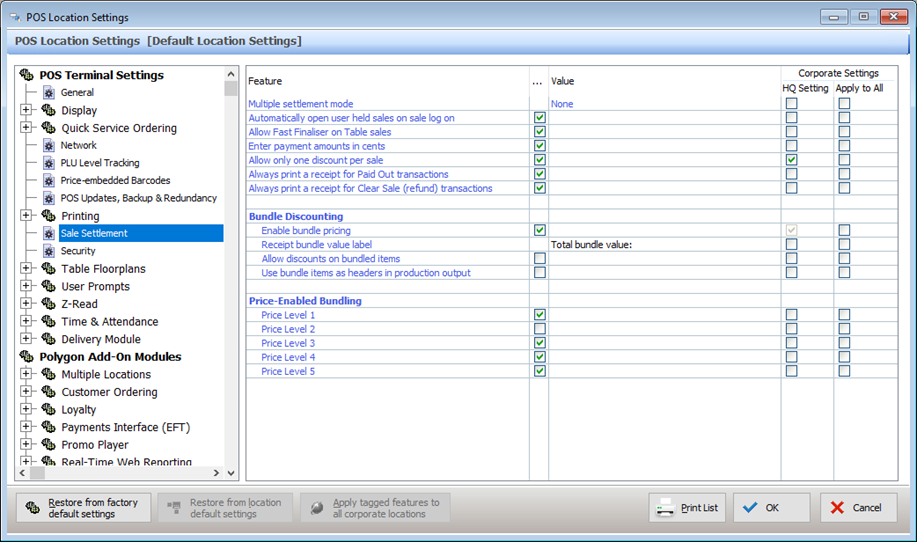
Bundle Discounting
If the Enable Bundle Pricing setting is enabled, the Bundle Pricing tab is enabled in the PLU Update Form to allow the programming required for Complex (Item) Bundle Pricing and Programming Complex (Item) Bundle Pricing.
The default string which appears on customer receipts, and customer facing displays to list the value of savings due to bundling can be customised by changing the Receipt bundle value label field. For more information please see the section Bundle Value Calculation.
By default, the system will not allow a discount to be applied to a sale which contains a bundle (as the application of the bundle is essentially already a discount). If you wish to be able to apply a further discount to a sale (perhaps loyalty coupons) ensure that the Allow discounts on bundled items setting is enabled.
If you want production output (production printers and KMS devices) to re-order the PLUs in the sale to keep the items in a bundle together, rather than printing to production in the order the PLUs are entered at the POS, turn the Use bundle items as headers in production output on.
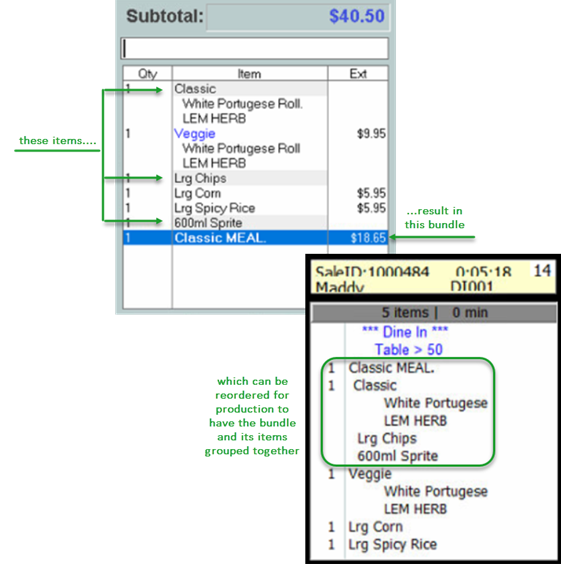
Price Level Enabled Bundling
By default, automated bundling is enabled for all price levels although there may be circumstances where you do not want automated bundling to be applied.
For example, you may have standard POS pricing including automated bundling configured on price level 1. Bundles are not offered on delivery sales however and you could use price level 2 for delivery and disable automated bundling on price level 2.
The system setting for Price Level Enabled Bundling will take precedence at the POS terminal over bundle configuration, so if bundles are configured but the POS terminal is set to a price level that is disabled the bundles will not be recognised and applied.
NOTE: The automated bundling assessment is performed on the entire contents of the sale, so this feature will not effectively cater for Next item only type price level changes where the price level change can occur midway through a sale. It is designed to cater for Until end of transaction, Permanent and Automatic type price level changes, where the same Price Level is intended to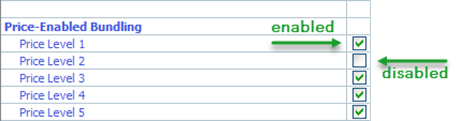 be applied for the whole transaction.
be applied for the whole transaction.
To disable automated bundling for a price level, ensure that the tick for that price level is removed.
Configuring Bundling
Auto Bundling: Configuring Simple (Target) Bundling
Auto Bundling: Configuring Complex Bundling
Bundle Value Calculation
As sale items are entered or removed at POS, the system will assess the sale contents, so as to:
- Apply a valid bundle when an item is added’ or
- Undo a bundle that is no longer valid when an item is removed.
Part of the assessment is to also calculate the ‘Bundle Value’.
Bundle Value = The $ amount the customer will save
when purchasing items at a bundled price instead of paying full price
The calculated Bundle Value is used by the POS to do three things:
- Decide whether to automatically apply bundle
If the calculated price of the bundle will not result in any saving for the customer when compared to the sum of the normal item prices, then the bundle will not be applied.
EXAMPLE:
If a ‘Coffee & Cake Bundle’ is set up with target price: $10.00 …
Coffee $4.00
Cake $5.00
Total: $9.00 so no bundle is applied - Apply best value bundle
When there is more than one possible bundle PLU that could be applied, the system will calculate the Bundle Value of each possibility, compare them, and apply the Bundle PLU that results in the greater savings amount.
NOTE: if there are multiple possibilities within one single Bundle PLU, the system will apply the first option that is found in the list (from top to bottom). - Display Bundle Value amount on Customer Receipt and Customer Facing Displays
The total Bundle Value within one sale will be displayed on the Customer Receipt and any Customer Facing Displays: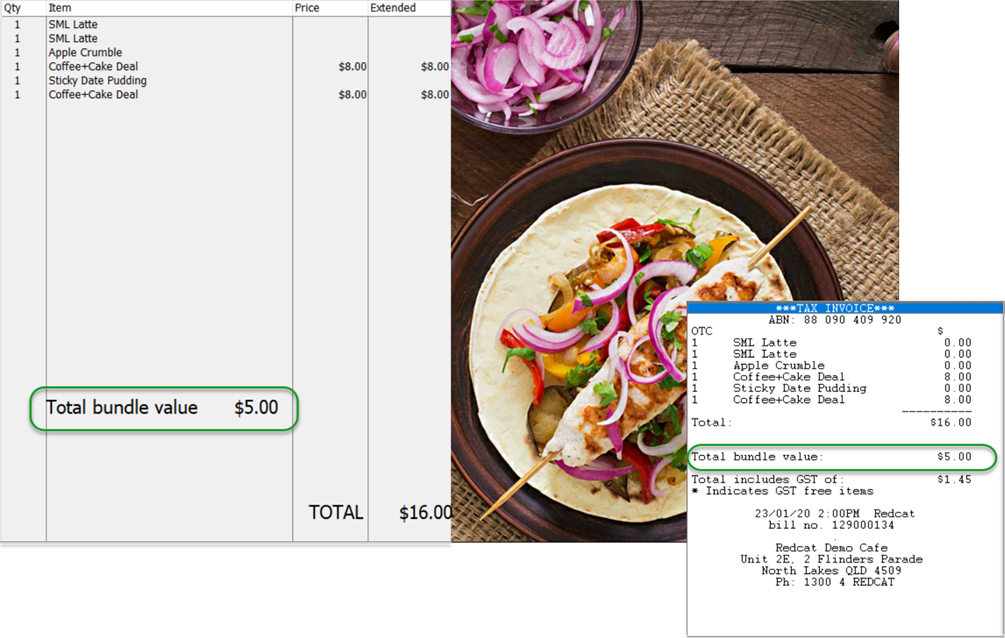
You have the ability to customise the wording from Total bundle value to something of your choosing. For example, Total Savings, or Combo Value.
To do this access the Default Location System Settings (or POS Location System Settings as appropriate) and navigate to POS Terminal Settings | Sale Settlement. Adjust the Receipt bundle value label as required. Refer to System Settings.
Managing Bundle PLUs at POS
Bundle Sales Reporting
Standard sales reports will always report the Price value against the Bundle PLU that was applied at POS. There will be no Price values recorded against the individual bundled items.
The Quantity (and therefore Inventory Cost where applicable) will still be recorded against each individual item.
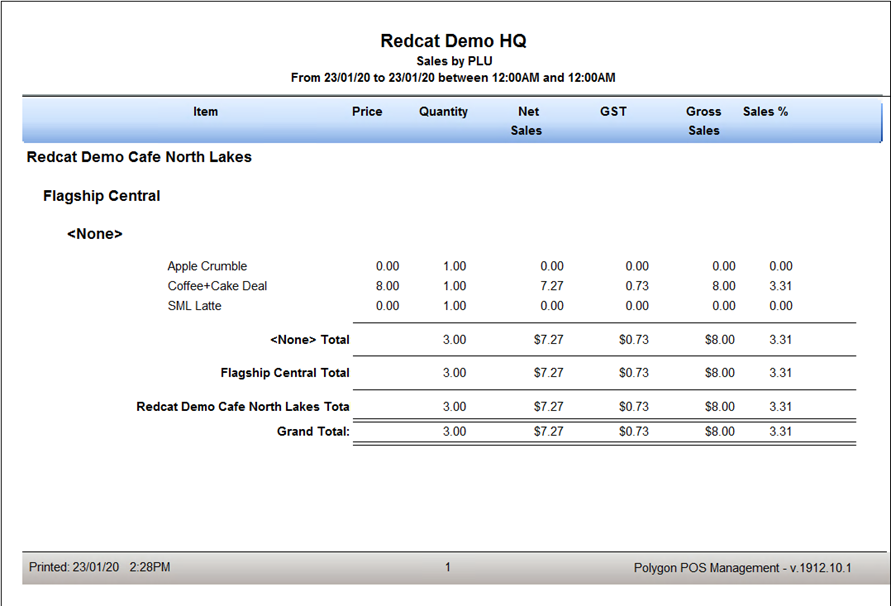
Bundle PLUs Report
A Bundle PLU report is available which will detail sales of Bundle PLUs including the Quantity, the Gross, Net and GST amounts, the Bundle Value expressed as both $ and %.
You may choose to include the Bundle Content on the report, which will also list the combination PLUs which comprise the bundles. The Normal prices of the item PLUs are listed for reference.