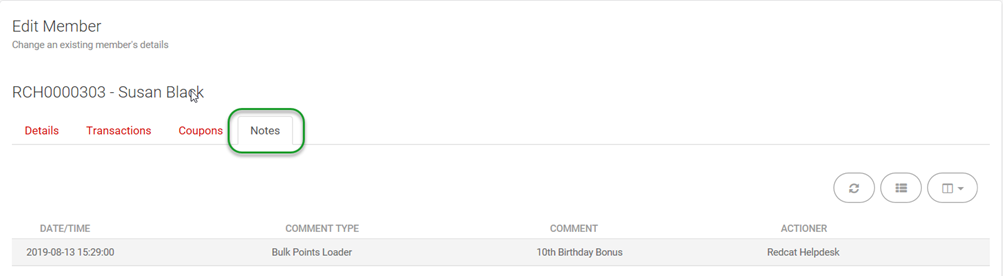Summary
This document describes how to use the Bulk Points Loader in Polygon Central to increase or decrease member points balances by the upload of a .csv file. This feature is part of the Polygon Loyalty module and is designed to allow Loyalty Administrators to easily adjust the points balance for multiple members.
Contents
Creating the Bulk Points Loader File
How to Access
To access the Bulk Points Loader: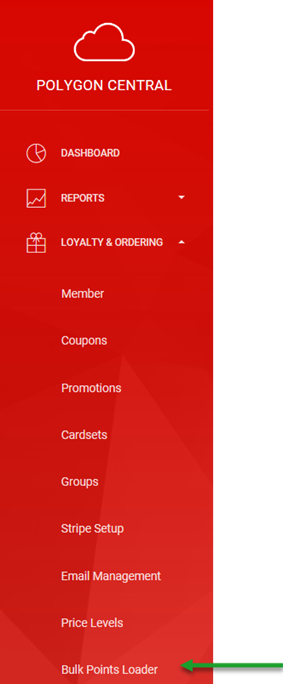
· Login to Polygon Central
· Go to Loyalty & Ordering in the side menu
· Click Bulk Points Loader
NOTE: A Polygon Central user must be assigned a user Role with the following privilege in order to use the Bulk Points Loader functionality: Bulk Points Loader
Creating the Bulk Points Loader File
Create a file in .csv format which contains these columns:
- MEMBERNO (the membership number of the member to have points adjusted)
- POINTS (the number of points to be adjusted – this can be a positive or negative whole number)
- COMMENT (the comment will be listed in the member notes against the import record.
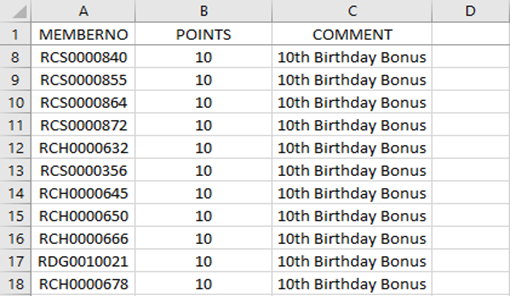
Uploading the File
To Upload the file:
- Access the Bulk Points Loader
- Choose the Browse button and navigate to the file you have created.
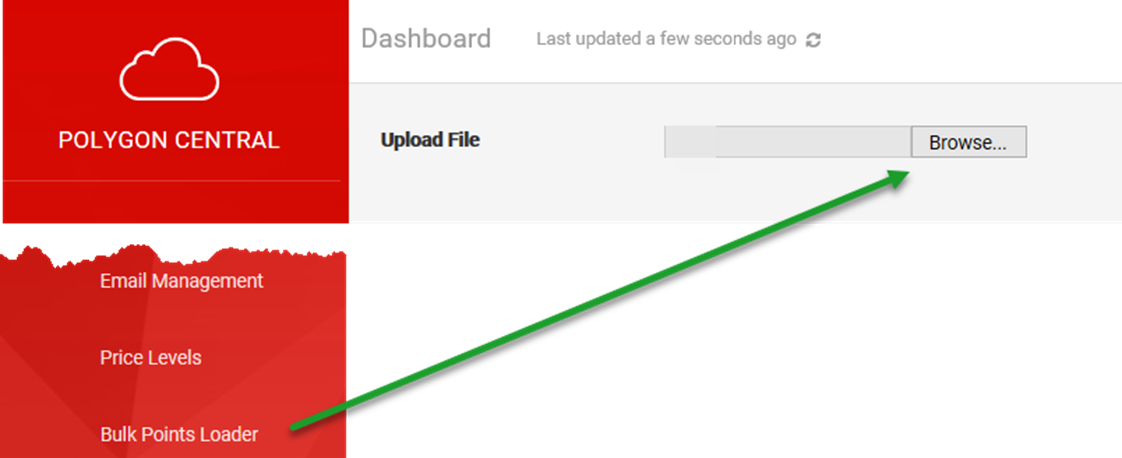
The file will be read, verified and the result displayed for your information.
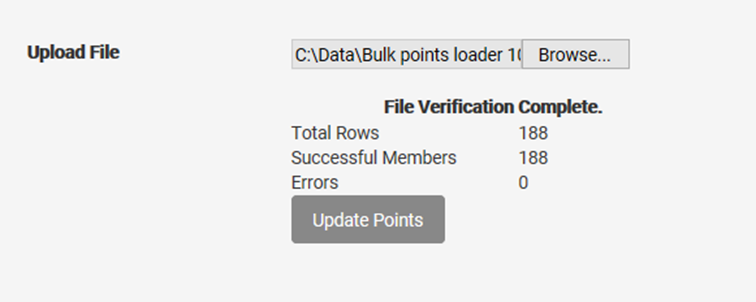
- Choose the Update Points button to complete.
Confirmation of the successful update will be displayed.

Note: The task which updates the members should be finalised within approximately 5 minutes. There may be occasions where this may take longer, for instance if the bulk load is queued behind a large coupon generation job.
Recorded Data
The result of the Bulk Points Uploader will be visible in two places:
- The Member Transaction History, and
- The Member Notes.
Member Transaction History
The transaction will be recorded in the Member Transaction History and will include:
- The Type as either Admin Points Increase (positive values), or Admin Points Decrease (negative values).
- The Description will be the detail in the Comment column of the import file.
- The value of the Points
- The Actioner will list the user logged in at the time the Bulk Points Loader file was imported.
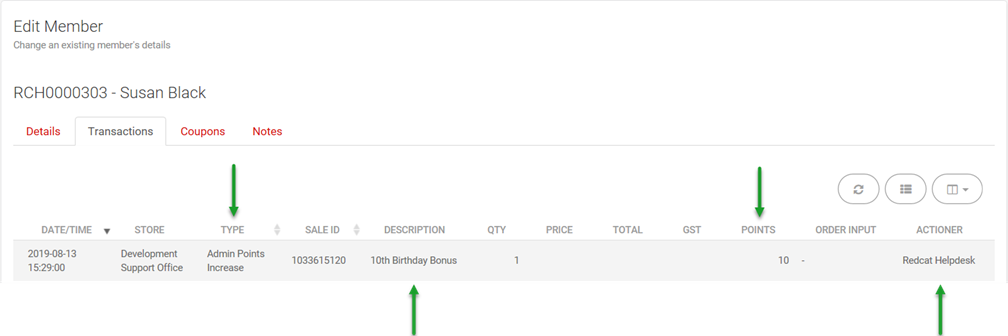
Member Notes
Member notes will be added to include:
- The Date/Time of the import
- The Comment Type will be Bulk Points Loader
- The Comments listed will be the detail in the Comment column of the import file.
- The Actioner will list the user logged in at the time the Bulk Points Loader file was imported.