Bulk Update of Trading Hours
This function updates the trading hours for POS Locations via the import of a CSV file. This article provides instructions on completing a template spreadsheet and the import process.
Summary
Having to manually update trading hours before every public event can be a tedious task, especially for multi-site businesses. The Bulk Update of Trading Hours helps streamline this process.
Rather than updating details of the trading hours for each location individually in the Polygon POS Management database, you can now update trading hours for the entire network in one CSV file, and import it as a batch into the database. The Bulk Update of Trading Hours feature will save your business time and allow you to focus on providing exceptional customer experiences.
Use Case
This tool provides only the ability to bulk update trading hours for existing locations.
Prerequisites
The following version of Polygon POS Management is required.
- Polygon POS Management 2308.14.1 onwards
The Spreadsheet Template
The template file for you to use can be downloaded here.
The format of the file must not be amended in any way. The columns are to be completed as advised below and columns may not be removed or added.
A few generic items have been included in the file as a guide. Please remove these items and insert your own.
The current trading times for all days will be completely removed for any location present in the spreadsheet and the opening and closing times listed in the spreadsheet inserted.
You cannot enter only a subset of trading hours (eg. only enter trading hours for Tuesday because that is the only day you wish to change) as the empty fields will be interpreted as the store being closed on those days.
You do not need to include all your POS Locations in the update file but only those that you do include will have the trading hours updated.
Location ID
- Identify the location to be updated with the location ID
OT Sun
OT Mon
OT Tue
OT Wed
OT Thurs
OT Fri
OT Sat
OT PH
- enter the opening time for each day (PH = public holiday)
- the format must be HH:MMAM/PM
- the earliest time is 12:01AM
- it may be left blank if the store does not open on this day
CT Sun
CT Mon
CT Tue
CT Wed
CT Thurs
CT Fri
CT Sat
CT PH
- enter the closing time for each day (PH = public holiday),
- the format must be HH:MMAM/PM
- the latest time is 11:59PM
- it may be left blank if the store does not open on this day
Importing the File
To import the file:
- Open Polygon POS Management
- Choose File | Application Settings from the main menu (Ctrl A)
- From the Miscellaneous menu, choose Support.
- In the Database section, choose Update trading hours from CSV.
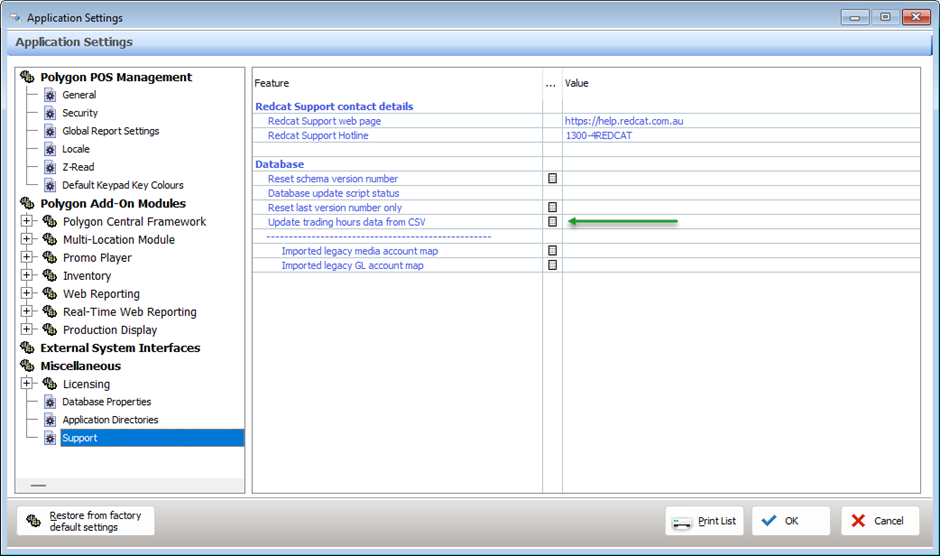
The Trading Hours Imports From CSV window will be presented.
- Use the button at the end of the Location Source File (CSV) field to navigate to and select the import file.
You can find more information about the process for uploading files to the Redcat Cloud in this article:
- Use the Read Source CSV File button to read the file and display the data in the window
- Note: if the location has existing trading hours a warning will be listed in the bottom section of the form - this will not impact the import of new trading hours.
- Use the Import button to import the trading hours and update the records in the database.
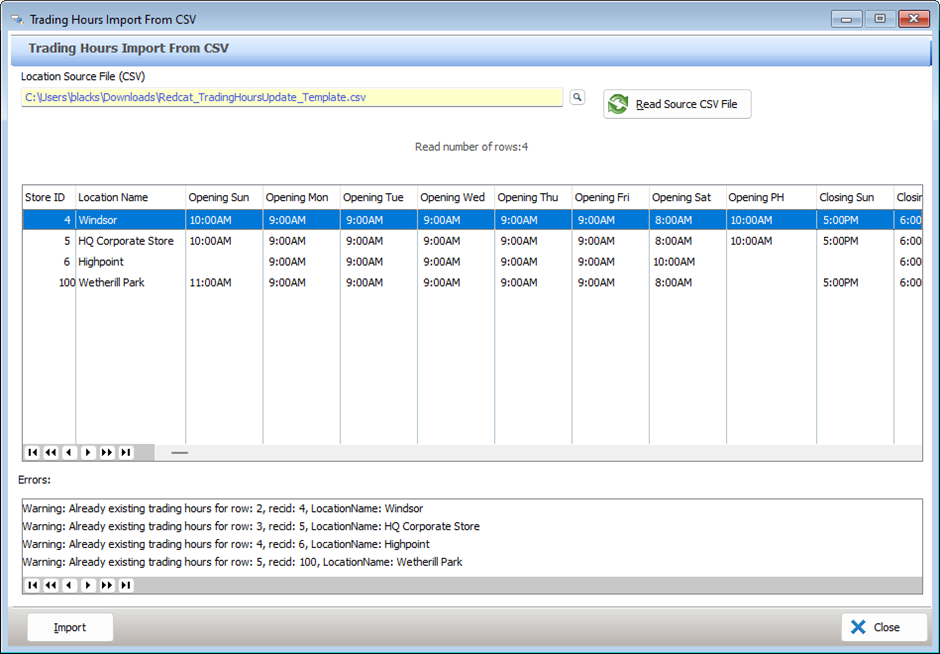
Article Change Log
| Date | Record of Changes | Author |
|
October 2023 |
First publication of this article |
S Black |
