Summary
This document describes the process for entering customised trading hours in Polygon Central for recognition by Web, Kiosk and App orders. From December 2022, customised trading hours are also included with menu exports to Uber Eats and DoorDash.
Customised Trading Hours may be entered in Polygon Central individually, or a bulk upload can be imported via .csv file.
This feature is designed to easily facilitate changes to operational hours for occasions such as public holidays or extended Christmas trading hours.
Contents
Uploading Custom Training Hours via a CSV File
How It Works
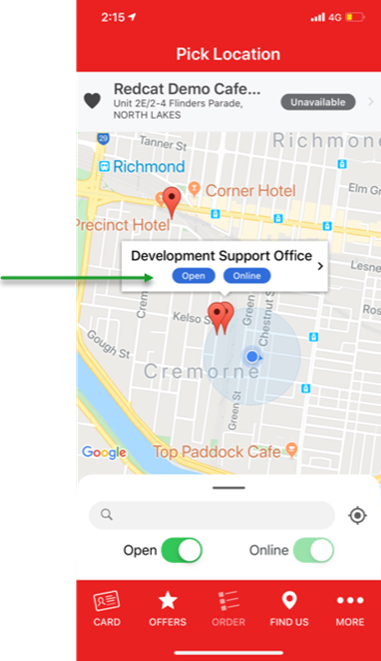
Entering customised trading hours will allow a business to make changes to standard trading hours on an ad-hoc basis without having to change the programmed hours for the business (or location) in the Polygon POS Management BOH database and then revert the programming afterwards.
Customised trading hours entered will override standard hours of operation for stores causing online orders received from Web (including WMO providers), Kiosk and App during the customised hours to pass validation and return as accepted.
Note 1: Standard Hours are OVERWRITTEN with Customised Hours. For example, if standard hours of operation for a store are 9am – 5pm and customised hours are entered as 1pm – 3pm orders will be accepted ONLY within the 2 hour period between 1pm and 3pm and will fail validation outside of these hours.
Note 2: As customised trading hours are included in menu exports to Uber Eats and DoorDash, these WMOs will restrict orders to within the custom hours. If orders are received from other WMO Providers during customised trading hours they will be validated and accepted. If orders are received from other WMO Providers outside of the custom hours they will fail validation.
Stores will display as open during the customised trading hours.
User Role Required
To access the Customise Trading Hours facility, users must first be assigned the relevant User Role.
- Access Polygon Central | Users
- Then choose Roles
- Choose the Edit User Roles tab, and select the [user] from the dropdown list of available users.
- Assign this Role to the user.
- Customise Store Trading Hours
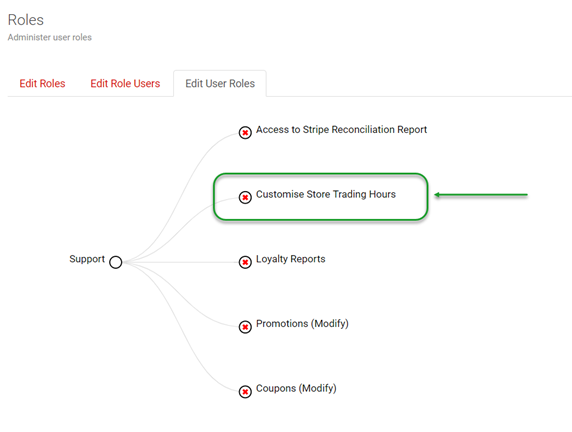
Entering Custom Trading Hours
To enter custom trading hours:
- Access Polygon Central | Loyalty & Ordering
- Then choose Custom Trading Hours
The list of custom trading hours records are displayed and can be searched by location and/or date:
To search:
- Choose the Location from the drop down, or leave the selection as All Locations; and/or
- Enter the required Date.
- Use the Search button to return the required records. Use the Reset Search Form button to clear the search criteria fields.
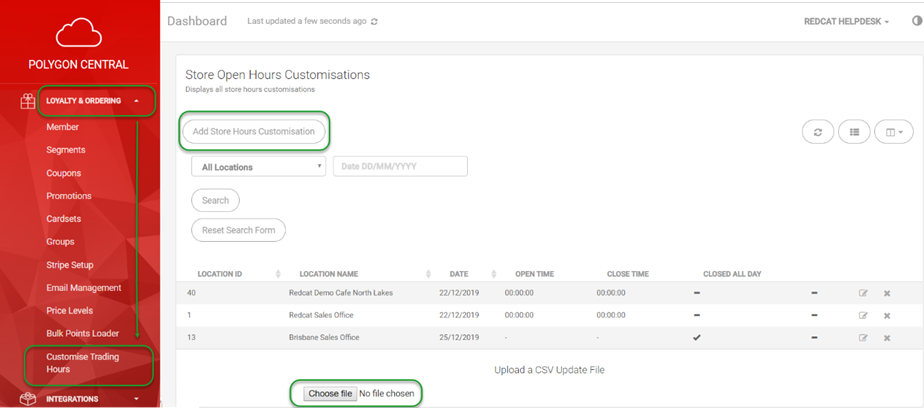
Adding a Store Hours Customisation Record
To enter a store hours customisation record:
- Use the Add Store Hours Customisation
- Choose the relevant Location from the drop down list.
- Enter the Date for which the custom hours will apply.
- Enter the custom open and closing times in the Open Time and Close Time
- If you wish to enter a record which advises that the location is closed for the day, place a tick in the Location Closed All Day
- If you want to enter a description for future reference which describes why these custom hours were applied, use the Internal Description
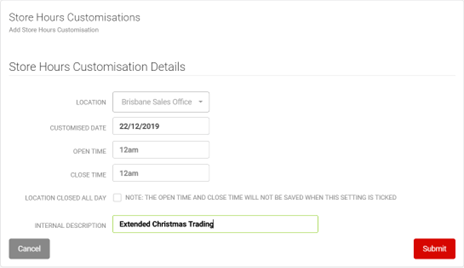
Uploading Custom Trading Hours via CSV File
To upload a .csv file containing custom trading hours:
- Use the Choose File button
- Navigate to the saved .csv file and use the Open button to import the file.
Details included the number of rows of data, the number of validated rows, and any errors will be reported.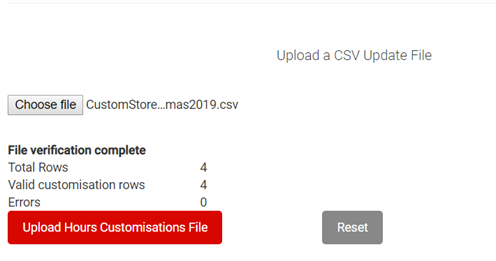
- When you are ready to proceed, use the Upload Hours Customisations File
The successful import of the data will be advised with the following message.
CSV File Format
The .csv file must contain the following fields and formats:
- CSVID:
Contains a unique identifier for the row of data. - StoreID:
Contains the Store ID of the location to be affected. - AdjustedDate:
Contains the date for which the custom hours, apply in format DD/MM/YYYY. - OpenTime:
Contains the opening time for the store for the adjusted date in format HH:MMAM/PM. - CloseTime:
Contains the closing time for the store for the adjusted date in format HH:MMAM/PM. - Closed:
If the store is closed on the adjusted date enter TRUE in this field. If open enter FALSE. (If the store is closed, data in the OpenTime and CloseTime fields must not be entered and any data included in these fields will be cause an error to be reported).

API Endpoints
API endpoints are available to add, update and remove customised trading hours. Please reach out to your Redcat contact for these details.
Article Change Log
| Date | Record of Changes | Author |
|
September 2023 |
Updated to include enhancement made in December 2022 where customised trading hours are also pushed to Uber Eats and DoorDash. |
S Black |
|
January 2024 |
Updated to include changes to the format of the .csv file and a new template file included for download. API endpoints are now available to update customised trading hours. |
S Black |
