This article describes the workflow at POS when Drive-Through Car Identification is included in a Drive Through solution.
Manually Adding a License Plate
Recalling the Correct Order at Drive-Through Payment or Collection Windows
Summary
The Car Identification function aims to enhance the accuracy of order matching to vehicles placed by customers in a Drive-Through environment. This is achieved by capturing vehicle license plate information at the speaker box and presenting it at the POS and KMS.
The captured information can be used when recalling orders at the payment window and identifying parked cars at bays. This ensures that customers are charged correctly for their orders and receive the dishes they ordered.
By providing accurate information, staff can improve customer service and ensure higher accuracy in order matching.
The Product Overview article for Drive-Through Car Identification is here
You can learn how to program the peripheral in the Polygon POS Management database here.
What does it do?
- the POS will call for the license plate recorded by the relevant COD
- once a call is made for the license plate, the license plate data will be removed from Polygon Central
- the license plate is added to the sale and shown:
- at the POS in the prompt field for the Drive Through sale type
- in the KMS order list box
- on a printed production docket

Manually Adding a License Plate
A license plate can be manually added to a Drive-Through sale.
To do this:
- Use the Customer Details button at the top of the product keypad.
- Use the Plate field keyboard icon to display an on-screen keyboard
- You can swap between a numeric and alpha-numeric keyboard if required
- Enter the license plate
- Use the OK button to save the Customer Details.
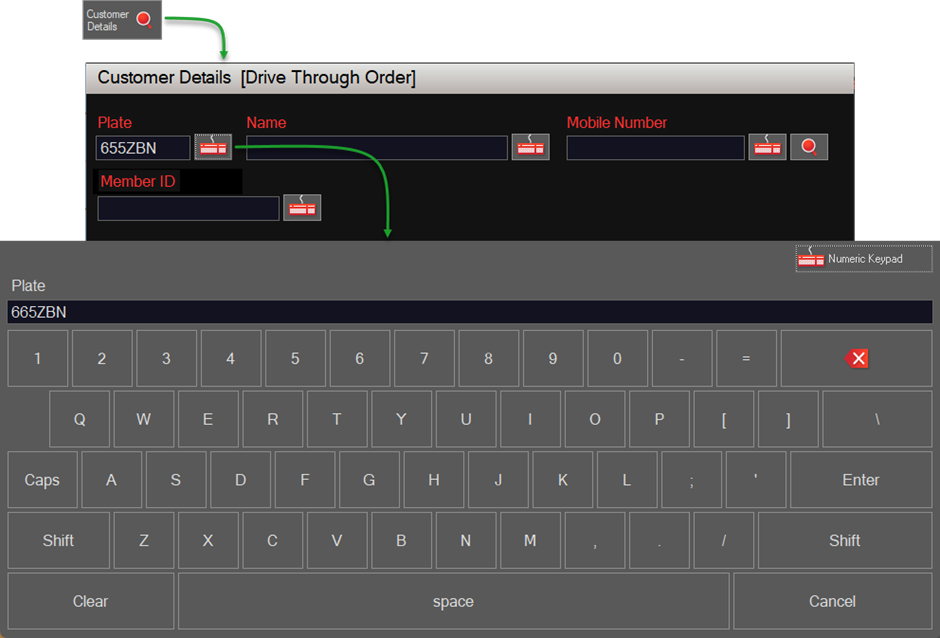
Manage Drive Through Orders
License plates that have been assigned to Drive-Through sales are listed in the Drive Through Sales File that is accessed from the Manage Drive Though Orders button on the product keypad.
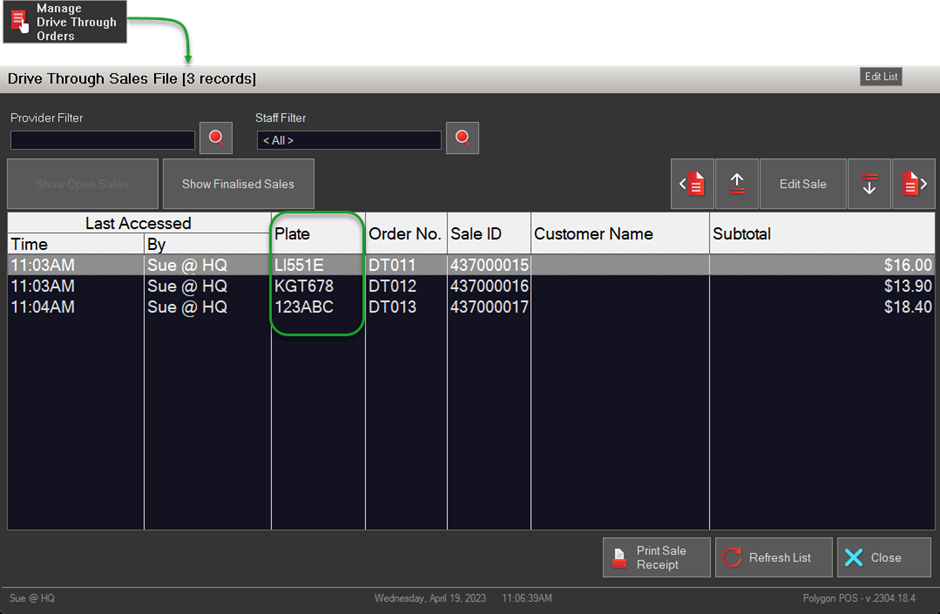
Recalling the Correct Order at Drive-Through Payment or Collection Windows
If a license plate recognition device is attached to a customer ordering display at the drive-through payment or collection windows, you can use a Recall License Plate button programmed at the POS to automatically recall the correct order.
The POS will:
- call for the license plate recorded by the relevant COD
- search the POS sales file for the matching license plate number
- recall the matched sale and display it for the POS user.

This is useful in multi-lane drive-through environments to ensure that the correct order is recalled given that cars progressing through the drive-through may not present at these windows in the same chronological position as the orders placed.
Considerations
Number plate information can only be called once.
If a POS staff member, when prompted, chooses an incorrect COD and the number plate data for that lane is called, the staff member can use a programmed Select Active Display button to choose the correct COD and the plate information will be updated for the sale. However, the number plate data for the original COD has now been removed and cannot be restored. In this instance, the number plate would need to be added to the sale manually.
No retry function
There is no retry function if a number plate is not returned when the call is made.
If this occurs, the POS will display this error message. The POS staff member can manually add a license plate to the sale if required.
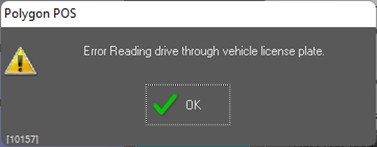
Article Change Log
| Date | Record of Changes | Author |
|
October 2023 |
First publication of this article. |
S Black |
|
April 2024 |
Added details for use of Recall License Plate button on POS located at Drive-Through Payment or Collection windows. |
S Black |
