Elements of the Conversational Ordering Window
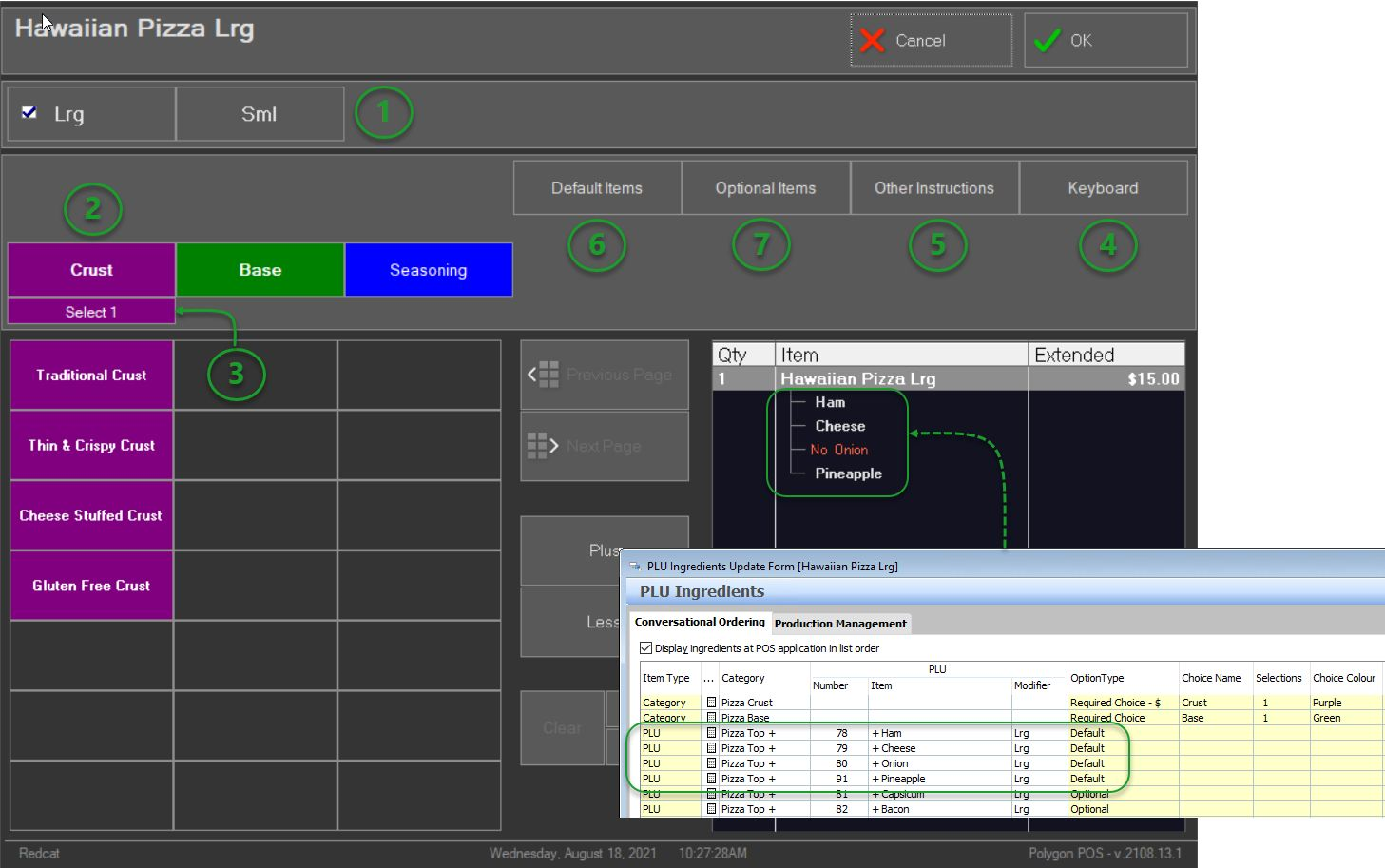
1. Keypad modifier sizes / varieties
To learn about using PLU Modifiers click here.
The behaviour of PLU Modifiers for Polygon POS remains consistent with Legacy POS.
2. Choice Group (applies to Customer Driven mode only)
If a required choice has been programmed for 1 selection and a PLU has been prefilled for the choice in POS Management this choice will be skipped and the work flow moved to the next choice category. Selecting the choice will enable a change to the prefilled option.
Similarly, if a required choice has been programmed for 2 selections 1 PLU is set as a prefilled choice, the POS will show 'select 1' and the POS staff member will have to enter the second selection.
The behaviour for Choices in Polygon POS remains consistent with Legacy POS.
3. Choice Group Selections (applies to Customer Driven mode only)
The Choice Group selections indicator advises how many selections need to be entered.
Required Choices will show Select [required number]
Optional Choices will show Select up to [maximum number]
4. Keyboard
To learn more about using the keyboard button click here.
The Keyboard button is only enabled if QSO Instruction Categories are set in Polygon POS Management.
5. Other Instructions
To learn more about using the keyboard button click here.
The Other Instructions button is only enabled if QSO Instruction Categories are set in Polygon POS Management.
6. Default Items (applies to Customer Driven mode only)
In Polygon POS default items are now applicable to both POS Driven and Customer Driven modes. (Legacy POS utilises default items only for POS Driven mode).
Configured default items will be automatically added to the sale window as ingredients for the parent PLU.
The Default Items button will display the programmed default items.
To learn how to remove a default item from a sale, click here.
To learn more about the specific programming requirement to enable the removal of default items, click here.
7. Optional Items
To learn more about adding Optional Items as ingredients click here.
The Optional Items button will only be enabled if Optional ingredients have been configured for the PLU. To learn about programming Optional ingedients click here.
