End of Day - Reconciling & Resetting the POS
At the end of each trading day (or at the end of each trading period) you will need to balance the POS terminals for each POS Area, reset the sales and send sales data to the BOH program Polygon POS Management.
This section explains the steps required to reset a master terminal's sales.
Only users who have Application Wide Permissions | Master Terminal Resets | Reset Sales (POS Area) enabled in their POS Staff security role will be able to perform this action.
To Reset The Sales
- Use the No Sale button to open the cash drawer.
- Choose the Admin button on the toolbar.
- Enter your password.
- Choose End of Day, then the POS Area Reset button
- Select Media Type – Cash.
- Select the Edit Amount button.
- Enter the cash on hand by a) using the individual denominations, b) using the keyboard icon and entering the total amount, or c) use the No Variance button
- Choose OK to save.
- Repeat the process for any non-integrated EFTPOS media.
- When all required media types have been actioned, choose the Reset & Upload Sales button.
- Follow the prompts to finalise the reset.
- A POS Area Reset Report will be printed.
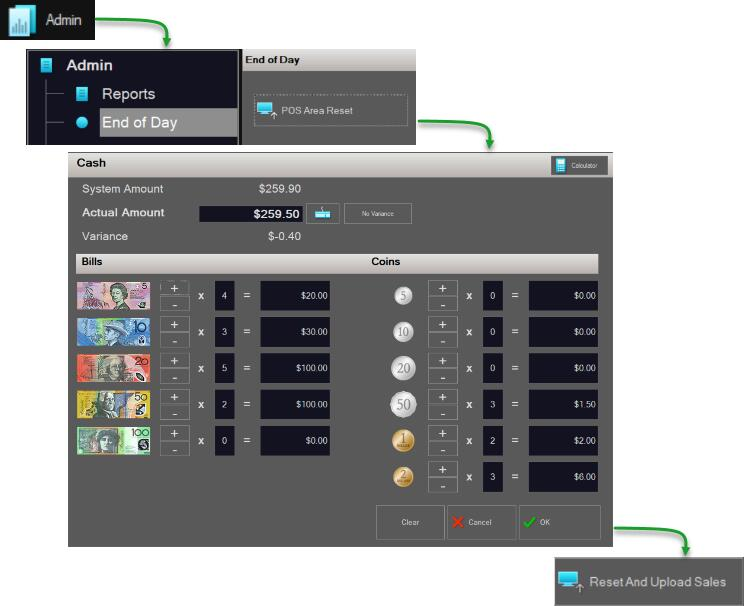
Note: When a till reset is performed, the system will automatically look for an internet connection to upload available sales data. If an error message is displayed at this point it will most likely relate to a loss of internet or network connection.
The reset file will be saved locally in the POS terminal, and uploaded the next time the POS checks for connectivity.
Variation if using POS Sections
If you are also utilising POS Sections, there are a couple of things to note when performing the POS Area Reset.
- You will not be able to perform the POS Area Reset until all required POS Section Resets have been done. (If a sale exists in the database which was finalised in a POS Section that has not been reset, you will be advised which section reset is outstanding.)
- You will not be able to enter the Actual figures against the media types. The Actual amounts entered in each POS Section Reset will be collated and displayed (including any variance).
The next article in this series is:
