Fusion Customer Ordering Display Integration (User Guide)
This article describes the workflow at POS when Fusion Customer Ordering Displays are included in a Drive Through solution.
Working with Fusion Customer Ordering Displays
Summary
The Customer Ordering Display (COD) is a valuable addition to any drive-through venue, offering numerous benefits to both businesses and customers.
With real-time updates and customizable features, the COD improves the accuracy of orders and provides customers with easy access to important menus and promotional information.
The visual confirmation feature of the COD ensures that customers can confirm their order details, reducing errors and improving the overall ordering experience. Additionally, the ability to customise the COD screen to individual business needs adds flexibility and versatility to the product.
Overall, the COD is an effective solution that enhances the drive-through experience for both customers and businesses.
The Product Overview article for Fusion Customer Ordering Display is here
Prerequisites
A peripheral for the Fusion Customer Ordering Display must be programmed in the POS network in the Polygon POS Management database.
You can learn how to program the peripheral in the Polygon POS Management database here.
If you have more than one Fusion Customer Ordering Display you may also need a Select Active Customer Display button programmed on your product keypad.
You can learn how to program this button in the Polygon POS Management database here.
Working with Fusion Customer Ordering Displays
- Only sales for the Drive Through sale type will be sent to the Fusion Customer Ordering display as this is located in the Drive Through lane(s).
- If a Redcat Customer Facing Display is also connected to the POS, all other sale types excluding Drive Through will be sent there and presented to the customer.
- If there are multiple Fusion Customer Ordering Displays the POS staff member will be prompted to choose the relevant display when a Drive Through sale is entered.
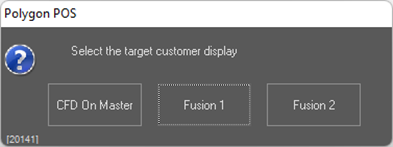
- If an incorrect Customer Ordering Display is chosen by the POS staff member for a Drive Through sale, the correct display can be selected if a Select Active Customer Display button has been programmed on the keypad.
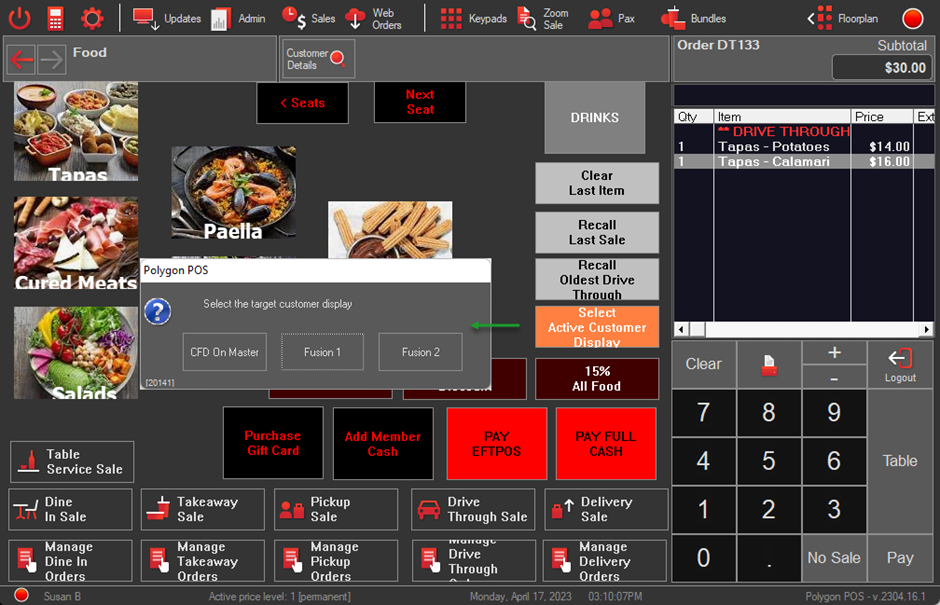
Article Change Log
| Date | Record of Changes | Author |
|
April 2023 |
First publication of this article. |
S Black |
