Summary
The Logs section displays the summary version of all logs recorded in the Redcat Helpdesk application relevant to interaction between client stores and Redcat staff. The aim to is allow client management to overview issues that sites may be experiencing.
Contents
Selection Criteria
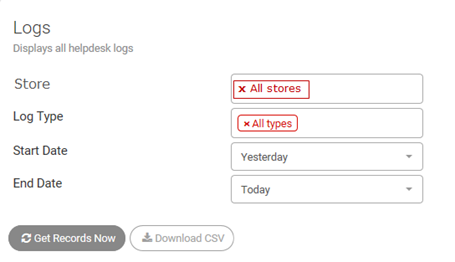
The selection criteria will allow you to choose to view data for all stores, an individual store, or you can choose a subset of store by holding the Ctrl key while selecting the stores from the list.
You may choose to view all logs, only a selected log type, or a subset of log types by holding the Ctrl key while selecting the log types from the list.
Available logs types are:
| Training BOH Training FOH |
Finance Stock Wages POS BOH POS Terminal SmartLoyalty | Reports File Corruption |
Hardware Fault Peripheral Issues Eftpos Network ISP | Internet |
| Call referred to ISP Call referred to bank Call referred to own IT consultant |
Data | Report Analysis Reset Correction |
Hardware Installed Warranty Swapout RA’s |
Choose the Start Date and End Date of the data you wish to view.
When you are satisfied with the selection criteria you have entered, use the Get Records Now button to execute your query.
Reported Data

The set of reported data displayed can be configured using the Columns ![]() button from the Page Tools.
button from the Page Tools.
Available fields are:
|
Log #: |
The number assigned to the log. Use this number when communicating with Redcat support staff regarding this issue. |
|
Date: |
The date the log was entered into the Helpdesk application. |
|
Owner: |
The database record the log has been entered under in the Helpdesk application. |
|
Type: |
The Log Type assigned to the record. |
|
Description: |
The first line summary of the issue the log pertains to. |
|
Status: |
Indicates the current status of the log. Most usual entries are Not Started, In Progress or Completed. |
