This article will provide instructions on creating a user in Polygon Central to allow Hospitality Genie to connect and retrieve sales data.

Hospitality Genie provides web-based catering software advertised as much more than a Menu Costing & Food Ordering system. They aim to help deliver greater profits and efficiencies to restaurant or catering businesses.
To assist, you can provide Hospitality Genie with access to your Polygon Central reporting system from which they can 'pull' relevant sales data.
Creating a User for Hospitality Genie?
To create a User in Polygon Central for Hospitality Genie:
- Access Polygon Central.
- Choose Users from the Menu, then the Users sub-menu.
- Use the Create User button.
- Complete the form where:
- the Username clearly indicates Hospitality Genie - we recommend including location detail if access is restricted
- the email should be a valid email address for Hospitality Genie (either generic or for your account contact)
- ensure you record the password as you will need to provide this to Hospitality Genie
- ensure you list only the relevant locations if access is to be restricted.
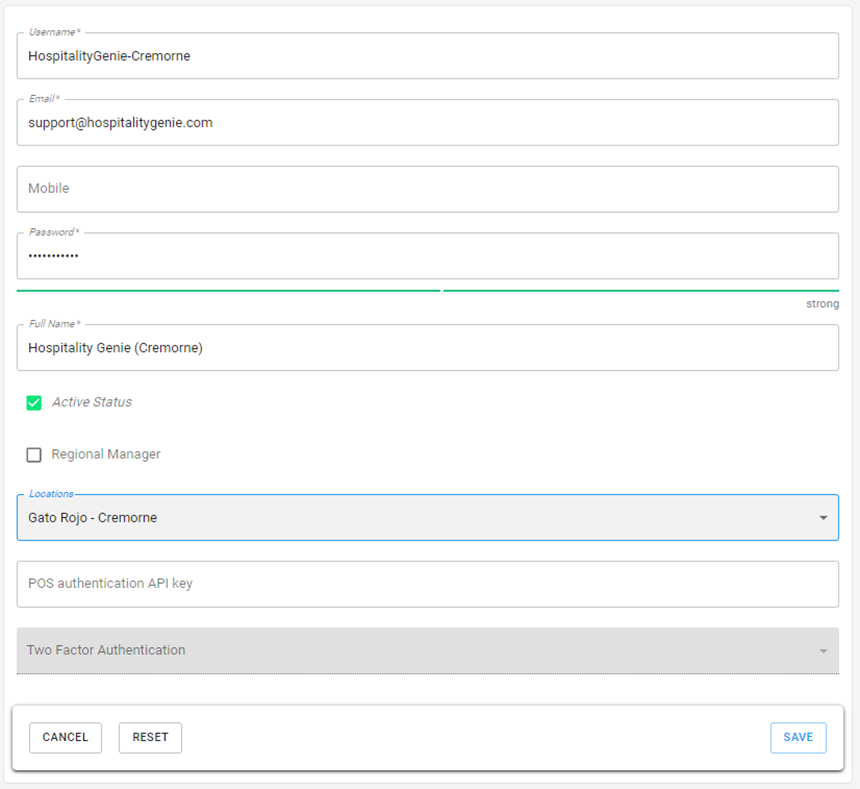
Assigning the required Roles
The user created for Hospitality Genie should now be assigned these Roles.
- Access to API documentation
- Default Reports
- Data Reports
Further information on managing users and roles within Polygon Central can be found here.
Advise Hospitialty Genie of access credentials
Now that the user has been created and the required roles assigned, you will need to provide the access credentials to Hospitality Genie.
A suitable template would be:
Access to Polygon Central for Gato Rojo Cremorne has been created for Hospitality Genie.
You can connect using the following credentials.
The URL to connect is: https://gatorojo.redcatcloud.com.au
The username is: HospitalityGenie-Cremorne
The password is: HG@Cremorne
