Introduced in October 2023, Continuous Flow Zones can be utilised in Paperless Kitchen within Polygon POS installations.
Continuous Flow Zones Configuration
Assigning Continuous Flow Zones
Working with Continuous Flow Zones
Summary
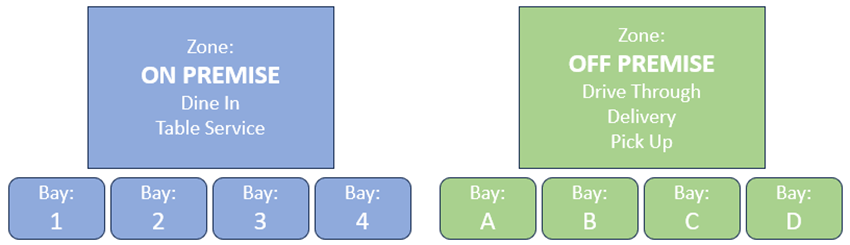
Prerequisites
Polygon POS Management: 2408.6.1 or later (to be confirmed on production release)
Polygon POS Terminal: 2408.1.1 or later (to be confirmed on production release)
Polygon Intelligent Production Display: 2407.29.1 or later (to be confirmed on production release)
- have a Polygon POS installation at the store
- be using the Polygon Paperless kitchen management system for production output.
Continuous Flow Zones Configuration
To be able to apply Continuous Flow Zones on the devices in your KMS network, configuration and programming are required in your Polygon POS Management database.
Please note: Continuous Flow Zones can only be programmed in an HQ database and are issued to all stores from there.
You can read the article with details of the required configuration settings and instructions for programming Continuous Flow Zones here.
Assigning Continuous Flow Zones
To assign a Continuous Flow Zone on a KMS device:
- Choose the System Settings button on the toolbar
- Navigate to Workflow | Continuous Flow in the menu
- Use the picklist button to display the list of available Production Zones and select the required Zone(s).
- Use the OK button to save the setting.
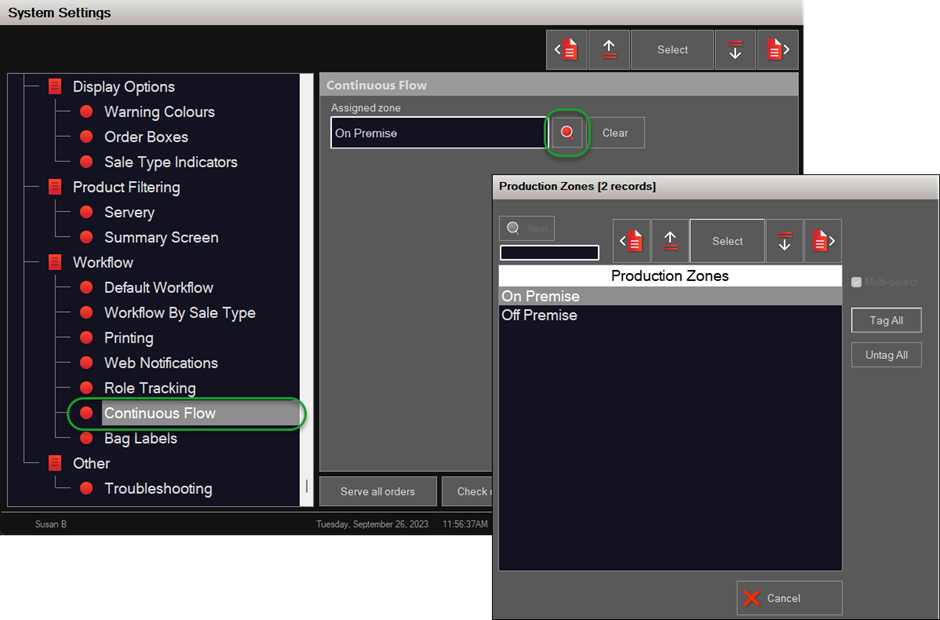
Working with Continuous Flow Zones
When Continuous Flow Zones are implemented:
- Orders will only be released to the KMS network according to the programmed queue prioritisation threshold. Orders that cannot yet be released will be queued and these are notated on the Queued Orders button on the POS toolbar.

- The Bay ID will be displayed in the top right of each order listbox (replacing the usual order listbox number).
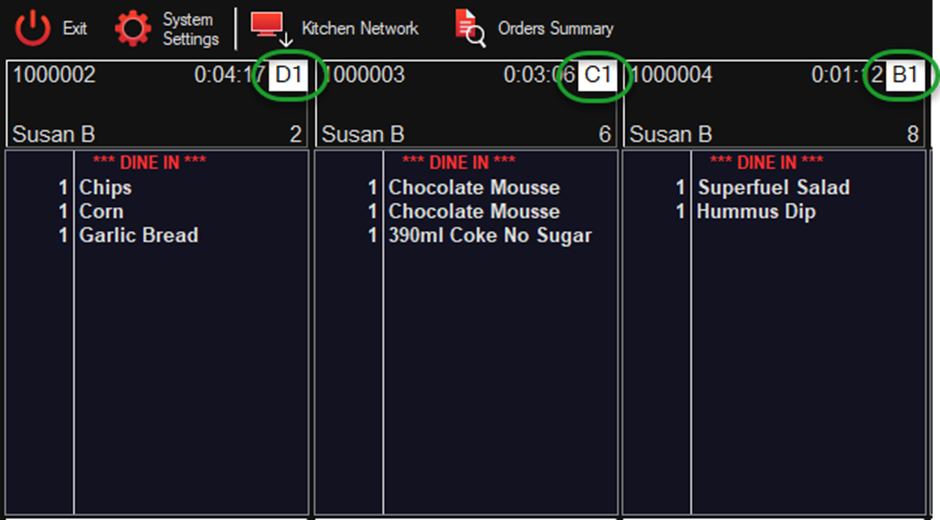
- Orders will be assigned to Bays in the ascending/descending order programmed for the zone.
For example, if the zone is programmed with Bays (descending) D1, C1, B1 and A1, and both D1 and A1 are served - the next order will be allocated to Bay D1.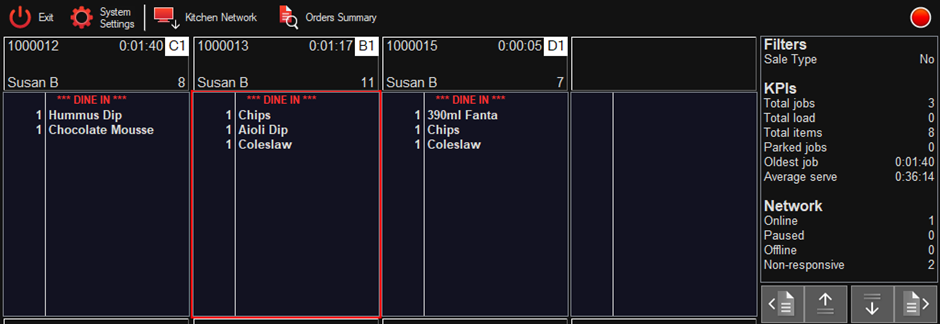
- Note: The same bay number can be allocated to multiple order list boxes. For example, if there are 6 order list boxes configured, orders with Bays D1, C1, B1 and A1 will display in list boxes 1-4 while list boxes 5-6 will again show D1 & C1.
- Long orders will extend to the next listbox with the Continued from previous card notation in the second listbox.
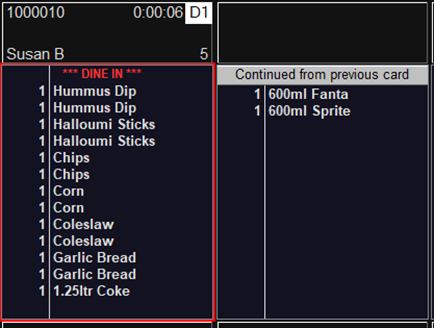
Using Multiple Zones
You can assign more than one Production Zone to a single KMS device.
If you do this:
- The orders will still be assigned to Bays in ascending/descending order, but the Bays from each zone will intermingle. So, you should make sure the zone can be easily determined from the Bay ID. For example, Zone 1 could have Bays 1, 2, 3 and 4, while Zone 2 could have Bays A, B, C and D.
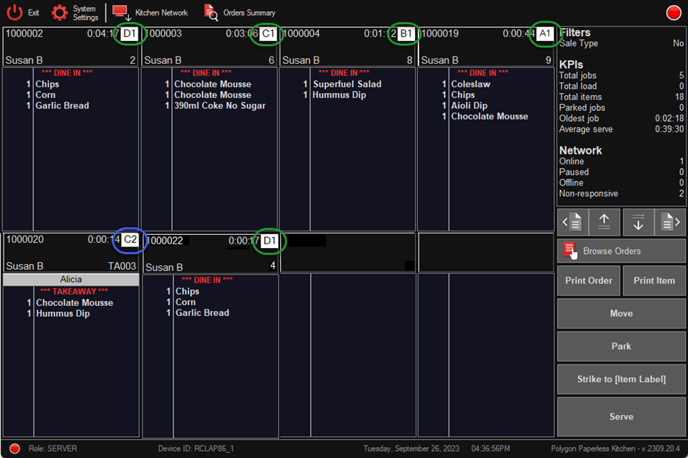
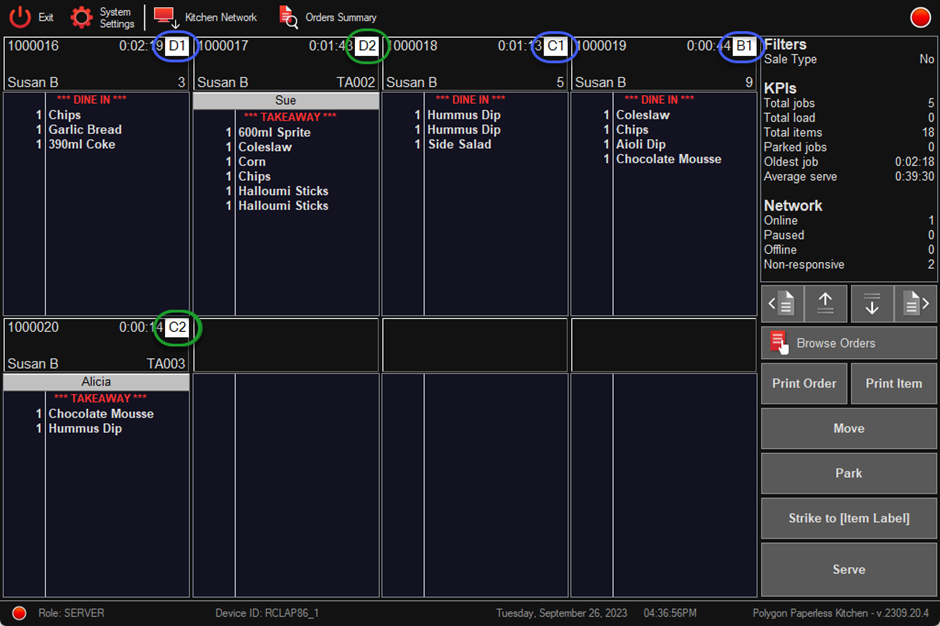
Considerations
When using Continuous Flow Zones consideration should be given to the following:
- It is expected that every KMS device on the network is assigned to a Continuous Flow Zone.
- You should ensure that every Sale Type used in your business is assigned to a Continuous Flow Zone. If an order is placed for a Sale Type that does not conform to any Zone, the order will be displayed on any KMS role allocated to display the categories of the items. The listbox will show the numerical sequence of the listbox and an exclamation mark (!).

- Staff should not manually release a queued order to the KMS network from the POS. This will cause the order to be removed from the Continuous Flow queue and will result in the order bypassing the Bay allocation. It will display as though the sale type is unallocated (see the previous point).
- You may wish to configure the KMS displays to show only the number of listboxes that match the number of Bays.
This article on Configuring Order Listboxes will show you how.
Related Functionality
These articles will provide more information on functionality that is complementary to Continuous Flow Zones.
Article Change Log
| Date | Record of Changes | Author |
|
September 2023 |
First publication of this article |
S Black |
|
October 2023 |
Updated the required versions to match the versions released to production. |
S Black |
|
April 2024 |
Updated as the number of orders displayed per zone is no longer restricted to the number of bays programmed for that zone. Instead queue prioritisation settings will determine the threshold for the kitchen. Required versions will be updated upon production release. |
S Black |
|
August 2024 |
Added required software versions. |
S Black |
