This article will give you instructions on programming and working with multiple KMS Profiles.
Summary
KMS Profiles aims to tackle the challenge of managing kitchen capacity and demand during peak and off-peak periods. When the kitchen experiences high traffic, it can be divided into two sections, with each side managing different sales types. However, the KMS network programming must be modified accordingly for optimal efficiency and applying a pre-defined profile will achieve this. This change enables the restaurant to utilise its kitchen staff and equipment effectively to increase output and deliver a consistent customer experience throughout the day.
Customers can anticipate a uniform order processing time, irrespective of the order placement channel or time. In summary, KMS Profiles provides a resolution to match kitchen capacity with demand, thereby benefiting both the restaurant and its patrons.
Why Use Multiple KMS Profiles
This functionality is tailored for large and bustling restaurants that experience a distinct variation in capacity between peak and off-peak periods. It offers a straightforward method of segregating incoming orders in the kitchen into two sections based on sale types.
By enabling this division, the restaurant can enhance its operations and more efficiently cater to demand. As a result, the restaurant can maximise the utilisation of its staff and equipment, leading to increased productivity and reduced waiting times for customers.
Pre-requisites
Polygon POS Management: 2303.23.1 or later
Polygon POS Terminal: 2303.23.1 or later
Polygon Intelligent Production Display: 2023.23.1 or later
- have a Polygon POS installation at the store
- be utilising the Polygon Paperless kitchen management system for production output.
Programming Profiles
To be able to apply a Profile on your KMS network, the Sale Type Mode profiles must first be programmed in your Polygon POS Management database.
Please note: Paperless Kitchen Sale Type Mode profiles can only be programmed in an HQ database and are issued to any and all stores from there. They do not form part of the data flow to a franchise partner database.
You can find instructions on how to do this here.
Working with Profiles
If Sale Type Mode Profiles are available, a Change Profile button will be shown on the toolbar of all KMS devices on the network.

Applying a profile
To apply a profile:
- Choose the Change Profile button on the toolbar
- Select the required profile from the list shown in the Paperless Kitchen Sale Type Profiles list.
- Use the Select button to apply.

The profile will then be issued to all KMS Roles on the network that are included in the selected profile.
Each KMS Role included in the profile will:
- display a message that the profile has been changed.
- close and re-open automatically.
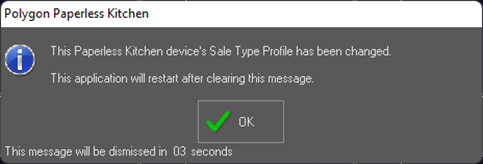
What happens when a profile is applied?
When a profile is applied to the KMS network:
- each KMS Role included in the profile will close and reopen.
- the Sale Types included for each Role will be applied as the Accepted Sale Types for this role and only orders for those sale types will be accepted from that point.
- the name of the Profile applied will be listed in the Device Status Information box.

You can learn more about Accepted Sale Types in this article
KMS: Filtering by Sale Type.
Note: Applying a profile will automatically apply the programmed sale type filtering but this may still be manually changed or overridden if required.
What happens when a role is disabled in a profile?
If a profile is applied that will take a KMS Role out-of-service (deactivated):
- no further orders will be accepted for that Role.
- once all orders currently displayed for that Role are served, the device will display an out-of-service message.

What happens if a role is not included in a profile?
If you have a KMS Role in your Paperless Kitchen network that is not included in a profile that has been applied, there will be no change to that KMS Role.
- It will not display the change of profile message and restart.
- It will continue to accept and display orders for the Accepted Sale Types that are listed in System Settings | Product Filtering | Servery | Accepted Sale Types.
Therefore, care should be taken when programming the Sale Type Mode profiles to ensure that all relevant Roles are covered.
Other Considerations
Please be aware that you cannot apply a Profile using a KMS device that does not operate in solely a 'serve' mode. That is, the Change Profile button is not present on the toolbar of devices programmed as:
- Spy Mode
- Spy + Serve Mode
- Executive Mode
You can learn more about these modes in this article
KMS: Modes (Serve, Spy or Executive).
Related Features
If you want to utilise KMS Profiles, you may also be interested in:
Article Change Log
| Date | Record of Changes | Author |
|
Mar 2023 |
First publication of this article. |
STB |
