KMS: Simultaneous Push to Role | Print
There may be instances where you need to leverage both the Push to Role and Push to Print workflow options when progressing orders through the Kitchen Management System.
This can be achieved by assigning a Simultaneous Print Destination when programming a Push to Role workflow. The option is available for both the Default Workflow and Workflow by Sale Type(s).
To do this:
- Access the System Settings button on the toolbar
- Enter your password
- From the Workflow menu option, choose
- Default Workflow, or
- Workflow by Sale Type (select relevant Sale Type, and choose Change)
- Choose Push to Role as the Workflow Mode
- Select the next Role required from the Destination list
- Now select the relevant printer from the Simultaneous Print Destination list
- Choose OK to save the workflow
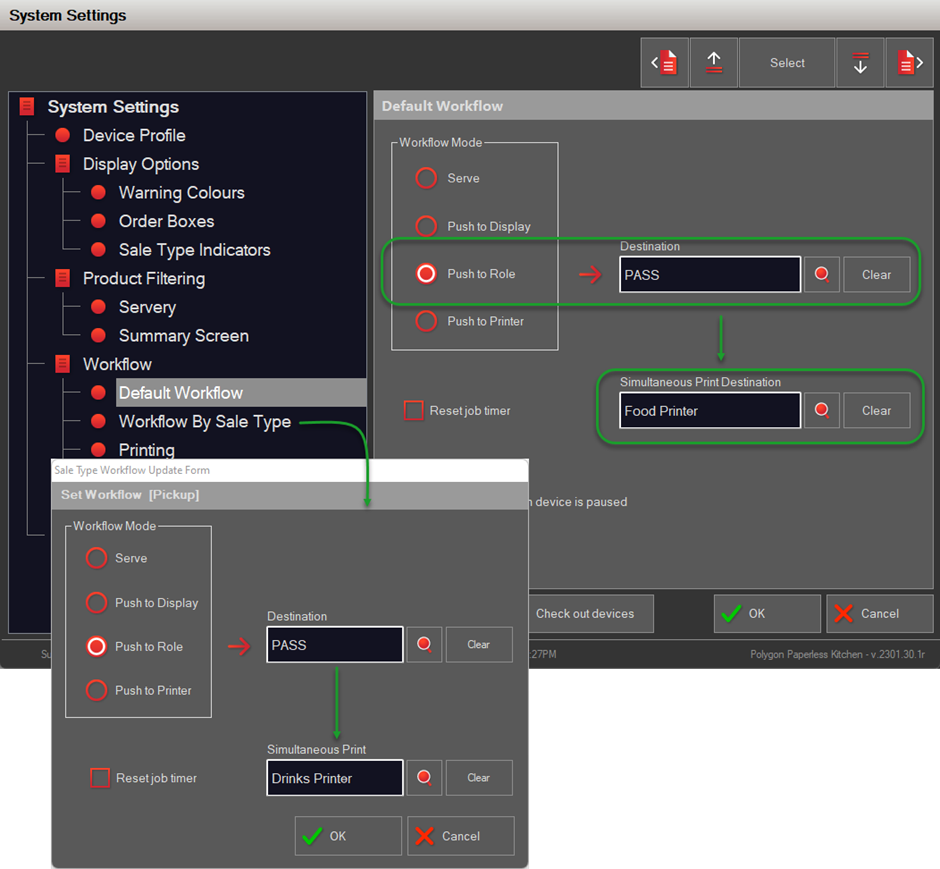
You can learn more about Workflow Settings and Printing Options in these articles:
KMS: Workflow Settings
KMS: Printing Options
Article Change Log
| Date | Record of Changes | Author |
|
Feb 2023 |
Introduction of Simultaneous Push to Role | Print. |
STB |
