Loyalty Portal - Gift Cards
All you need to know about Gift Cards within the Loyalty Portal.
Purchase a Gift Card for yourself
Purchase a Gift Card as a gift for someone else
Check the Balance of a Gift Card
Add Gift Card to Loyalty Wallet
Overview
Guests may purchase Gift Cards from the main menu of the loyalty portal. Gift cards are also accessible once a member has signed in from the loyalty menu. If signed in, member will not be asked to enter purchaser details as these will be drawn from the member profile.
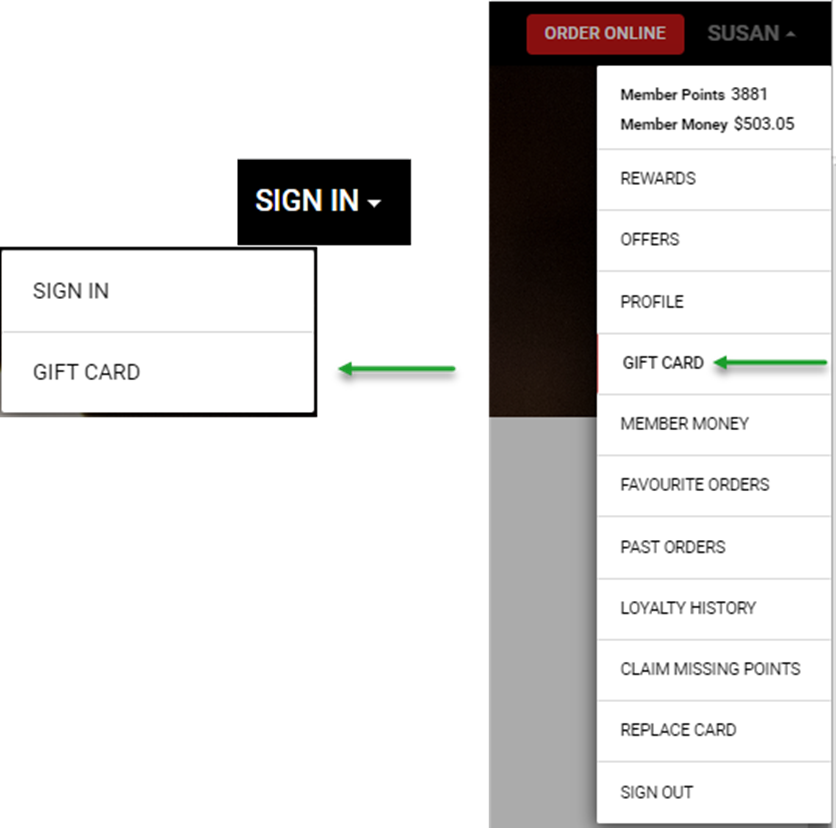
Both options offer:
- Purchase a Gift Card for yourself
- Purchase a Gift Card as a gift for someone else
- Check the Balance of a gift card
- Top up a Gift Card with additional funds
-
Add a Gift Card to your loyalty wallet
Purchase a Gift Card for yourself
Select Gift Card | Purchase Gift Card from the menu on the left
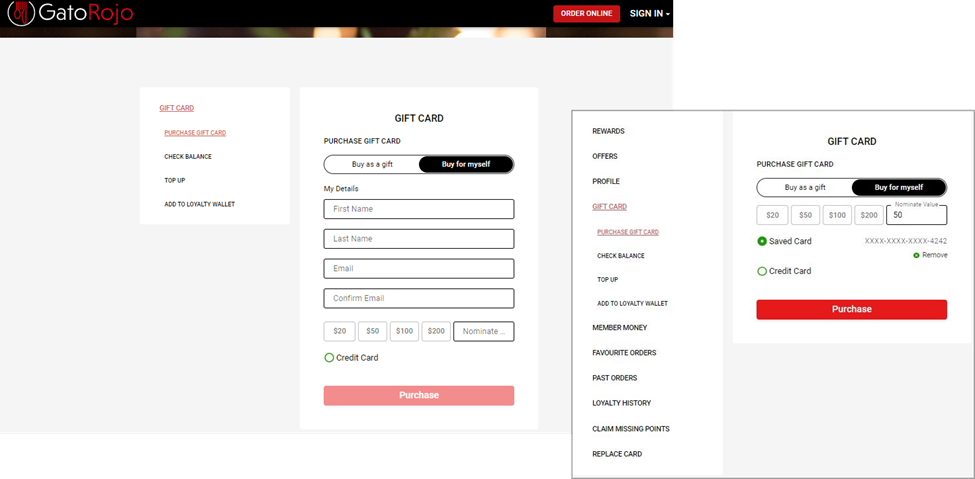
- Ensure the Buy for myself button is selected
- Enter your details in the form (if not signed in)
- Choose the amount of the gift card you which to purchase
- Complete your credit card details
- Use the Purchase button to finalise the payment
Once your payment has been processed, you will receive confirmation of a successful payment, and the details of the gift card will be emailed to the address you provided.
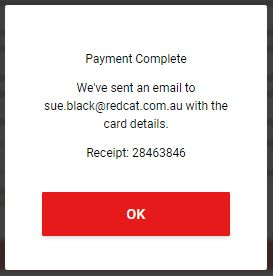
The email for the gift card will be something like this.
Purchase a Gift Card as a gift for someone else
Select Gift Card | Purchase Gift Card from the menu on the left.
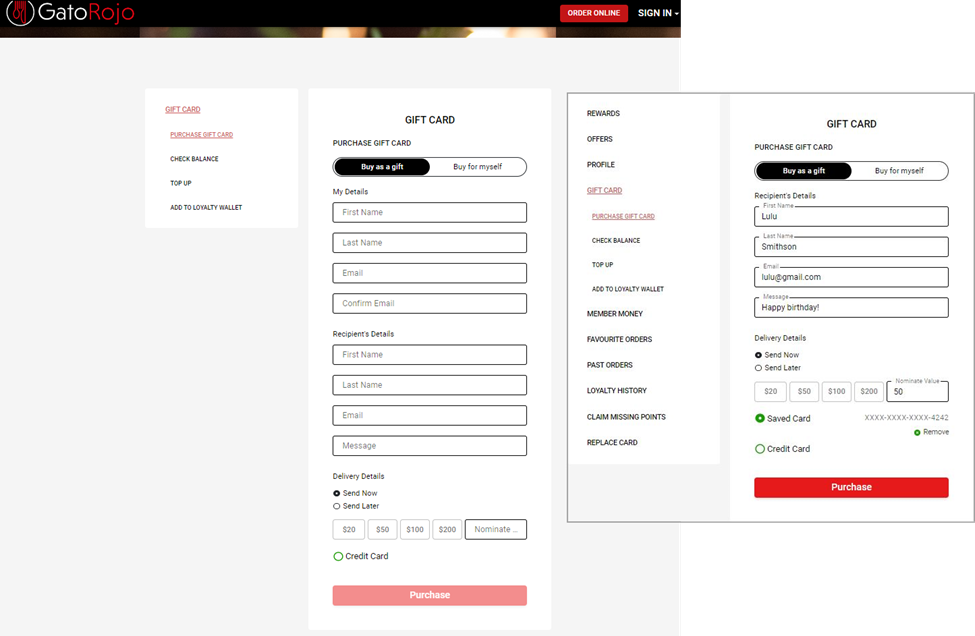
- Ensure the Buy as a gift button is selected
- Enter your details in the form (if not signed in)
- Enter the details of the person who is to receive the gift card - you can also include a personalised message
- Choose if the gift card should be delivered now, or scheduled to send at a later time (enter the desired delivery date | time)
- Choose the amount of the gift card you which to purchase
- Complete your credit card details
- Use the Purchase button to finalise the payment
Once your payment has been processed, you will receive confirmation of a successful payment, and the details of the gift card will be emailed to the address you provided.
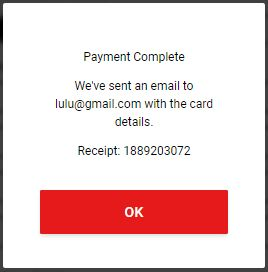
The email your friend will receive will look something like this.

You will be emailed the receipt for the purchase.
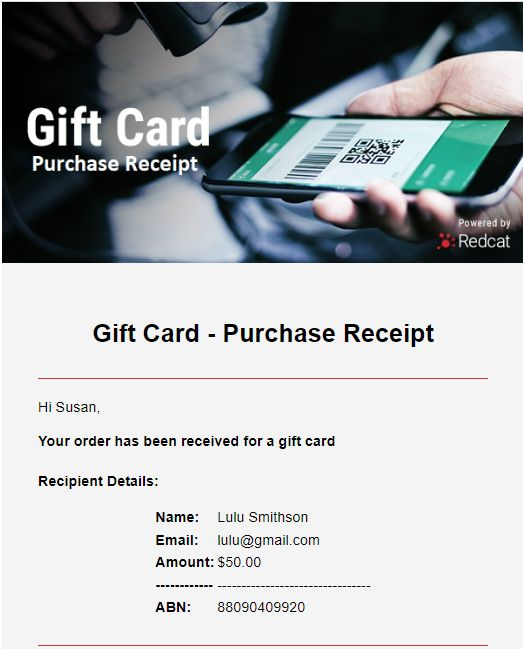
Check the Balance of a Gift Card
Select Gift Card | Check Balance from the menu on the left.
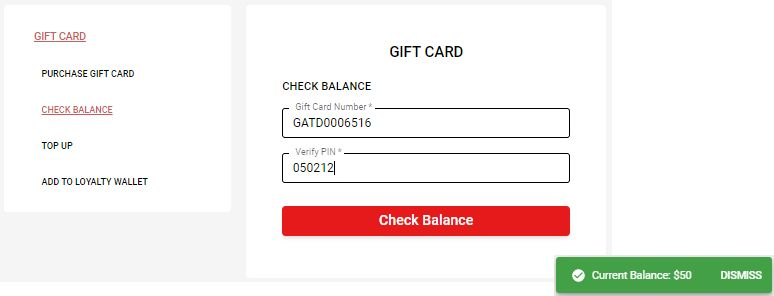
- Enter the Gift Card Number and Verify PIN (obtain these details either from the email containing the gift card purchase, or printed on a physical card)
- Use the Check Balance button.
The balance of the gift card will be displayed.
Top Up a Gift Card
Select Gift Card | Top Up from the menu on the left.
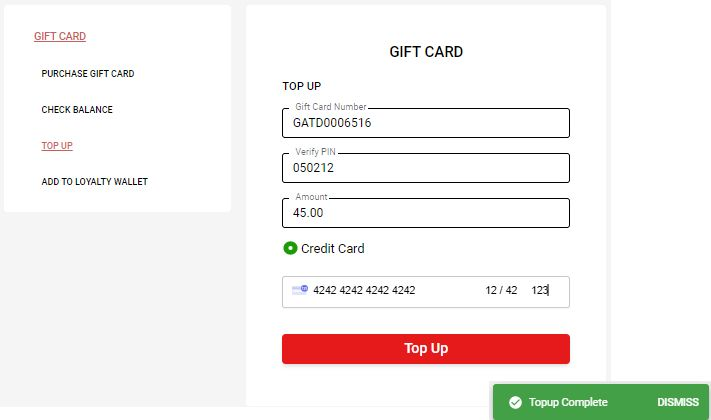
- Enter the Gift Card Number and Verify PIN (obtain these details either from the email containing the gift card purchase, or printed on a physical card)
- Enter the amount you want to add to the gift card
- Enter your credit card details
- Use the Top Up button.
Your top up will be confirmed.
Add Gift Card to Loyalty Wallet
Select Gift Card | Add to Loyalty Wallet from the menu on the left.
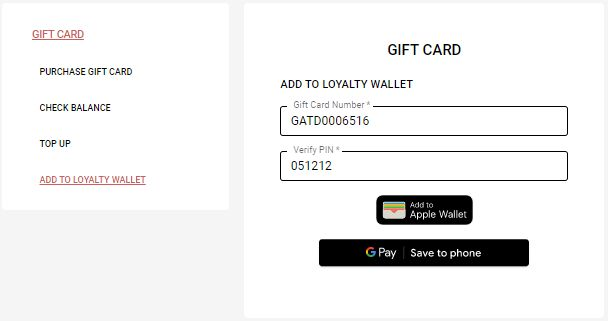
-
Enter the Gift Card Number and Verify PIN (obtain these details either from the email containing the gift card purchase, or printed on a physical card)
-
Choose the Add to Apple Wallet or GPay Save to phone button as appropriate.
More Loyalty Portal......
Loyalty Portal – Accessing Sign In & Gift Cards
Loyalty Portal – Member Sign In
Loyalty Portal – Favourite Orders
Loyalty Portal – Loyalty History
Loyalty Portal – Claim Missing Points
Article Change Log
| Date | Record of Changes | Author |
|
November 2023 |
Updated article screenshot to include printed text on gift card emails to indicate which number is the card number and which is the verification code. |
S Black |

