Managing Members
To view or adjust member details for registered members and cards within your Polygon Loyalty database:
1. Go to Loyalty & Ordering
2. Click on Members
3. A list of all member and card records is available to Search by:
- Member Number
- Given Name
- Surname
- Mobile Number.
The Member search can target Groups and/or Status
To reset the search parameters, use the Reset button.
The use of a wildcard can assist further:
* at the start of text will return data that ends with given text;
* at the end of text will return data that starts with given text; and
* at both the start and end will return data that contains the text.
The search will not be executed until you use the Search button.
NOTE: a blank, unused card will not be displayed in the Members list until a transaction has been recorded against it.
4. Clicking the Delete icon under Actions will make this member or card INACTIVE
5. Clicking the Edit icon will open the member/card record, where the following actions can be taken:
- Update profile details for this account
- Adjust the card Expiry Date
- Adjust points balance (+ or -)
- Adjust cash balance (+ or -)
- View account history in the Transactions tab
- Make this account Active or Inactive
- View Coupon redemption details or remove assigned Coupons from this account
- Record a Comment against this account in the Notes tab
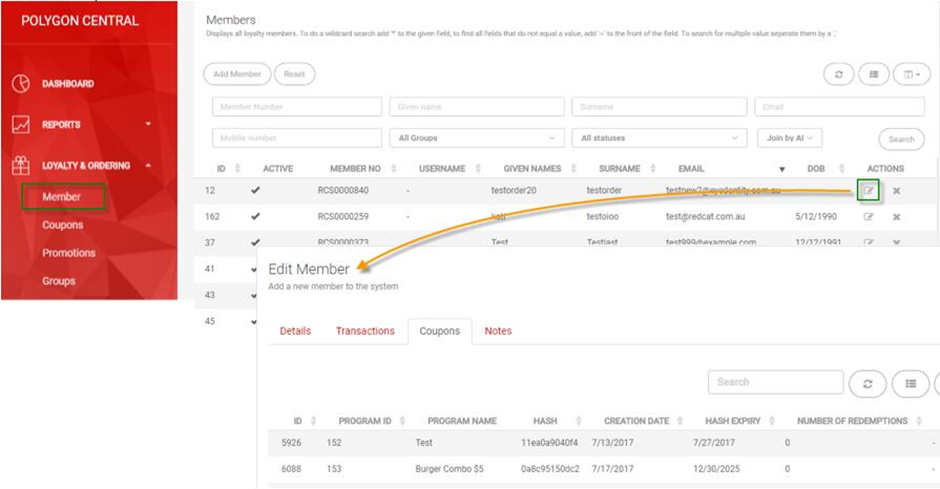
6. Press Submit on the Details tab, to save any changes made.
For detailed information about managing Coupon offers for members within Polygon Central, see next section: Coupons
