Maximum Order Value
Summary
The Maximum Order feature of Polygon Central allows the user to specify a Maximum Order value for specific locations, sale types and delivery providers (if applicable).
You will also be able to specify the message that is displayed for the customer in the online order cart.
Contents
Navigating the Maximum Order Totals List
Creating a Maximum Order Total Rule
How to Access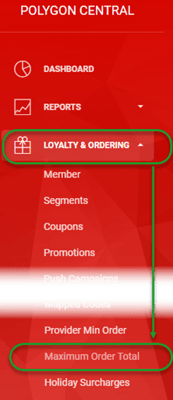
To access Maximum Order Value rules:
- Login to Polygon Central
- Choose Loyalty & Ordering in the menu
- Now choose Maximum Order Total.
Note: A Polygon Central user must be assigned a user Role with the following privileges in order to create and manage Maximum Order Value Rules:
- Access to view Max Order Totals
- Access to edit Max Order Totals
Navigating the Maximum Order Totals List
As Maximum Order Total rules are added, they will be listed in the system as follows:
- Use the Create Rule button to set up a new Maximum Order Total rule.
- Click on any column heading to sort by any column, an arrow will indicate if the current sort is ascending or descending. Click on the column heading again to reverse the sort order.
- Click on Open Filters to open the filter bar (toggles to Close Filters):
- Visible Records:
- Increase the number of rows displayed on one page.
- Navigate multiple pages of mapped codes records.
- Use the Edit icon to open the rule.
- Use the bin icon to delete the rule.
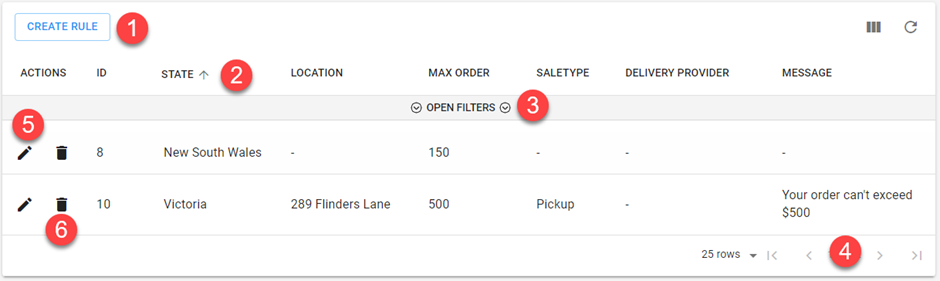
This view will enable you to see any previously configured Maximum Order Values that have been created along with the settings associated with them.
Creating a Maximum Order Value Rule
To add a new Maximum Order Value rule:
- Use the Create Rule button
- Complete the details for the rule choosing options from the drop-down fields as required.
- Use the Save button record the rule.
Please note that you will need to create multiple rules if required as you cannot make multiple selections in the drop-down fields.
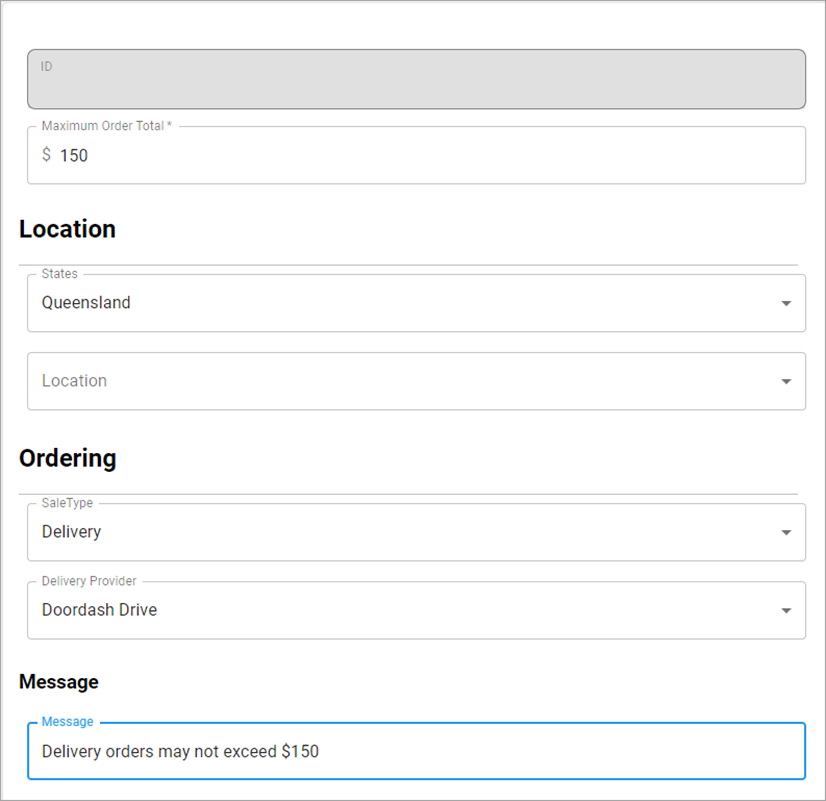
Maximum Order Total
Enter the maximum value for orders to be applied for this rule. This is a required field.
Location
Choose the State to which this rule will apply. The rule will apply to ALL States if no selection is made.
If a State is selected, a drop-down field will be displayed to allow you to apply the rule to a specific store Location. If no selection is made, the rule will apply to ALL locations within the selected State.
Sale type
Select the sale type you would like to set a minimum order value for. The rule will apply to ALL sale types if no selection is made.
If the sale type Delivery is selected, a drop-down field will be displayed to allow you to apply the rule to a specific Delivery Provider. If no selection is made, the rule will apply to ALL delivery providers.
Message
Any message entered here will be displayed for the customer in the online ordering cart.
Cart & Ordering Process
When a Maximum Order Value has been assigned you will see this reflected in the cart and throughout the ordering process.

Article Change Log
| Date | Record of Changes | Author |
|
July 2023 |
First publication of this article |
STB |
