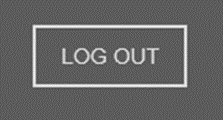Membership Portal
Summary
This document describes how a loyalty member can access Polygon Loyalty via a web browser, and the features and functionality available to them once logged in including:
- Checking of loyalty points and/or cash balances
- Top up member cash or gift card
- Add loyalty and/or gift cards to a digital wallet
- Enter receipt details to claim points for a sale where member card was not scanned
- View transaction history
- Use the store locator to find a nearby store
- Place an online order
- Register a replacement card, and
- Make changes to member profile
Contents
Register as a New Member
To register as a new member, click on the Not a member? Click here to register link.
The Loyalty System Registration page will be displayed.
To register, enter the following details: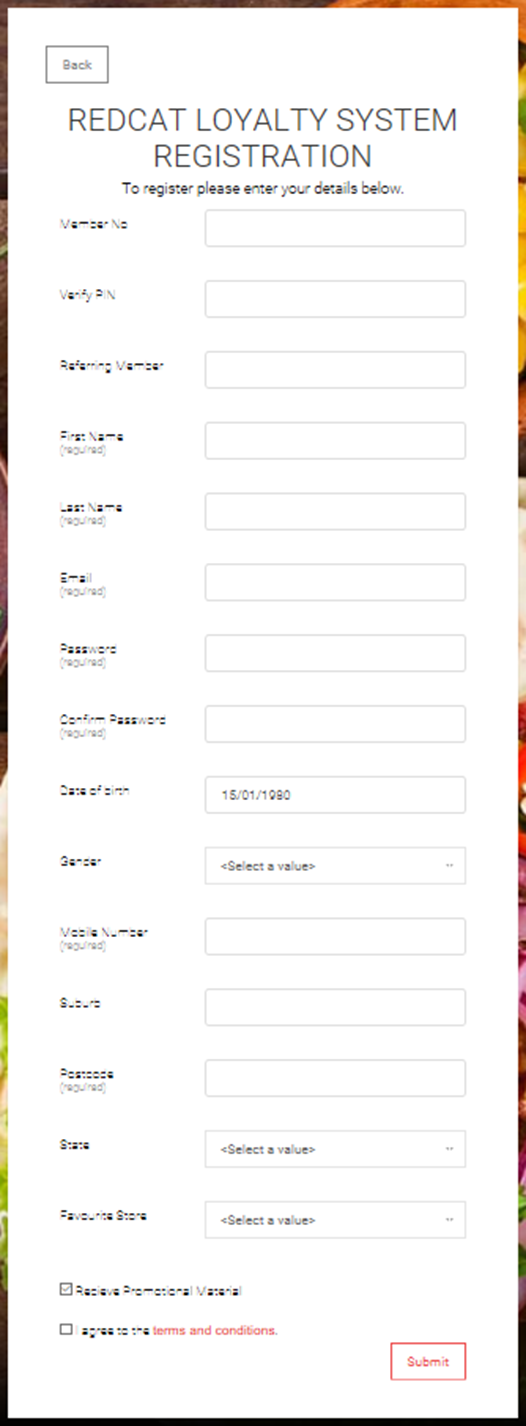
Member Number:
If you have collected a membership card from the store, please enter the number from the card including the three character prefix.
Verify PIN:
The membership card will also list a Verification PIN - please enter the PIN in this field.
Referring Member:
If another loyalty member of the program has referred you, please enter the membership number of your friend here - this will result in your friend having a reward allocated to their membership account once your membership is validated and any conditions are met.
First Name:
Please enter your first name.
Last Name:
Please enter your last name.
Email:
Please enter your email address - this will be used for validation and/or promotional purposes.
Password:
Please create the password you will use to access your account profile.
Confirm Password:
Please re-enter the password to confirm it.
Date of birth:
Please enter your date of birth - first choose the relevant year range, then the correct year. Once you choose the year, the month options will be displayed - choose the correct month. Again, once the month is chosen the days of the month are displayed for you to choose the correct day. Often your loyalty is rewarded with discounts and freebies as a birthday gift and we need this to know when to pamper you.
Gender:
Please choose a gender option from the drop down menu.
Mobile Number:
Please enter your mobile number.
Suburb:
Please enter the Suburb where you live.
Postcode:
Please enter the Postcode that matches your suburb.
State:
Please enter the relevant State.
Favourite Store:
Please choose your favourite store from the drop down list of options.
Receive Promotional Material:
Please tick the box. This is your agreement that promotional material may be sent to you.
I agree to the terms and conditions:
Please tick the box. You will not be able to register without first agreeing to the terms and conditions of the loyalty program.
Some of the above fields are optional, and some are required before your registration into the loyalty program can continue. Required fields are listed with the (required) notation.
Once all required fields are completed, you may choose the SUBMIT button.
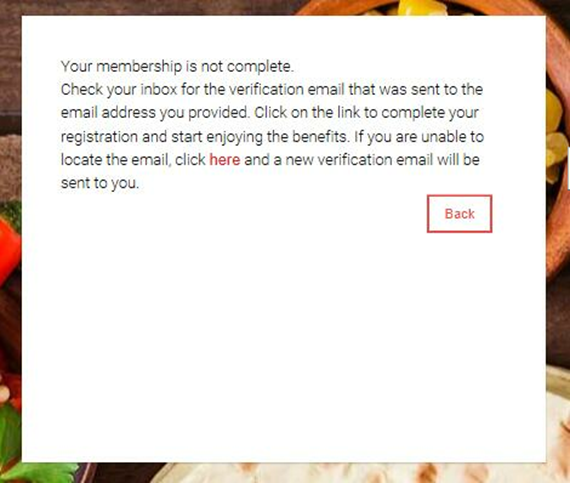
You MUST VERIFY your email address before your registration is complete.
Please click on the link in the email that has been sent to you to verify your email address.
Logging into Polygon Loyalty
Members can visit your Polygon Loyalty page to register and login to access their own member profile.
For example: https://yourbusinessname.redcatcloud.com.au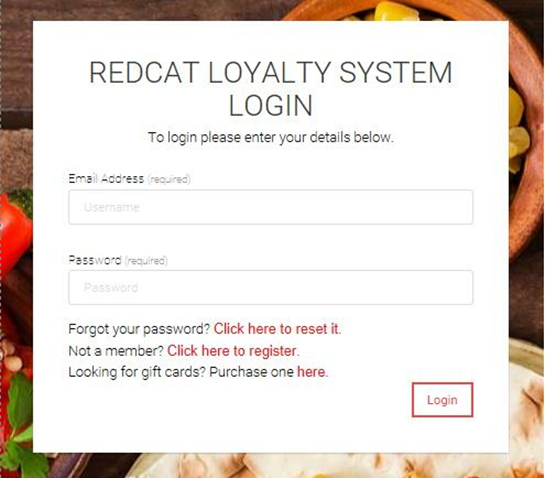
When visiting your Polygon Loyalty Membership System web page, customers are first presented with the Login window.
On this screen, customers can:
- Register as a new member;
- Login to their existing membership account;
- Reset their account password;
- Purchase a digital gift card (if you offer them).
Login
To Login, simply enter your email address and password, and choose the Login button
Reset Password
If you cannot remember your password, you can choose the
Forgot your password? Click here to reset it link.
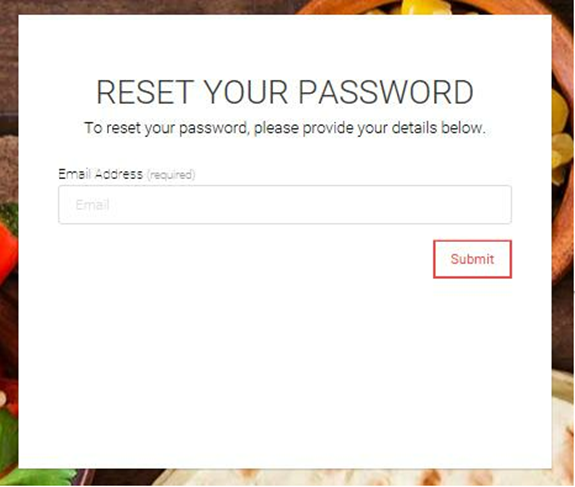
Now, enter the email address associated with your account and choose the Submit button.
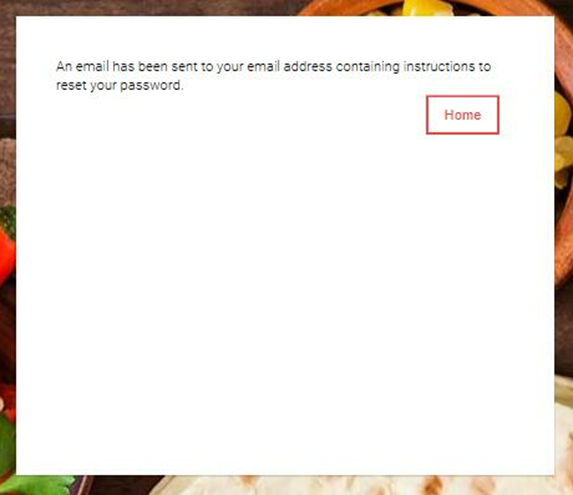
You will receive an email with a link that will allow you to reset your password. Click on the link and follow the prompts.
Purchase a Digital Gift Card
If you want to purchase a digital gift card from this store, simply click on the Looking for gift cards? Purchase one here. link.
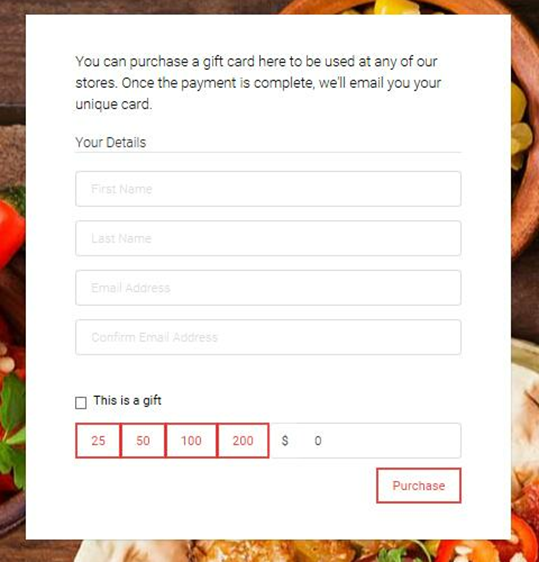
Enter your details in the form, choose the amount of the gift card that you wish to obtain, and use the PURCHASE button.
Do you want to give the card as a gift? If so, when you tick the This is a gift box, the form will expand so that you can enter the details for the gift recipient.
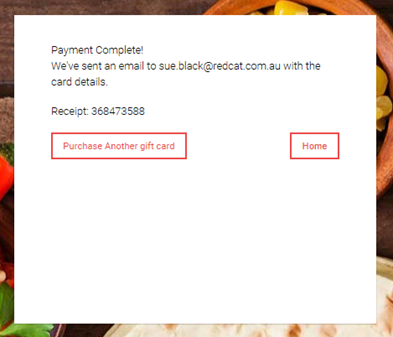
Once your payment details have been entered, you will receive confirmation of a successful payment, and the details of the gift card will be emailed to the address you provided.
Member Portal
Once logged in, a Member will have access to these options:
- Your Points
- Transaction History
- Store Locator
- Polygon Ordering (if applicable)
- Card Replacement
- Your Profile
- Log Out
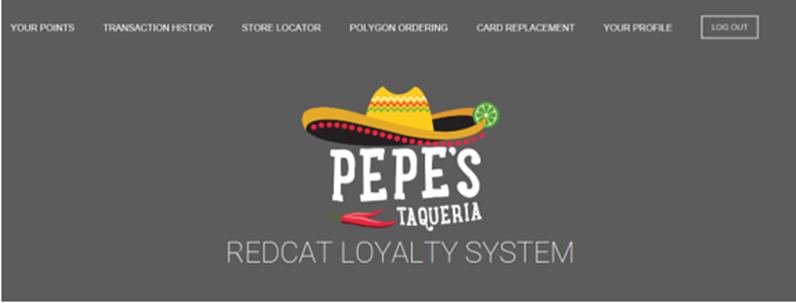
Your Points
Clicking on the Your Points option will display for the member their current member balances, give them the ability to top up member cash or gift card balances, the option to add cards to a digital wallet, and the facility to claim loyalty points for a sale where they were not recognised as a member.
Your Points - Member Balances
Displayed are:
- The current balance of Loyalty Points
- The current balance of Loyalty Cash (hybrid cash)
- The member number and barcode.
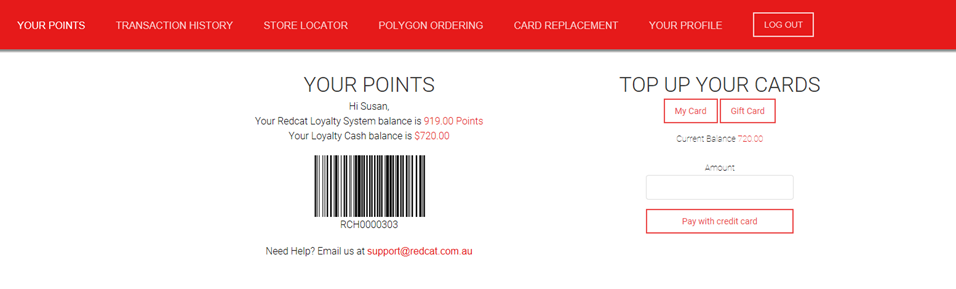
Top Up Your Cards
The Member can top up the Loyalty Cash balance on their card by choosing the My Card button, entering the required Amount, and then choosing Pay with credit card.
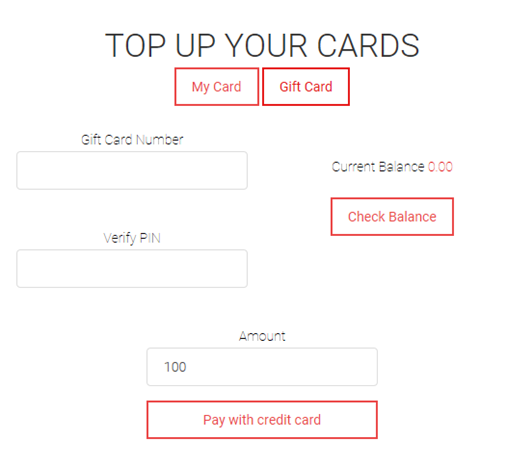
A member can top up a previously purchased Gift Card by choosing the Gift Card button.
Enter the Gift Card Number and Verify PIN.
Use the Check Balance button to display the current balance of the Gift Card.
Enter the Amount you want to add to the card.
Choose the Pay with credit card button.
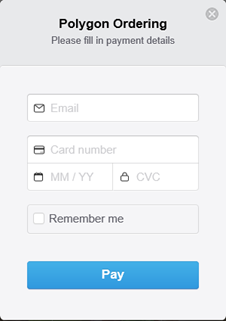
A payment screen will be displayed.
Complete the payment details and choose Pay.
Add Card To Your Mobile Device
Members can also store Loyalty or Gift Cards in their digital wallets.
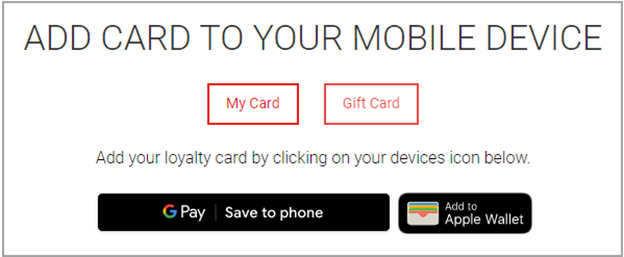
To do this the member needs to be logged in to the Polygon Loyalty Web Portal on the device that contains the digital wallet.
Choose either the GPay Save to Phone or Add to Apple Wallet button.
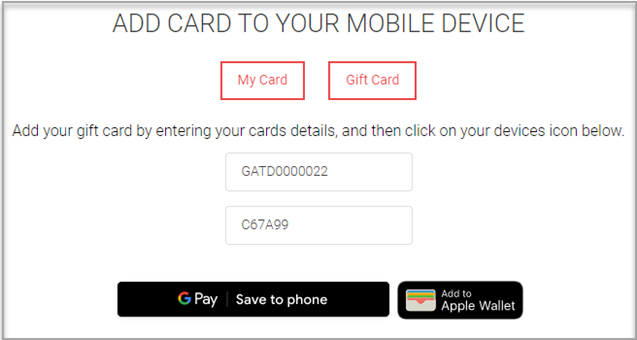
To add a Gift Card to your digital wallet, click the Gift Card button, and then enter the card number and verification code in the fields provided.
Now choose either the GPay Save to Phone or Add to Apple Wallet button.
Claim Receipt
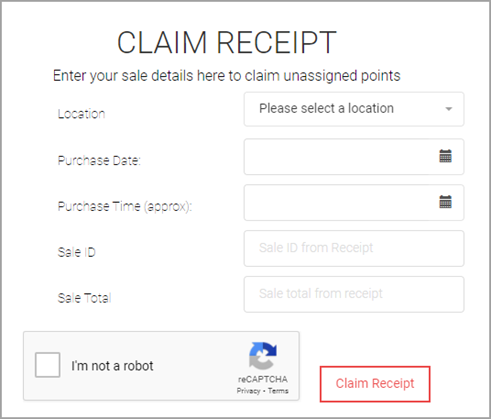
To claim the loyalty points for a sale where the member card was not scanned, enter the details from the sale receipt into the form, and use the Claim Receipt button.
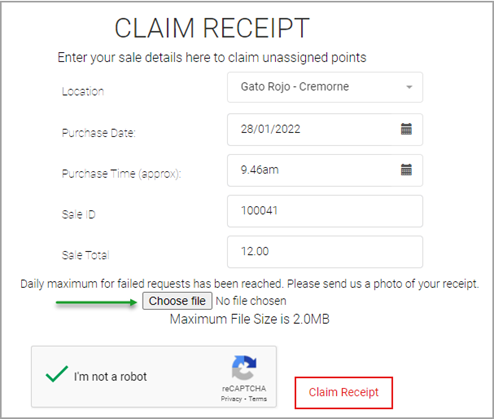
If the detail entered cannot be successfully validated after a predetermined number of attempts, the member will be prompted to upload an image or photo of the receipt and this will be provided to the Loyalty Program Administrators via email for actioning. Use the Choose File button to upload the photo/image.
Transaction History
A list of all member transactions is displayed.
The sort order of the data displayed can be adjusted using the arrows in each column heading.
Page Tools to assist are:
![]() Refresh the displayed data
Refresh the displayed data
![]() Toggle between LIST view and TABLE view
Toggle between LIST view and TABLE view
![]() Edit the fields displayed
Edit the fields displayed
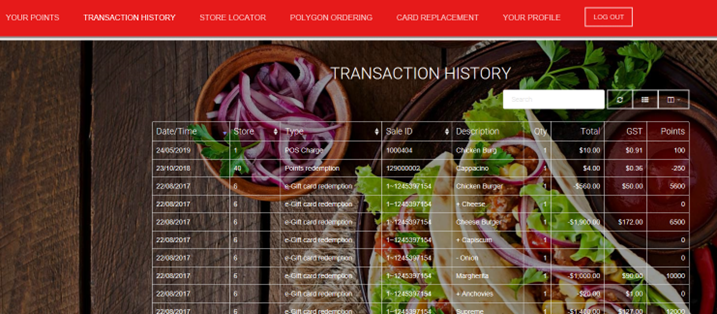
Store Locator
The Store Locator option will display for the member a listing of all available stores.
The listing will provide the Store Name and Address.
Stores may be filtered by choosing a State option.
The Map will display based on the member's current location, and tag nearby stores.
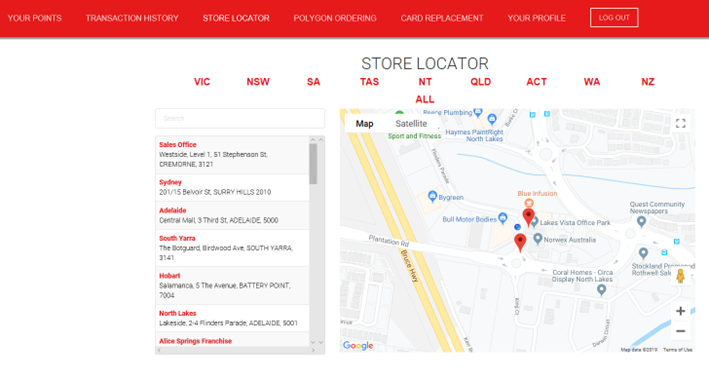
Polygon Ordering
The Polygon Ordering option will provide access for the member to place an online order.
Members will be able to customise their items, track their order, and purchase menu items with Loyalty Points, Gift Card or credit card.
Use the Try It Now button to place an order.
- Choose the Order Type (Pickup or Delivery etc)
- Choose which store you want to order from
- Choose the items in the order
- Review Order, enter Delivery Details (if applicable) and Pay
- Receive an Order Confirmation.
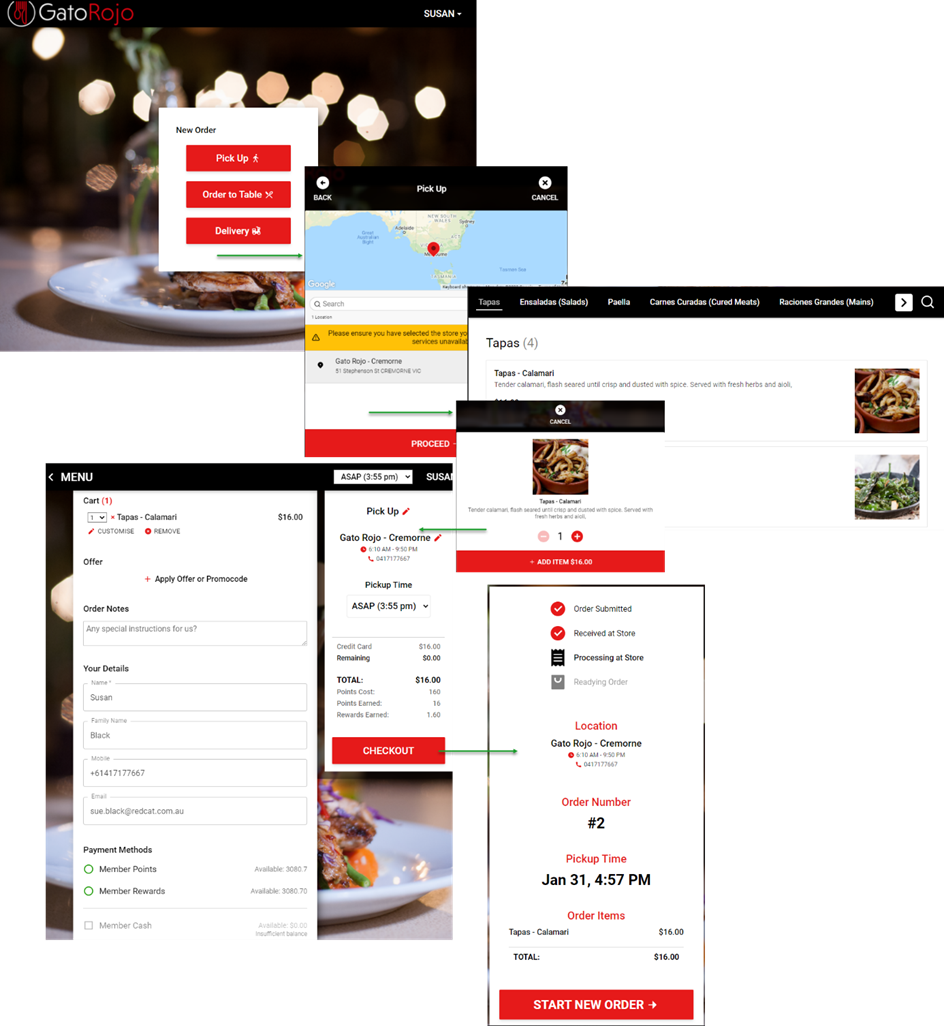
Card Replacement
If a member has lost their loyalty card, a replacement card can be activated here. The replacement process will transfer all accumulated points, and any monetary value from the existing card to the new card.
To activate a replacement card:
- Visit a local store and collect a replacement
- Enter the Member Number from the replacement card in the Member Number
- Enter the Verification Code from the replacement card in the Verification Code
- Use the Save button to start the transfer process.
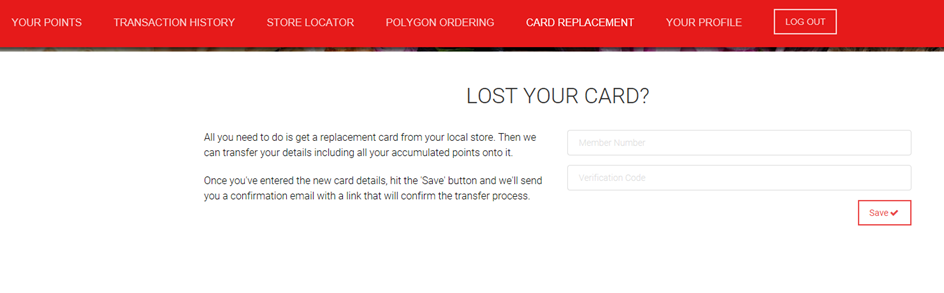
A confirmation email will be sent to the email address associated with the member profile. This email will include a link that the member must click on to finalise the transfer process.
Your Profile
A member can access the Your Profile page and update those fields in their profile which are not read only.
Make changes as required and use the Save button to update the profile details.
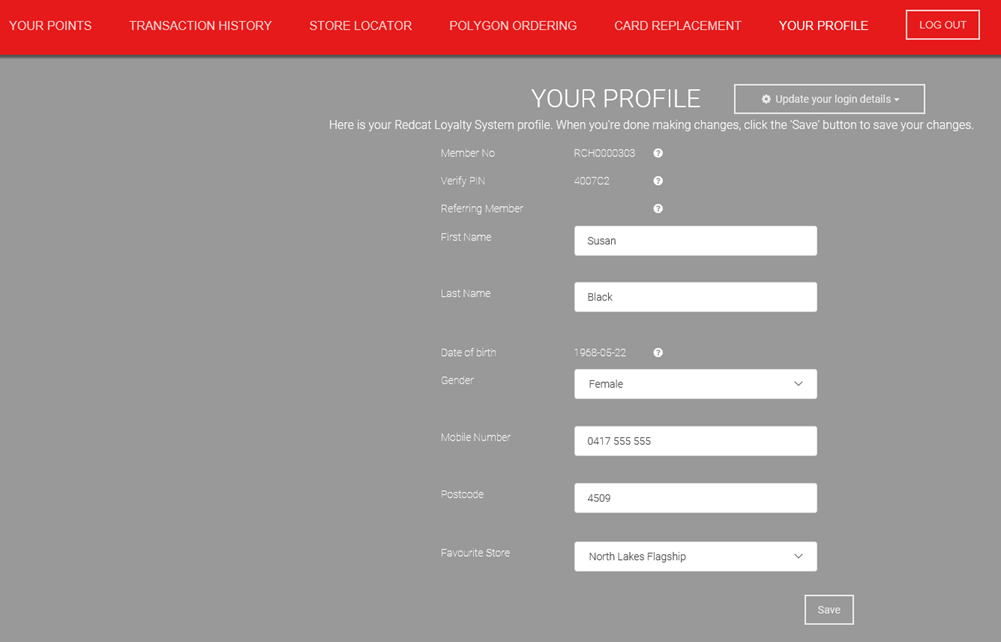
Member Update of Login Details
Using the Update Your Login Details button, members can choose to:
- Update the password they use to login by using the Update Password
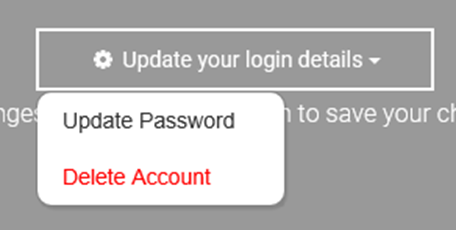
- Delete all details and close their membership using the Delete Account
Note: Member Self Delete needs to be enabled in the configuration of the Loyalty System for this option to be available.
Update Password
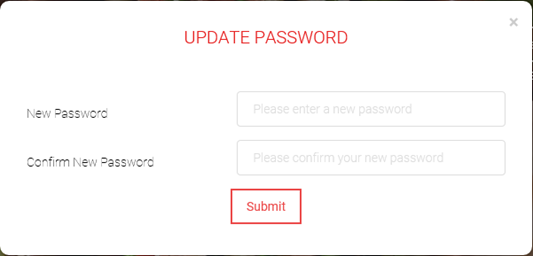 The member can update their password by entering a new password in the New Password box, and then re-entering the new password in the Confirm New Password box.
The member can update their password by entering a new password in the New Password box, and then re-entering the new password in the Confirm New Password box.
Delete Account
If the member chooses the Delete Account option, a confirmation message will be displayed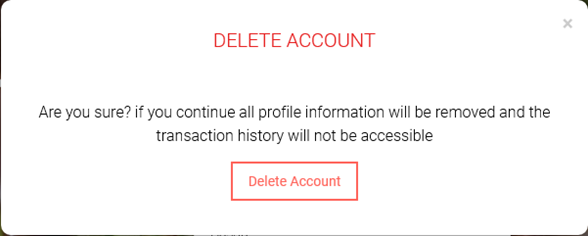 advising that all profile information will be removed, and the member will no longer be able to access any transaction history.
advising that all profile information will be removed, and the member will no longer be able to access any transaction history.
Use the Delete Account button to confirm.
The member will be returned to the LogIn Window.
Log Out
The Log Out option at the top right of the page will allow the member to exit the Loyalty Membership portal.