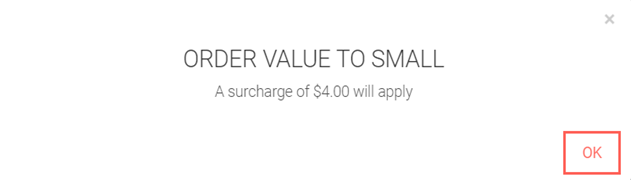Summary
The Minimum Order feature of Polygon Central allows the user to specify a Minimum Order value for specific locations, delivery providers, ordering providers and sale types.
In addition to this it allows the user to set up a dynamic surcharge to increase the order value to the Minimum Order Value set, while providing the customer with a unique Minimum Order Surcharge Description.
Contents
Navigating the Provider Min Order List
Adding Provider Min Order Details
How to Access
To access minimum order rules: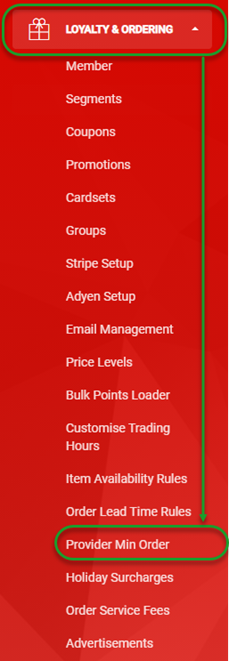
- Login to Polygon Central
- Choose Loyalty & Ordering in the menu
- Now choose Provider Min Order.
Note: A Polygon Central user must be assigned a user Role with the following privileges in order to create and manage Provider Minimum Order Rules:
- Access to view surcharges and fees.
- Access to edit surcharges and fees.
Navigating the Provider Min Order List
As Provider Minimum Order rules are added, they will be listed in the system as follows:
- Use the Add Provider Min Order Details button to set up a minimum order rule.
- Use these arrows to sort the list by any column, ascending Ñ or descending D
- Use the edit icon to open a Provider Min Order rule and:
- view the configured details of an existing rule
- edit details for this rule
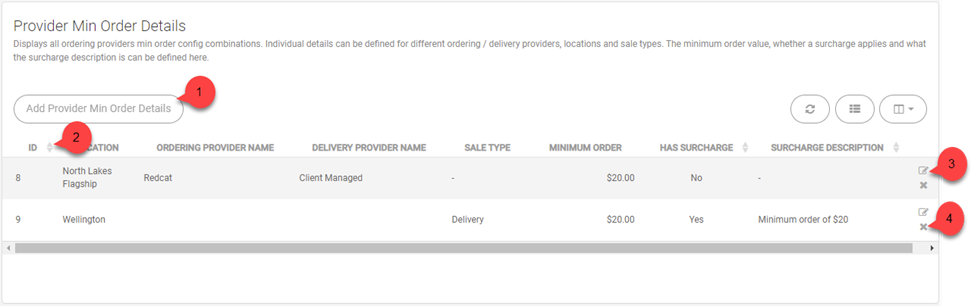
This view will enable you to see any previously configured Minimum Order Values that have been created along with the settings associated with them.
Adding Provider Min Order Details
To add a new Provider Min Order rule:
- Use the Add Provider Min Order button
- Complete the details for the rule choosing options from the drop down fields as required.
- Use the Submit button save the rule.
Please note that you will need to create multiple rules if required as you cannot make multiple selections in the drop-down fields.
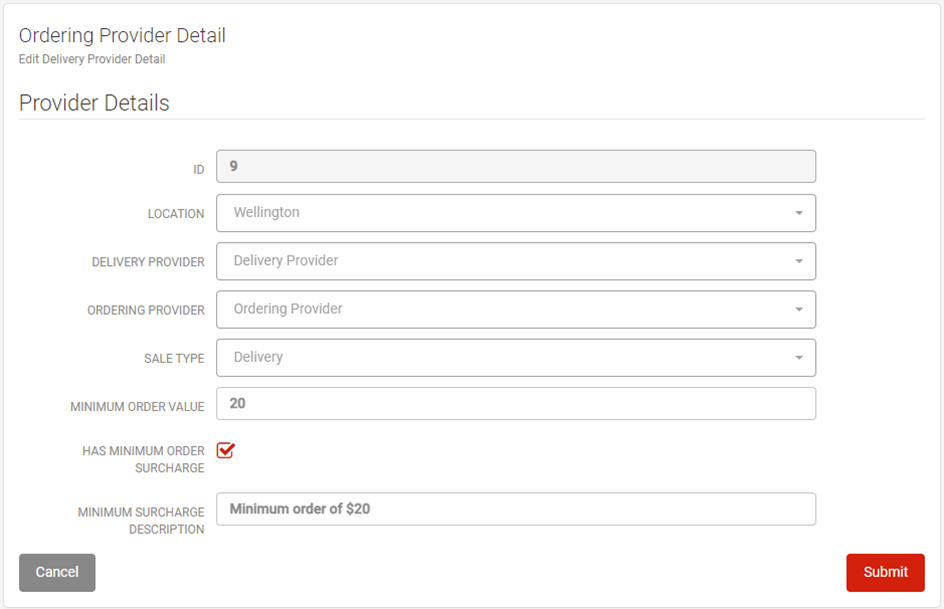
Location
Choose the store location for which this rule will apply The rule will apply to ALL locations if no selection is made.
Delivery Provider
Select the delivery provider for which this rule will apply. The rule will apply to ALL delivery providers if no selection is made.
Ordering Provider
Select the ordering provider for which this rule will apply. The rule will apply to ALL ordering providers if no selection is made.
Sale type
Select the sale type you would like to set a minimum order value for. The rule will apply to ALL sale types if no selection is made.
Minimum Order Value
Enter the required minimum order value dollar amount.
Has Minimum Order Surcharge Checkbox
If enabled the order will apply a dynamic surcharge to the cart to meet the minimum order value set. If not enabled, the customer will be presented with a message advising that further items must be added to continue with the order.
Minimum Order Surcharge Description
This will be the name associated with the surcharge item added to the customer cart.
Cart & Ordering Process
When a Minimum Order Value has been assigned you will see this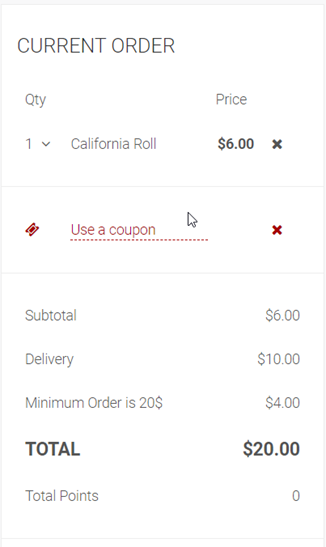
reflected in the cart and throughout the ordering process.
Proceeding through the cart you will be shown a combination of the following prompts depending on which settings you have selected for you Minimum Order Value settings.
The below pop is shown when the Minimum Order total value is not
met by the customer.
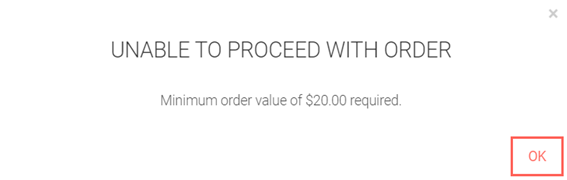
Additionally, if you have a surcharge setup an additional surcharge when proceeding to the cart the popup gives you the ability to proceed.
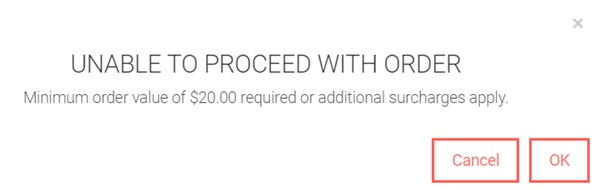
If the user chooses to accept the additional surcharge and proceeds to the cart for payment, they will be asked to confirm the additional surcharge as it will now be added to the cart and the order total will change. (Example of cart shown above.)