Online Ordering 3.0 (Overview)
This article details the new features and changes introduced with Online Ordering (OLO) 3.0.
Store Details for Pick Up Sale Type
Dietary Requirement, Allergen & Custom Tags
Toggle Between List or Map View When Selecting Store
Summary
OLO 3.0 refers to the customer self-ordering platforms (web, app and kiosk) that result from programming with the Menu Information Manager, introduced in October 2023.
This article will highlight the new features and changes that your customers will see.
You can learn more about the Menu Information Manager here.
New Features
These are the new features included in OLO 3.0.
New Order Selection
- The order sale type options presented also include a sale type icon and descriptor line. Both of these may be customised for your branding if desired. Customisation will need to be discussed and organised with your Redcat contact.
- If a member is signed in, easy access to Favourites and Past Orders is provided underneath the order Sale Types.

Store Status Added to Store Details
- In addition to the store name, address, opening hours and distance from the current location, the trading status of a store is now also listed.
- If it is within a half hour of a store's closing time 'closing soon' is listed in red next to the trading hours.
- If a store is closed the listing is disabled and 'currently not taking orders' in red replaces the trading hours.

Menu Search
- A search function is provided on the menu that will return matches from both the item names and item descriptions. Use the search icon on the menu bar to open the search field.
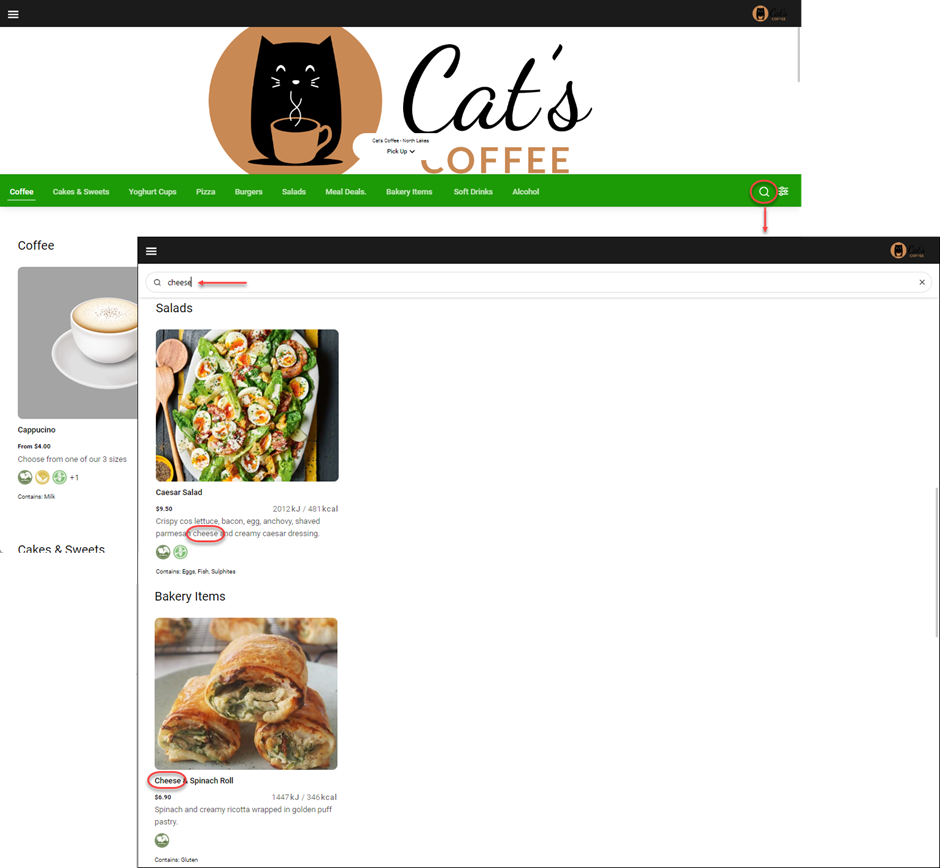
Dietary Requirement, Allergen & Custom Tags
- Menu items and modifiers can be assigned dietary, allergen or custom tags, and these are displayed both on the menu and in the item editor for customers.
- All possible dietary requirement tags are assigned to an item, and if a modifier is selected that does not comply, the dietary tags are removed accordingly. For example, 'Latte' will have the 'Dairy Free' and 'Vegan' tags shown because plant-based milk is offered, but when the 'Full Cream' milk choice is selected the 'Dairy Free' and 'Vegan' tags are removed.
- Unlike dietary tags which start with all possible tags and remove them as choices are made, allergen tags work in the opposite way. Any allergen tag applicable to the base item is shown, and additional allergen tags that are assigned to choices or modifiers will be added to the menu item as they are selected. For example, a 'Super Slow Sandwich' is tagged with the allergen 'Gluten' and when the roll choice 'Turkish Pide' is selected 'Sesame' is added to the allergens listed.
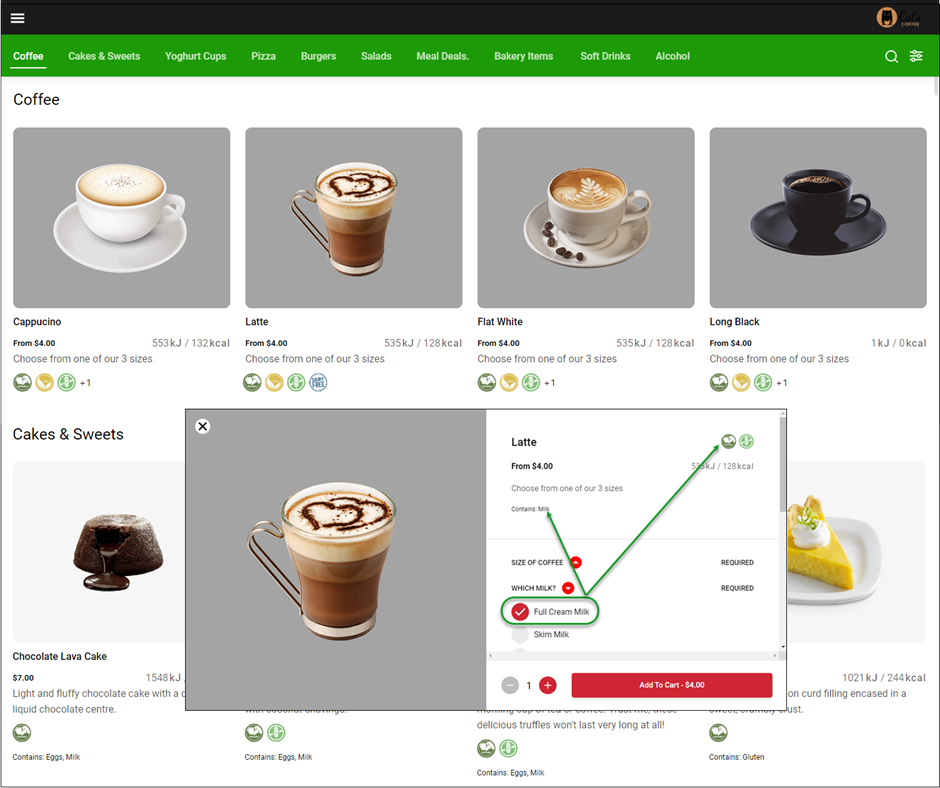
You can learn more about creating dietary, allergen and custom tags here.
Menu Filtering
- Customers may choose to filter the menu items using the filter icon on the menu bar.
Filters may be applied for:- dietary requirement (choosing multiple dietary requirements will apply AND)
- allergens or custom tags (choosing multiple allergens or custom tags will apply OR)
- price range (only items priced between $0 and your chosen value will be returned)

Sale Type Header Button
- Customers can now change the Sale Type or detail relevant to the sale type (pickup location, delivery address or table number) from a button located in the header of the menu page.
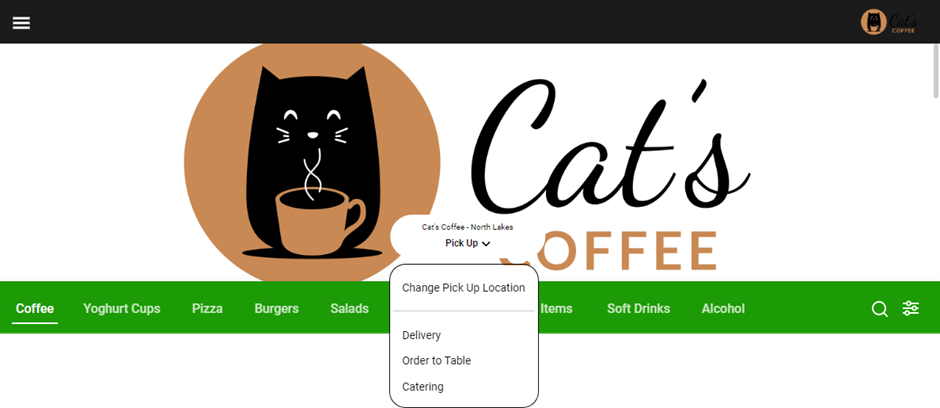
Alcohol Age Gate
-
If the menu returned to a customer contains alcoholic items, the Alcohol Age Gate takes effect.
- If the customer chooses No, I am underage, all alcoholic items will be removed from the menu.
- If the customer responds I am over 18, the alcoholic items remain available on the menu. The tagline 'Proof of age by a valid ID may be required to receive this/these item(s)' is shown on:
- the item editor
- the cart (web & app)
- the checkout (web)
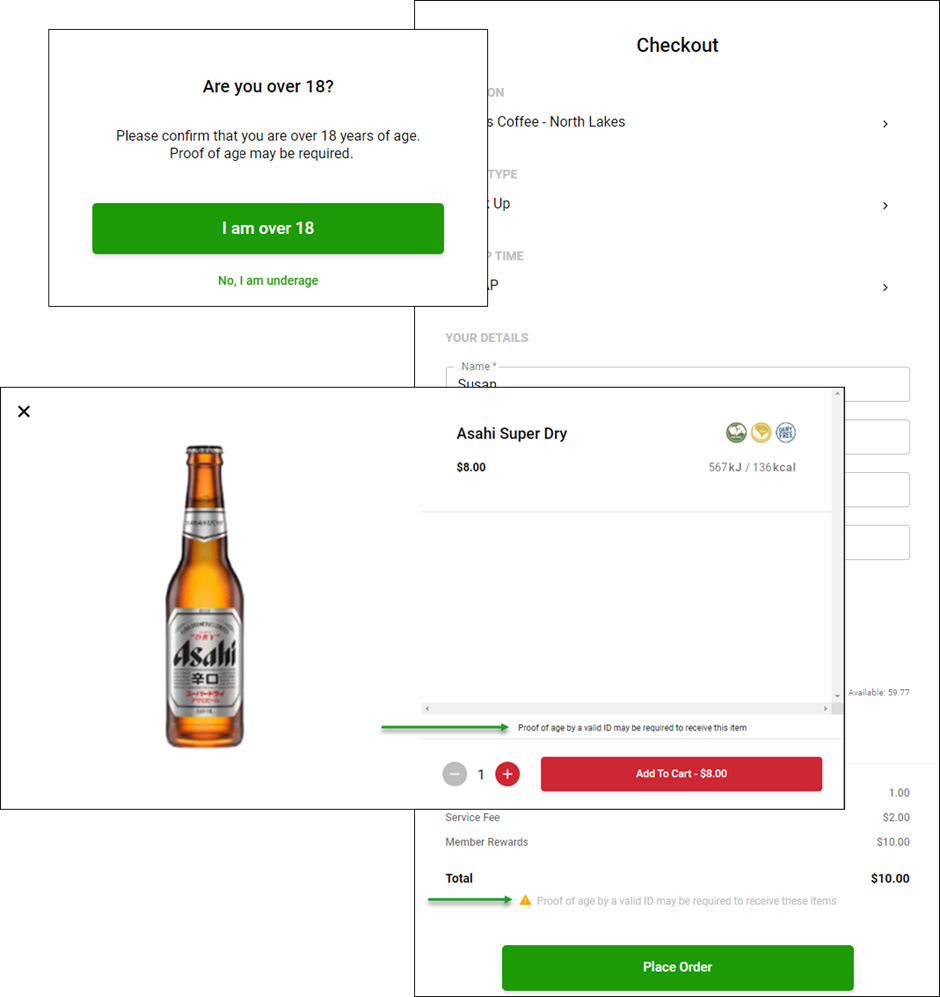
You can learn how to apply the alcoholic tag to an item here.
Nested Choice Sets
-
OLO 3.0 allows you to program menu items with nested choice sets where choices within an item may have choices or modifiers of their own. For example, a 'Meal for 1' requires choices of a burger, a dessert and a drink. However, when each element of the meal is chosen the customer is provided with a further set of choices and modifiers.
Saved Delivery Addresses
- Members are now able to save up to five (5) delivery addresses and make a selection from the list when entering a delivery order. The addresses are ordered with the most recent first.
Your members can still choose to enter a new delivery address without saving and are able to remove previously saved addresses.

Guest to Member Conversion
- While customers are able to utilise guest ordering (if enabled) they are prompted to join (or sign in to) your loyalty program when moving from the cart to the checkout.
- The order confirmation for a guest order will advise the value of rewards or the number of points that could have been earned from the order, and again offer the opportunity to become a member.

Guest Ordering in App
- With OLO 3.0 customers are now able to download and use either the iOS or Android version of the app as a guest, when previously these were only available to members of your loyalty program.

Filtering in Past Orders
- Members can now filter the Past Orders file to assist if they are looking for a specific sale.
The filter can be applied by Sale Type and/or Date.
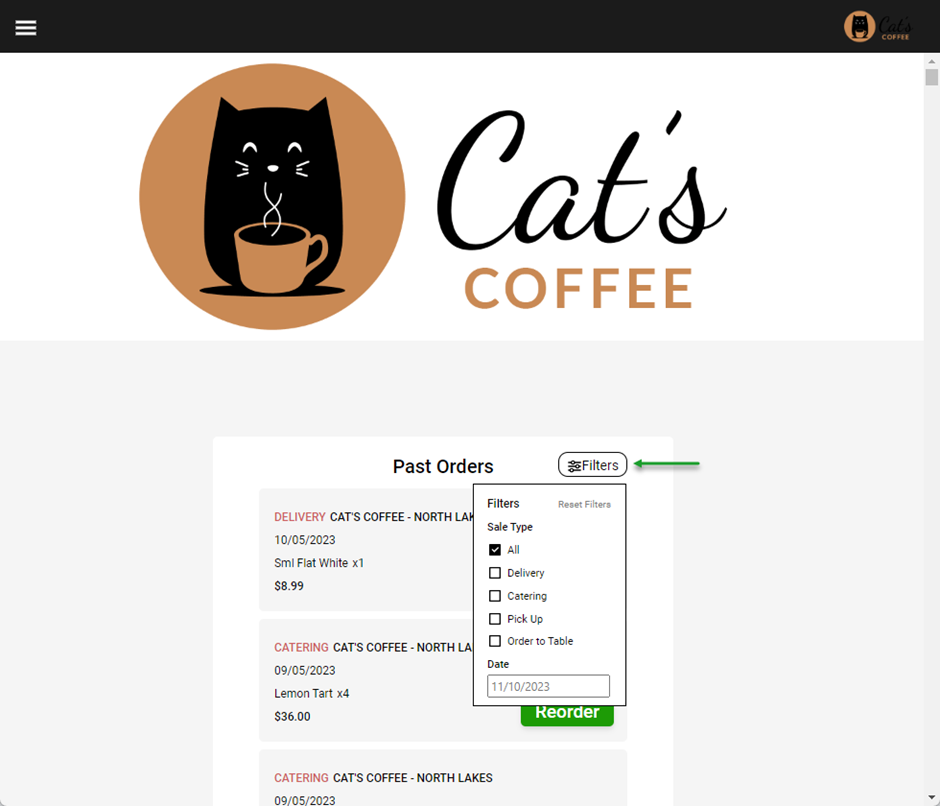
Links in Footer
From the Q2 2025 release, businesses can choose to include the following links in the footer of the Online Ordering web or mobile web menu. These links will be included after the average adult daily energy intake statement.
- Privacy Policy
- Terms and Conditions
- Contact Us
- Copyright statement

For kiosk, you can choose to display a customisable line in the footer directing the customer to visit the business web page to view the Terms & Conditions.
The default text is
- 'To view our T&C's visit our website'
Changed Items
These things your customers will notice have changed in OLO 3.0.
Hamburger Menu Moved
- The hamburger menu introduced in Loyalty Portal 2.0 to access gift cards or sign in to access loyalty options is now located in the top left of the header bar.
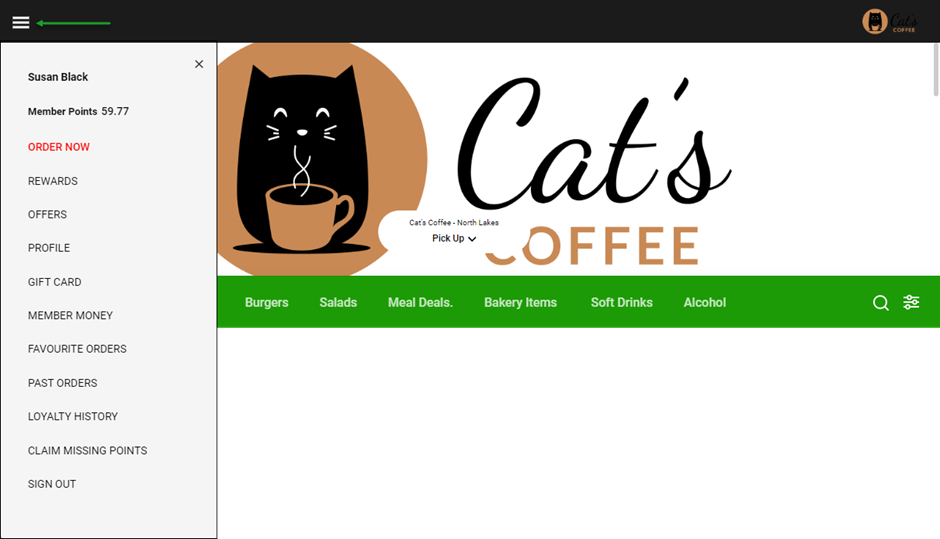
Toggle Between List or Map View When Selecting Store
- When selecting a store, customers can now choose to toggle between a list or map view.

Energy Measurement Expression
- You may now choose to display energy information on the menu in either kilojoules (kJ), calories (kcal) or both.
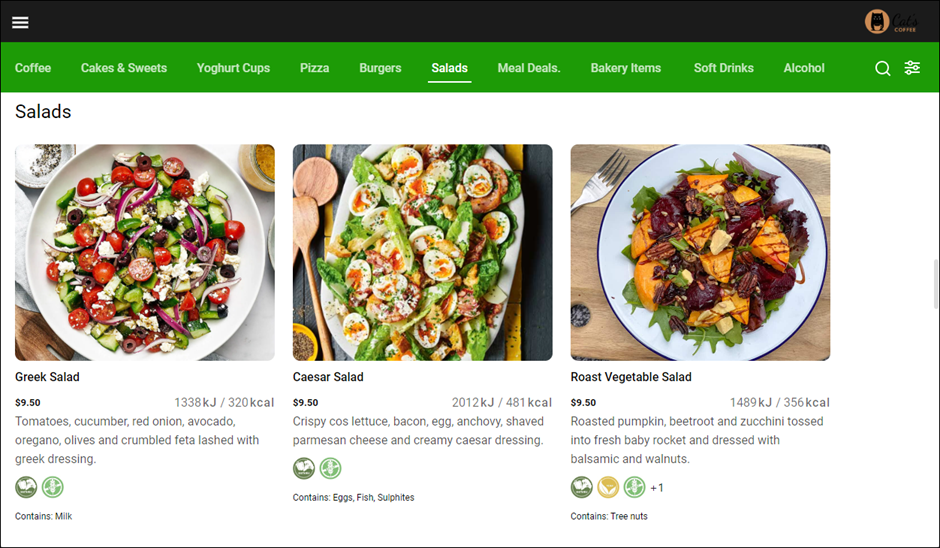
Customer Cart
- The customer Cart is now accessed from the bottom of the screen and shows both the number of items and the $ value, instead of the basket icon in the top right. This is a sticky button and remains visible as the customer scrolls through the menu.
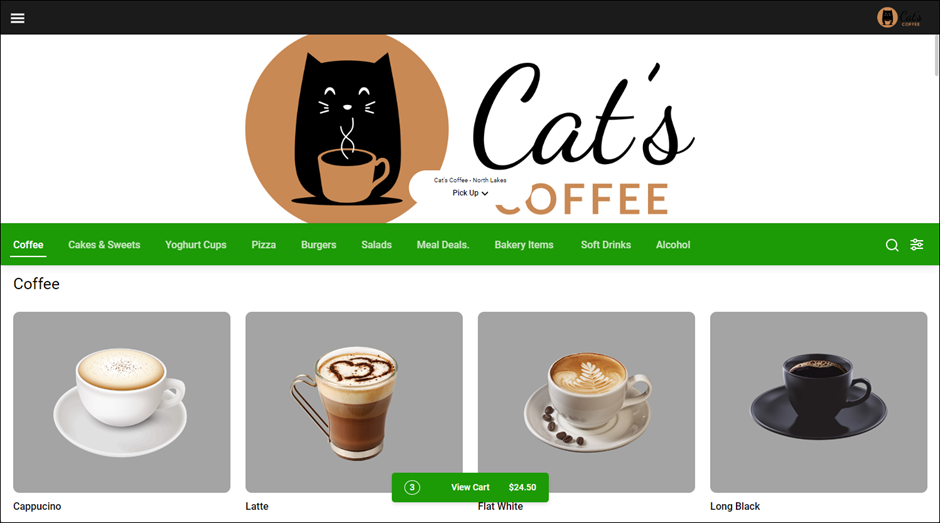
Multiple Payment Methods
- The payment method section of the Checkout has been simplified to accept a single payment method. Customers can switch to the multiple payment methods layout and pay with a combination of different media using the red 'pay with multiple payment methods' link.
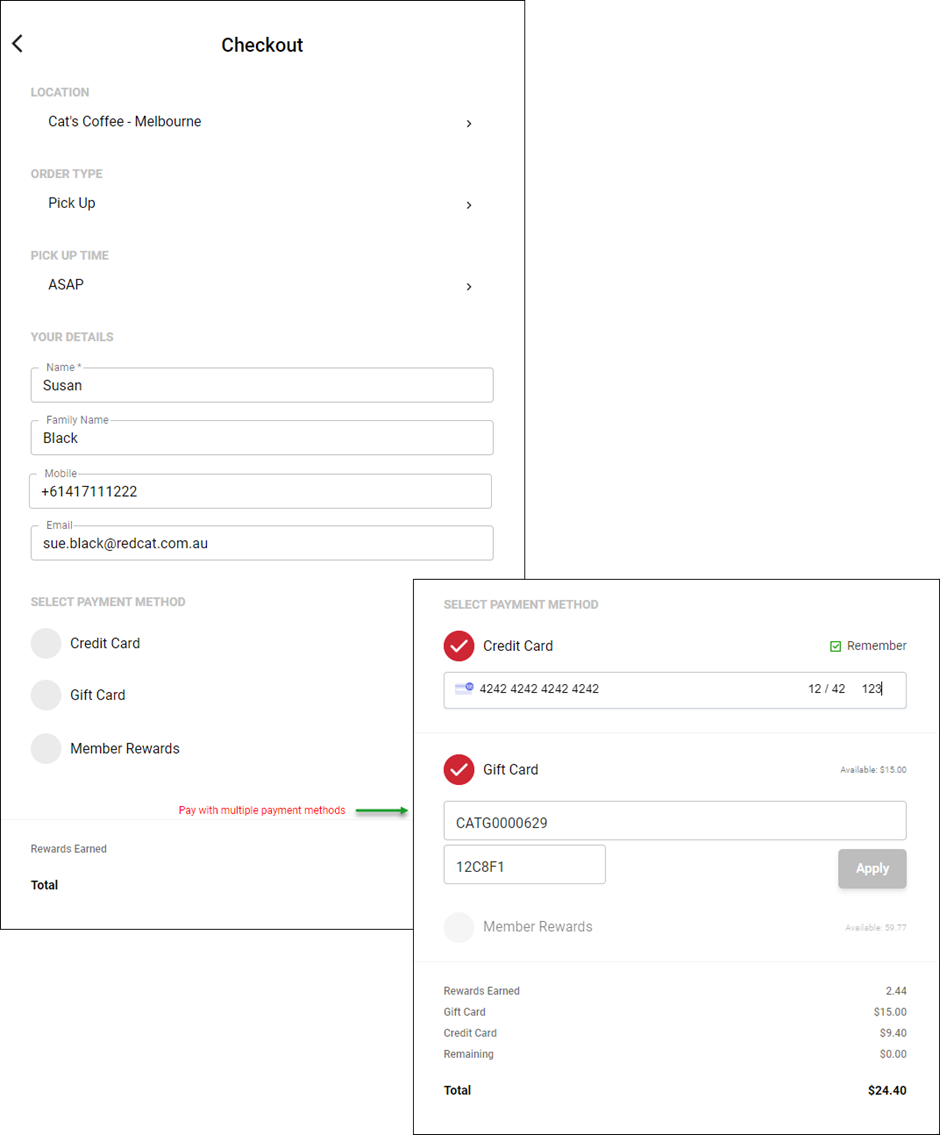
Article Change Log
| Date | Record of Changes | Author |
|
October 2023 |
First publication of this article. |
S Black |
|
July 2025 |
Added 'Links in Footer' section |
S Balck |
