Online Settings
The functions in Online Settings will assist with managing and controlling aspects of your customer ordering facilities.
From here you are able to:
Temporarily change your Average Order Lead Time. Particularly helpful during periods of high trade, or if your service is affected by staffing or production issues.
- Access the Item Availability Rules portal to take items offline for customer ordering. Ensures that customers cannot place online orders for items that you don't have in stock.
- Manage your online status for Polygon Customer Ordering - set your status to Online or Offline as required.
- Manage your store status for UberEats ordering - set your status to Online or Offline as required.
Only users who have the following permissions enabled in their POS Staff security role will be able to access these functions.
Main Menu Permissions | Toolbar | Admin
Application Wide Permissions | Online Settings | Set Online Mode
To access Online Settings:
- Choose the Admin button on the toolbar.
- Enter your password.
- Select Online Settings from the menu.
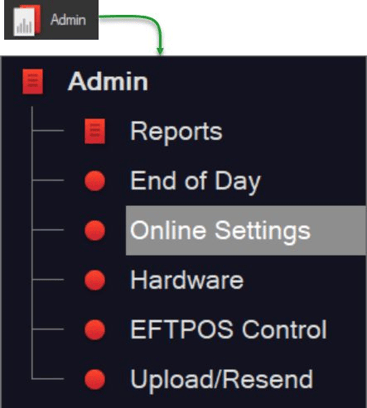
Contents
Order Lead Time
The current Order Lead Time is displayed, along with the default lead time (which is set in Polygon POS Management database).
- Use the Keyboard button to enter a new Order Lead Time.
- Use the Use Default button to return to the default lead time.
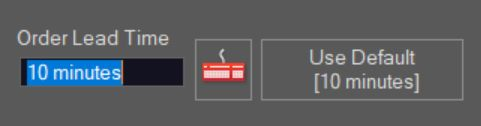
Manage Item Availability
- Use the Manage Item Availability button to access the Item Availability Rules web portal. This is where you can take an item offline for customer ordering if you fail to get expected deliveries, or simply run out of stock.
For detailed instructions on creating and maintaining Item Availability Rules, click here.
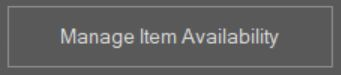
Manage Store Status
- Use the Set to Offline button to take your store offline. Customers will not be able to order from your store.

Once the store is set to offline, the button is disabled and the Set to Online button becomes available.
- Use the Set to Online button to bring your store back online.
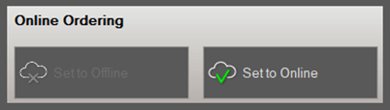
When the store status for online ordering is changed a log is created that includes:
- date
- time
- status change (to online, or to offline), and
- name of the POS staff member making the change.
Article Change Log
| Date | Record of Changes | Author |
|
November 2024 |
Removed reference to setting the Uber Eats integration offline in the Manage Store Status section as this is now enacted through the Control Console. |
S Black |
