Order Lead Time Rules
Summary
The Order Lead Time Rules in Polygon Central provides the ability to increase the lead time when customers place online orders based on the order value of the cart.
This means that customers will no longer be advised that a $500 order would be available within the same time frame as a $50 order.
Order lead time rule increases are additional to the base average order prep time (and delivery time if applicable). If a store has temporarily adjusted the order lead time via the POS this is deemed to be the base average order prep time.
Order Lead Times can be configured by:
- Location
- Sale Type
- Cart $ value
Order Lead Times are applicable to Polygon Online Ordering (both web and app orders).
This functionality requires Polygon Central 2.0.316 or later.
Contents
Navigating the Lead Times List
How to Access
To access Order Lead Time Rules:
- Login to Polygon Central
- Choose Loyalty & Ordering in the menu
- Now choose Order Lead Time Rules.
Navigating the Lead Times List
As Lead Time Rules are added, they will be listed in the system as follows:
- Use the Create or Update Rules button to set up an order lead time rule.
- Click on any column heading to sort by any column, and arrow will indicate if the current sort is ascending Ñ or descending D. Click on the column heading again to reverse the sort order.
- Click on Open Filters to open the filter bar (toggles to Close Filters):
- Visible Records:
- Increase the number of rows displayed on one page.
- Navigate multiple pages of lead time records.
- You can click anywhere on a lead time rule to open and edit.
Note: only fields that are not ‘greyed out’ may be edited. - Use the select box to mark items as selected for actioning.
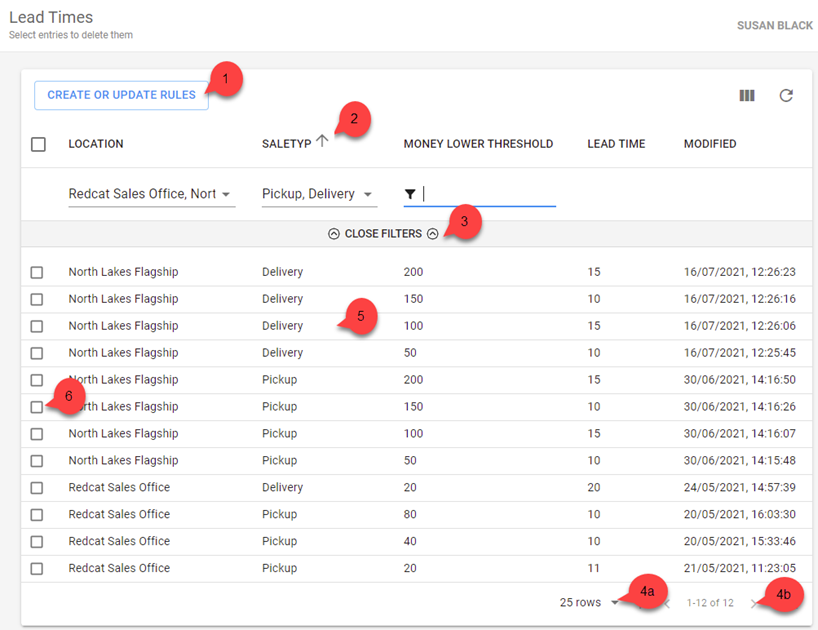
Multi-Select Actions
If multiple items are selected (see point 6 above) the multi-select action bar will be displayed.
The number of records selected will be shown, and the bin icon is available for use.
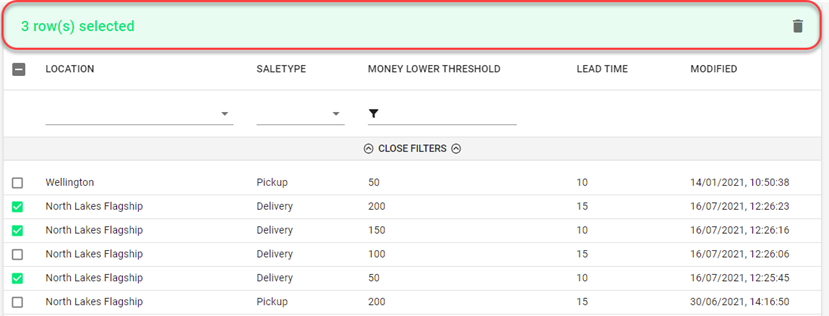
Deleting a Lead Time Rule
To delete a Lead Time Rule, you will need to tick the select box for that record (see point 6 above) and use the bin icon in the multi-select bar to delete it.
Filtering the Lead Times List
With the filter bar open, (see point 3 above) options to filter the lead times are available. Filtering may be on:
- Location (chosen from drop down options)
- Sale Type (chosen from drop down options)
- Monetary Threshold (data entry field)
Note: The Open Filters option toggles to Close Filters once clicked.

Multi-selecting from a list
To multi-select items from a list you will click to select records as required, then click OFF THE LIST to insert your selections.
Adding a Lead Time Rule
To add a lead time rule:
- Use the Create or Update Rules button
- Complete the Lead Time form. The details below will assist you.
- Use the Submit button to save the lead time rule when finished.

Fields marked with * are mandatory fields and must be entered for the lead time rule to be saved successfully.
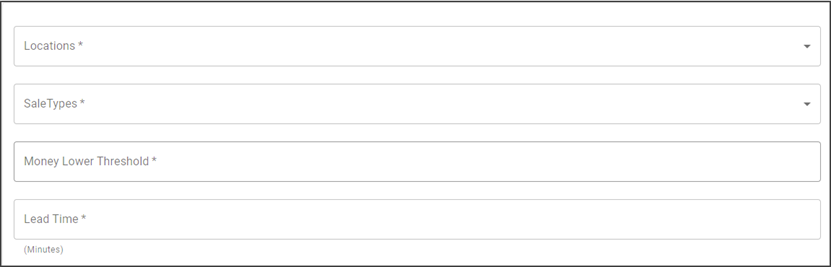
Locations
Select the required location(s) from the drop-down list. This is a multi-select field and more than one location may be selected. To select all locations for a State select the State name and all locations for that State will be highlighted.
Click off the list to insert your selection(s).
Sale Types
Select the required sale type(s) from the drop-down list. This is a multi-select field and more than one sale type can be selected.
Click off the list to insert your selection(s).
Money Lower Threshold
Enter the $ value at which this lead time rule is to be applied in the Money Lower Threshold field. For example, if you need to add another 10 minutes prep time when an order is more than $50 you would enter 50 here.
Lead Time
Enter the number of minutes by which the lead time is to be increased in the Lead Time field. For example, if you need to add another 10 minutes prep time when an order is more than $50 you would enter 10 here.
Cumulative Lead Time Rules
Lead time rules are cumulative.
For example, as shown below you can have multiple lead time rules for the delivery sale type.
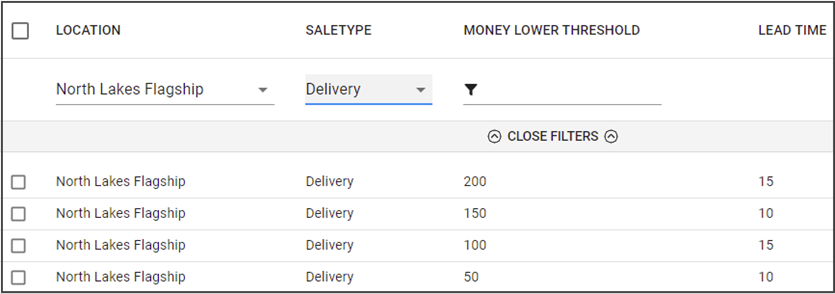
Using the examples above, when an online order for delivery is placed with North Lakes Flagship for $168.00, the base average order prep time plus delivery time will be increased by a total of 35 minutes. 10 minutes for crossing the $50 threshold, 15 minutes for crossing the $100 threshold, and another 10 minutes for crossing the $150 threshold.
Configuration Setting
Polygon Central has configuration to set the ordering providers to which the Order Lead Time rules will apply. The setting is located in a section of Polygon Central not generally exposed to Admin users. You may need your Redcat contact to check this configuration for you.
Polygon Central | Configuration | Ordering | Order Validation
- Ordering Providers Thresholds
Enter the ordering providers to which the Order Lead Time Rules apply within square brackets [ ] encased by single quote marks (‘ ‘) and separated by commas (,).
For example [ ‘1', 'none'].

Ordering providers applicable to this setting are:
- Redcat (1)
- Kiosk (9)
- DoorDash (12)
- API lodgment from the client third-party where the ordering provider is not specified (none).
Article Change Log
| Date | Record of Changes | Author |
|
September 2024 |
Updated to remove reference to Google as the replacing of Google Food Ordering with Order with Google means that orders are no longer processed via Google. |
S Black |
|
April 2025 |
Updated to include a section detailing the configuration required to set the ordering providers to which order lead time rules will apply. |
S Black |
