Order Service Fees
The Order Service Fee feature of Polygon Central allows the user to specify an Order Service Fee to be applied to online orders for specific locations, delivery providers, ordering providers and sale types.
Contents
Navigating the Order Service Fee List
Adding Order Service Fee Details
How to Access
To access Order Service Fee rules: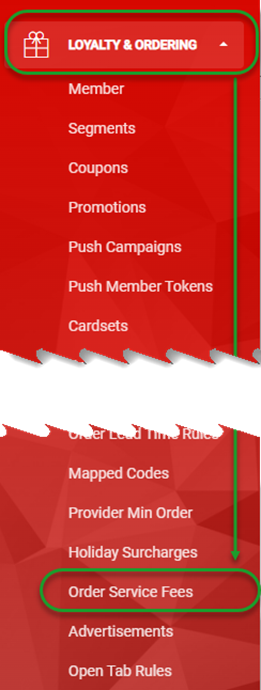
- Login to Polygon Central
- Choose Loyalty & Ordering in the menu
- Now choose Order Service Fees.
Note: A Polygon Central user must be assigned a user Role with the following privileges in order to create and manage Order Service Fee Rules:
- Access to edit surcharges and fees.
Navigating the Order Service Fee List
As Order Service Fee rules are added, they will be listed in the system as follows:
- Use the Add Service Fee button to set up an Order Service Fee rule.
- Use these arrows to sort the list by any column, ascending or descending
- Use the edit icon to open an Order Service Fee rule and:
- view the configured details of an existing rule
- edit details for this rule
4. Use the X icon to delete an Order Service Fee rule from the system.
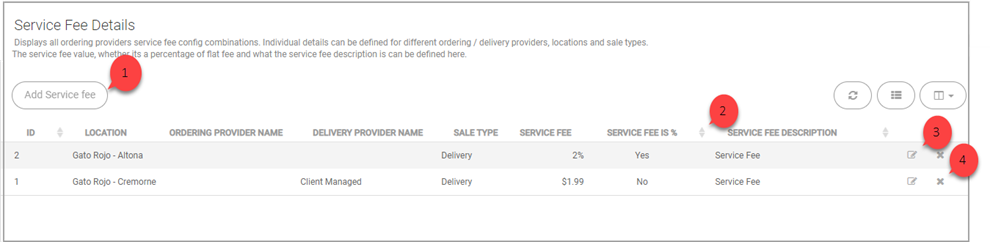
This view will enable you to see any previously configured Order Service Fee Values that have been created along with the settings associated with them.
Adding Order Service Fee Details
To add a new Order Service Fee rule:
- Use the Add Service Fee button
- Complete the details for the rule choosing options from the drop down fields as required.
- Use the Submit button save the rule.
Please note that you will need to create multiple rules if required as you cannot make multiple selections in the drop-down fields.
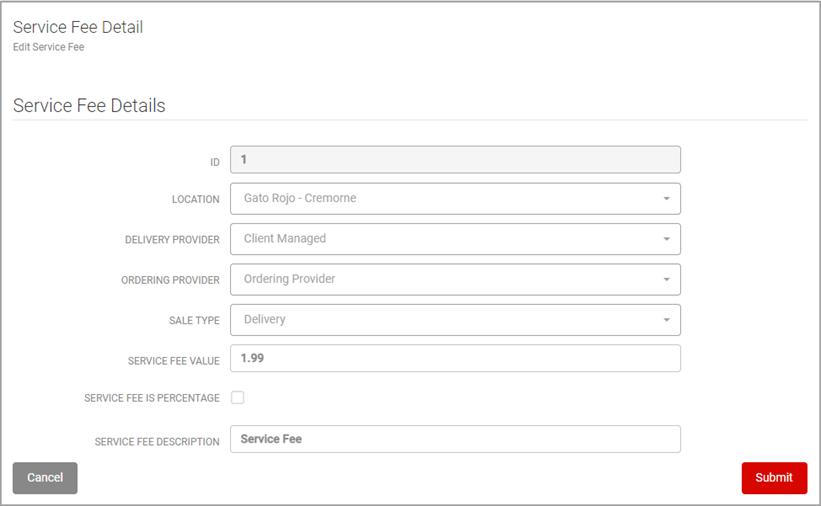
Location
Choose the store location for which this rule will apply. The rule will apply to ALL locations if no selection is made.
Delivery Provider
Select the delivery provider for which this rule will apply. The rule will apply to ALL delivery providers if no selection is made.
Ordering Provider
Please choose either Redcat or Kiosk.
As Redcat does not process the payment for aggregator orders, an order service fee cannot be enforced and the inclusion of a service fee may cause integrated orders to fail. Please do not leave this field blank as the rule would then apply to ALL ordering providers.
Sale type
Select the sale type you would like to set an Order Service Fee value for. The rule will apply to ALL sale types if no selection is made.
Service Fee Value
Enter the required Order Service Fee value dollar ($) amount.
Service Fee is Percentage Checkbox
If enabled the value entered in the Service Fee Value field above will be applied to the sale as a percentage instead of a dollar amount.
Service Fee Surcharge Description
This will be the name associated with the surcharge item added to the customer cart.
Service Fee Applied in Cart
When an Order Service Fee Value has been assigned you 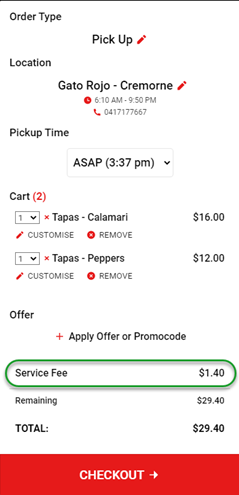 will see this reflected in the cart.
will see this reflected in the cart.
Article Change Log
| Date | Record of Changes | Author |
|
June 2024 |
Updated to advise WMO aggregators should not be selected when creating order service rules. |
S Black |
