Processing Member Coupons
Coupons at POS
Processing coupons at POS now mirrors how coupons are applied during online orders.
- The POS controls when and how a coupon is applied including coupon restrictions for location, sale types, class/category/PLU etc. To learn more about coupons click here.
- The POS respects the same limitations as web ordering where you can only apply 1 coupon per sale.
- Discounts applied to a sale from a coupon will recalculate based on what’s in the transaction (if items targeted by the coupon are added or removed, the discount amount will be updated). To learn more about how discounts work in Polygon POS click here.
- Coupons applied at POS respect the Polygon Central configuration setting regarding targeting the item with the highest or lowest price if the coupon can be activated by multiple options. (Note : This is applied as a system setting, not at coupon level - Polygon Central | Configuration | Ordering | Order based coupon details | Coupon Order Type - you may need your Redcat Contact to update this for you.)
- Smallest discount = if coupon can apply to multiple products it applies to the one that will result in the lowest discount $
- Greatest discount = if coupon can apply to multiple products, it applies to the one that will result in the largest discount $
For example: If you had a coupon for a $2 drink and it could apply to either 390ml or 600ml drinks and there’s only a 390ml drink in the transaction at the time the coupon is added then it would be reduced to $2, but if the PC setting was set to greatest discount and you then added a 600ml drink the coupon would change to apply to this as it would be a greater saving for the customer.
- From PolygonPOS version 2406.12.1, the POS respects the same cart spend logic as web ordering where discounts are included or excluded from the order total when validating minimum spend.
You can find out more about the related Polygon Central configuration and additional information on coupons here.
Things to note about processing coupons in Polygon POS
- The discount originating from a coupon will always be the last item in the sale list. This is because the POS is constantly assessing the sale for compliance or updating.
- If a coupon targets a specific item, category or class and the item(s) is already in the sale, the POS will find it and apply the relevant discount.
- If a coupon targets an enforced PLU and the item is not already in the sale it will be automatically added (and prompt for any choices required for QSO items if applicable).
- The POS now records which items have been discounted due to coupons. Reporting will be available in the BOH database soon (still to be completed at the time of publication).
- Remember, coupons cause a discount to be included in the sale and the dynamic discounting of Polygon POS also applies to coupon discounts. To learn more about how the discount engine works in Polygon POS click here.
- If you find functional operation that you are used to in Legacy POS can no longer be applied, please discuss with your Redcat contact - this will need to be assessed and resolved via coupon configuration settings. For example, you can't apply a free item coupon, and also apply a POS based discount to the sale.
To add a coupon to a transaction
The Active Coupon & Coupon Details
To add a coupon to a transaction
By scanning the coupon
- Log on to the POS terminal.
- Scan the coupon to add it to the transaction as the active coupon.
If the member has not already been applied to the transaction, scanning a member coupon will both assign the member AND apply the coupon.
You may scan the coupon at the start of the transaction if desired even if any PLU required by the coupon as not yet been added. The coupon is registered and will be applied if and when the PLU requirements are met.
By selecting the coupon from the available member coupons
If the member has already been added to the transaction:
- Choose the Coupons button in the loyalty banner.
- Highlight the required coupon and use the Apply Coupon button to add it to the transaction as the active coupon.
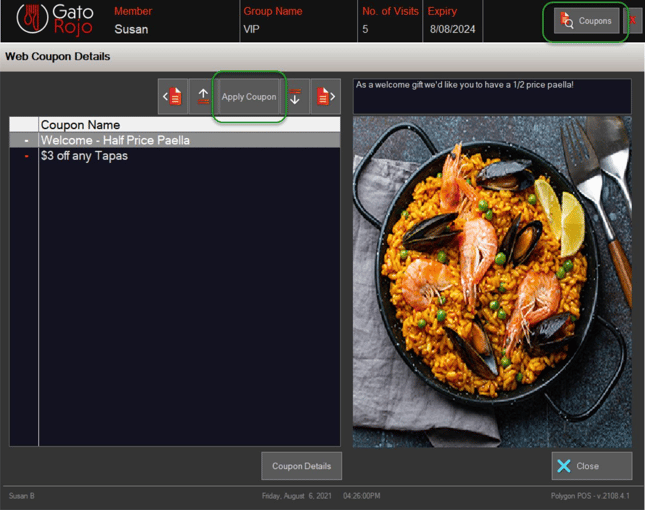
The Active Coupon & Coupon Details
- The Active Coupon is located below the sale list window on the left.
- The Coupon Details button is located below the sale list window on the right.
An Active Coupon doesn’t mean that that coupon has been applied to the transaction, but rather that POS is assessing the transaction and the coupon will be applied once the applicable criteria has been met. Once applied, a discount line will be added to the sale.
The Coupon Details button will open the Web Coupon Details window which will provide the detail about this coupon.
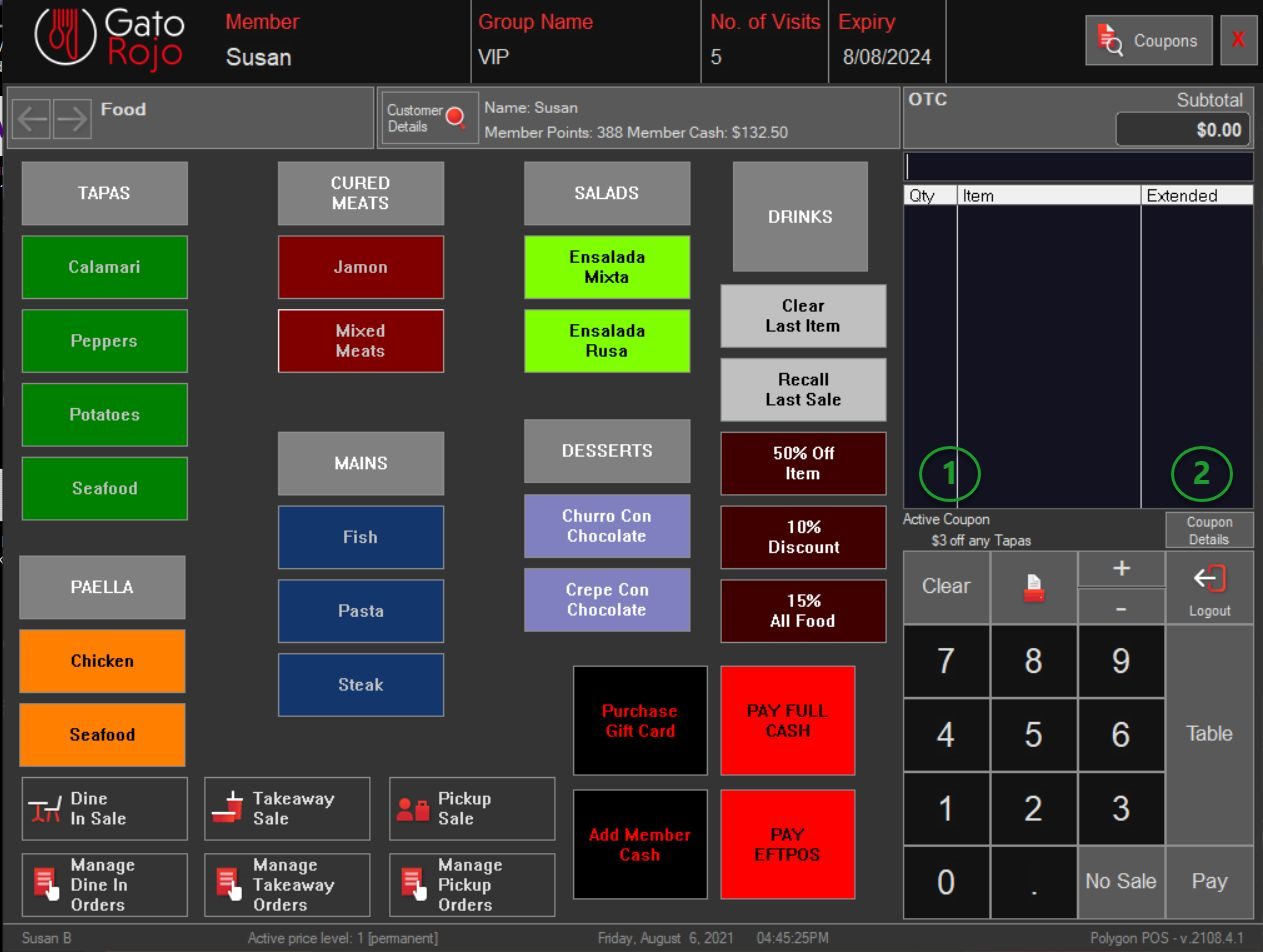
The Coupon Window
Access to the Coupons Window is from the Coupons button on the loyalty banner.
It contains:
- A list of coupons for the member that are available for use at this location and current time frame.
- A tick will indicate if the criteria for this coupon has already been met by items currently in the sale. You can select a coupon that has not yet met the criteria, it will be added as the active coupon and applied once the criteria is met. If the sale is currently empty and coupons are already indicated with a tick, these are Enforced PLU coupons - if you select this coupon the enforced item will automatically be added to the sale.
- The Apply Coupon button.
- The Coupon Description as configured in Polygon Central.
- The Coupon Image as defined in Polygon Central (this is the same image that is used for the coupon in the App).
- The Coupon Details button (will open the Web Coupon Details window).
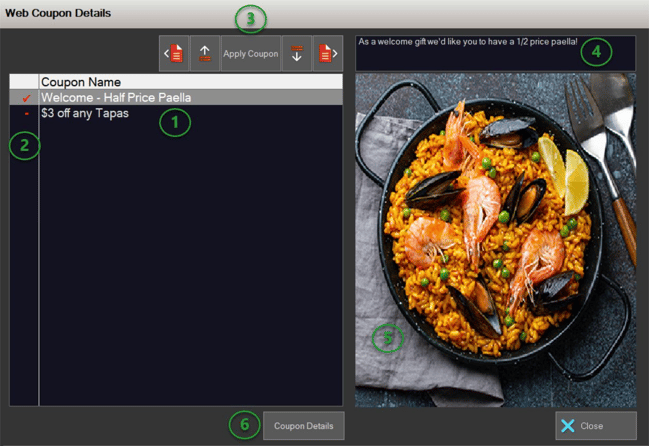
The Coupon Details Window
You can access the Coupons Details Window:
- From the Coupons Details button within the Coupons Window, or
- Use the Coupon Details button located beneath the Sales Items list in the sale screen.
It contains:
- Coupon Name (as configured in Polygon Central and displayed in the App).
- Coupon ID (as generated by Polygon Central).
- Coupon Description (as configured in Polygon Central and displayed in the App).
- The Discount Behaviour applicable to the coupon.
- The Target Criteria for the coupon (if applicable).
- The Clear Active Coupon button (if a coupon has already been selected as the active coupon for the sale).
- The Coupon Image as defined in Polygon Central (this is the same image that is used for the coupon in the App).
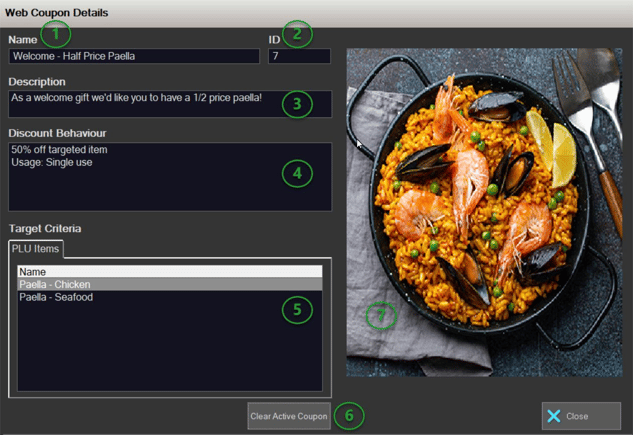
Article Change Log
| Date | Record of Changes | Author |
|
August 2024 |
Updated to include reference to configuration settings to include or exclude discounts when calculating minimum spend for coupon application. |
S Black |
