KMS: Queue Prioritisation
You are able to create a managed queue process designed to prioritise orders and release them to the KMS network taking into account prioritisation rules and kitchen capacity.
This is useful if you want to ensure that your Dine In customers are not subject to longer than necessary wait times, allows those orders which can be fulfil easily such as orders for chips only, or takeaway coffee to be presented and finalised quickly rather than queued chronologically, and ensures that your staff are not constantly paging back and forth through orders.
To implement Paperless Kitchen Queue Prioritisation you will first need to:
- Set your kitchen capacity rules - How many assessed orders are allowed before you have reached your working kitchen capacity? How far ahead should the system look when determining which order should be released next?
You can find instructions on how to do this in your Polygon POS Management database here. - Add a priority assignment to your sale types - Do you want Dine In orders to take priority over Dine Out orders? Or maybe Delivery Orders need to take precedence over Pickup Orders?
You can find instructions on how to do this in your Polygon POS Management database here. - Add a priority to your Web Menu Ordering providers (if required) - Do you want orders originating from a native ordering source to take priority over orders from third parties? Be aware: if you have prioritised both sales types and WMO providers the system will prioritise sale types first, and then WMOs.
You can find instructions on how to do this in your Polygon POS Management database here. - Choose which items are to be included for prioritisation - If there is at least one PLU in the order from a keypad category that is tagged the order will be added to the assessed queue. If an order contains no items from relevant keypad categories the order will be released to the KMS network immediately.
You can find instructions on how to do this in your Polygon POS Management database here. - Choose which KMS device/role will control the prioritisation queue - Only one device can perform this function.
You can find instructions on how to do this in your Polygon POS Management database here.
Queued Orders Indicator
If there are orders in the prioritisation queue that have not yet been released to the KMS network, the Queued Orders indicator is shown on the right hand side of the toolbar on the Queue Controller role only as shown below.
Note: the queue cannot be 'managed' from the KMS and this indicator is for visual reference only.

To Release a Specific Order from the Queue
If you need to release a specific order from the queue, you can do this from the POS.
If there are orders in the prioritisation queue, you will see the Queued Orders button on the toolbar.
This button provides access to the Queued Orders File.
To release an order:
- Find the relevant order in the list (you can filter and sort the list to assist you)
- Use the Release Order button.
- Confirm your action by using the Yes button on the challenge message.
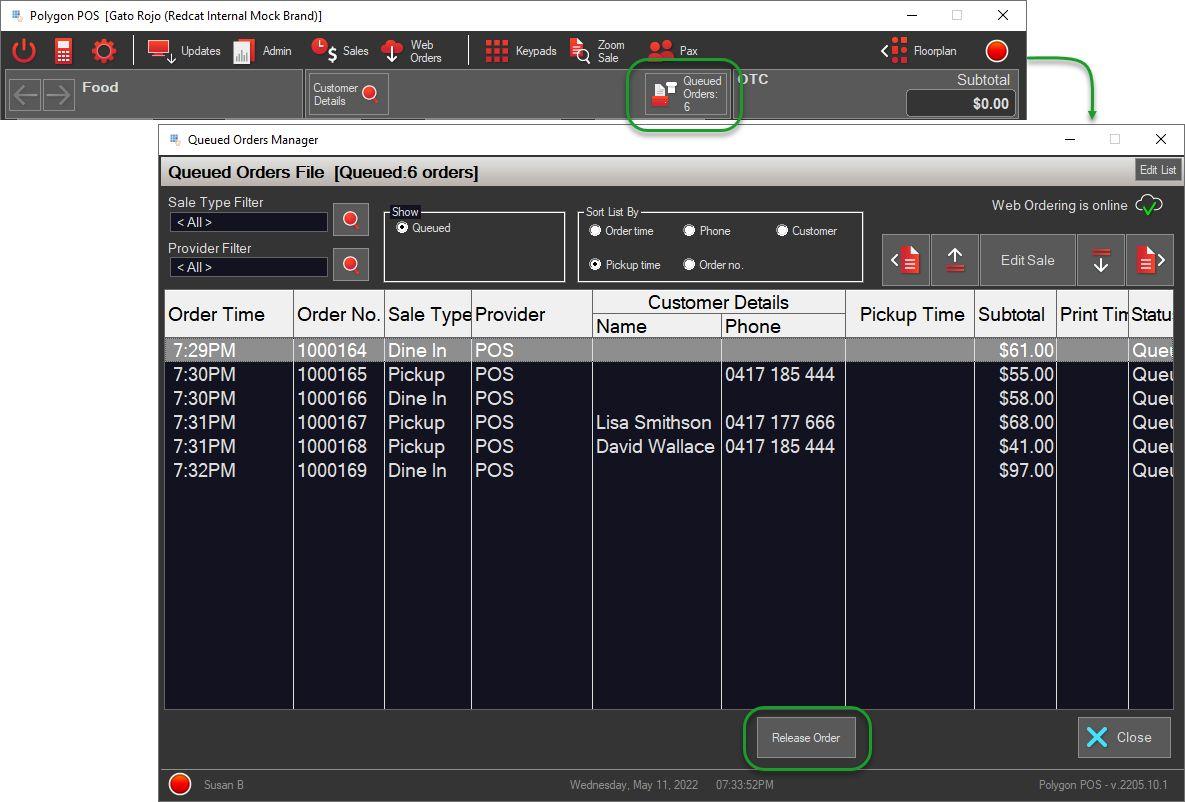
Reprinted Orders
If orders are 'reprinted' from the POS to production they will be released to the KMS network immediately, regardless of any prioritisation criteria contained within the order.
