Quick Service Ordering: Programming Production Ingredients
Summary
The Production Management tab enables the assignment of the Production Ingredient PLUs that will substitute on production dockets or KMS devices.
Note that this can be configured for all PLUs regardless of if they're using QSO for item entry or not.
Contents
Programming Production Ingredients
Replicating Production Management Lists across like PLUs
Programming Production Ingredients
Programming of Production Ingredient PLUs will allow production jobs to display generic ingredient names, in place of the product names.
For example:
|
Order entered at POS |
Order displayed by Ingredient |
|
2 Classic Burger 1 Big Boss Burger 2 Grilled Chicken Burg 1 Cheese Burger 1 Chicken Little Add Bacon 1 Vegetarian Delight
|
4 Beef Pattie 3 Chicken 1 Bacon 1 Veg Pattie |
Production Management in Category Setup
Categories will need to be created to house the new Production Ingredient PLUs. It is recommended that consideration be given to the naming convention of these categories so as not to create confusion. Prefixing the category name with i- (for ingredient) works well. For example, the category containing the production ingredient PLUs for item to be produced at the grill could be “i-Grill”.
For compatibility with QSO mode programming, the Keypad category will also need to be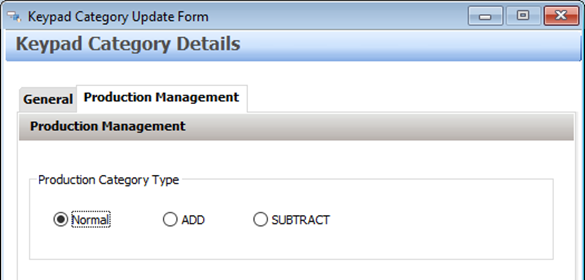 designated as either a ’normal’, ‘add’ or ‘subtract’ category. The subtract designation is important – it means that if Bacon is removed from an item during the sale, a
designated as either a ’normal’, ‘add’ or ‘subtract’ category. The subtract designation is important – it means that if Bacon is removed from an item during the sale, a
‘- bacon’ ingredient can also be applied to remove it from the production job.
To assign the correct designation, go to the Production Management tab and choose the relevant Production Category Type.
Create and Assign Production Ingredient PLUs
The next step is to create the PLUs which will be the Production Ingredient PLUs. These PLUs will then be assigned as the production ingredients within the parent PLUs.
Create the Production Ingredient PLUs as you would normal PLUs ensuring that they are grouped in the correct ‘i-‘ category. The names will be those of the generic ingredient needed by the production staff in the kitchen, eg Beef Pattie or Chicken Breast.
Production Ingredient PLUs will not contain any price or loyalty point information.
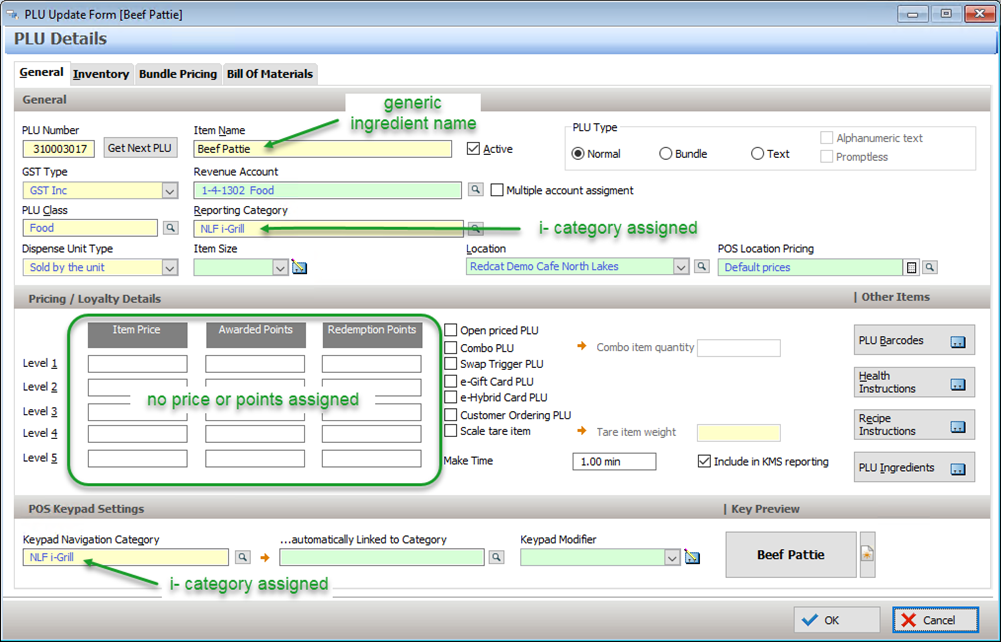
Production Management
The Production Management tab enables the assignment of the Production Ingredient PLUs that will substitute on production dockets or KMS devices.
- Choose the Production Management
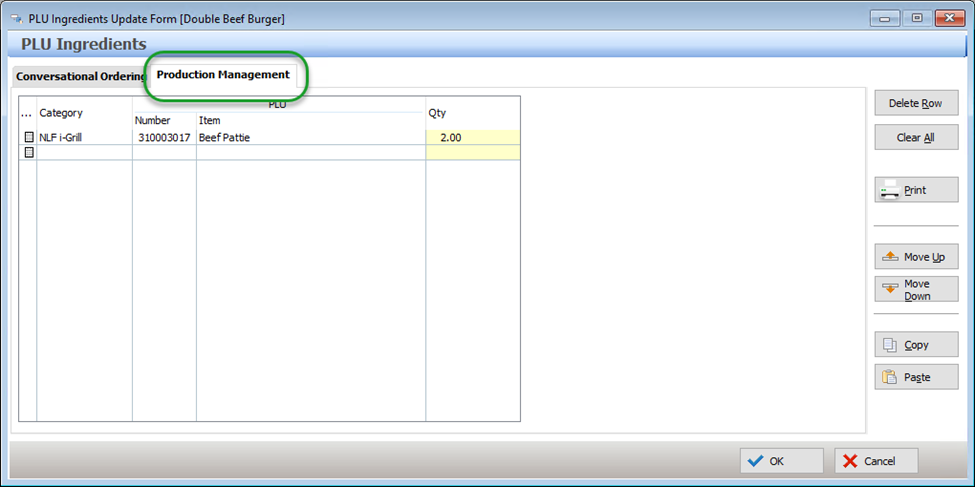
- Use the pick list button to display the list of PLUs.
- Choose the required Production Ingredient PLU from the list and use the select button to save your choice. The Category, PLU number and Item Name of the selected PLU will be filled.
- Enter the required For example, the production ingredient required to make the PLU Double Beef Burger could be 2 x Beef Patties.
Replicating Production Management Lists across like PLUs
PLU Ingredient lists can be long and complicated and once one is successfully created it is often best to copy and paste the completed list to the next PLU with similar requirements. This can minimise programming time significantly and any changes to default ingredients or build order can then be adjusted.
The copy and paste function is available for the Conversational Ordering tab or the Conversational Ordering and Production Management tabs.
- Click on the Copy button in PLU Ingredients Update Form of the target Parent PLU.
- Click on the Paste button in PLU Ingredients Update Form of the destination Parent PLU.
- Choose to Paste “Conversional Ordering” or Paste Both Tabs.
In the example below, the Ingredient List programmed for Hawaiian Pizza is to be copied into the Seafood Pizza PLU.
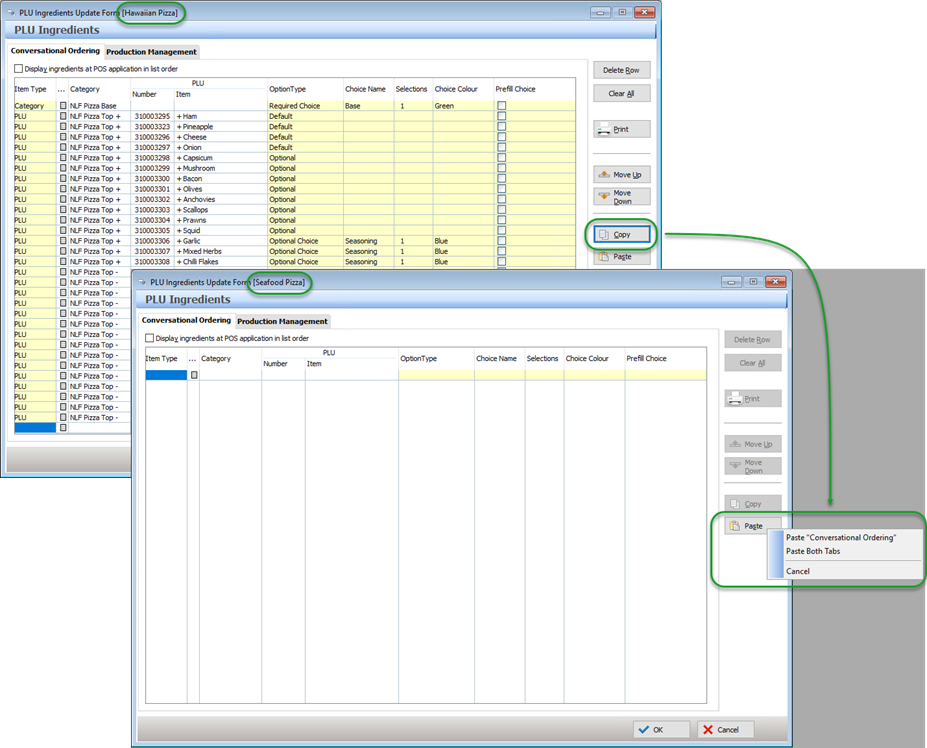
Related Articles
Quick Service Ordering: Overview
Quick Service Ordering: Programming Production Ingredients
