Real-Time Production Orders (Implementation)
This article will provide detail on the configuration required to implement Real Time Production Orders for Polygon Paperless Kitchen.
Paperless Kitchen - KMS Device
Summary
Real-Time Production Orders is a solution that aims to optimise the order-making process.
This functionality allows kitchen staff to view customer orders in real-time, even before they are finalised, reducing production make time.
The benefits for the business are evident, such as faster turnaround times and improved customer satisfaction. Additionally, this system benefits customers by reducing wait times, especially in Drive-Through venues.
With configurable business rules that enforce order visibility, sequencing, and sales type, Real-Time Production Orders ensure that staff can efficiently and effectively manage and process orders, creating a seamless and satisfying customer experience.
The Product Overview article for Real-Time Production Orders is here.
Prerequisites
To utilise Real-Time Production Orders, the following versions are required.
rcSPOSMDI.exe 2203.23.1 or later
rcSN_POS.exe 2203.23.1 or later
rcSN_IPD.exe 2203.23.1 or later
Clients wishing to utilise Real Time Production Orders must:
- have a Polygon POS installation at the store
- be utilising the Polygon Paperless kitchen management system for production output.
Polygon POS Management Configuration
To implement Real Time Production Orders (otherwise known as Live Orders) the following configuration is required.
Consideration should be given to:
- Locations (which locations need to be enabled)
- KMS roles (which KMS role(s) will show live orders)
- Sale Types (which sale types will be filtered for live orders)
Enable In-Progress Sales for Paperless Kitchen
Live Sales first need to be enabled at a location level.
To do this:
- Access Polygon POS Management.
- Access the POS Location Settings (Default Location Settings if you wish to apply as a HQ setting or apply to All Locations, otherwise the POS Location Settings for a specific location).
- Select POS Terminal Settings | Printing | Paperless Kitchen
- Ensure the Enable Paperless Kitchen In-Progress Sales setting is on.
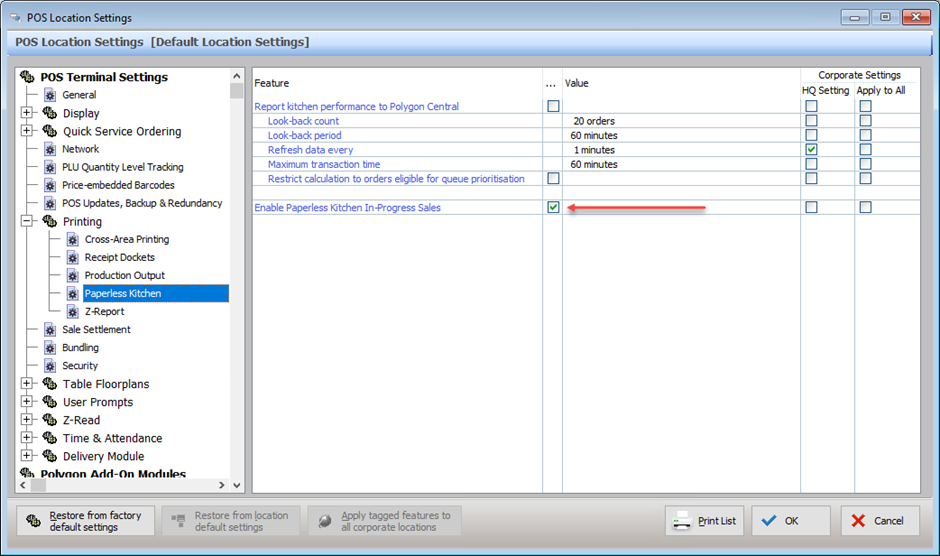
Enable In-Progress Sales for KMS Role
Now you need to determine which KMS Roles should have live sales enabled.
To do this:
- Access the POS Network
- Locate the required KMS Role peripheral in the hardware tree and double-click or use the Change button to open.
- Ensure the Process in-progress sales setting is on.
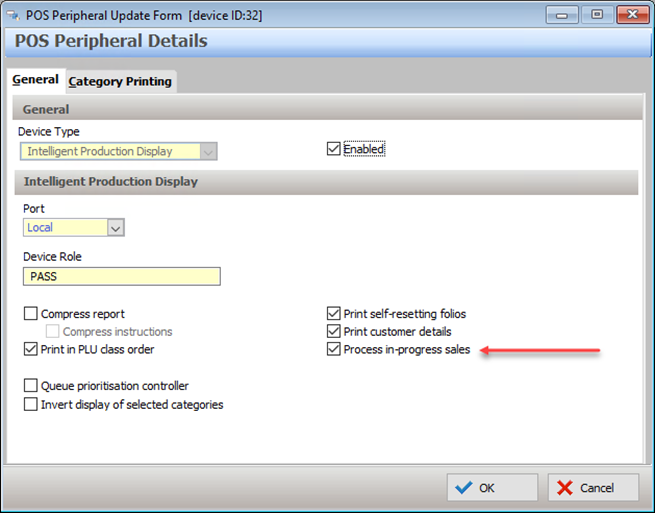
Enable Live Sales per Sale Type
Finally, you need to determine which Sale Types will post live sales to the KMS.
To do this:
- From the menu choose Products | Sale Types |POS Sale Types File
- Select the required Sale Type and double-click or use the Change button to open.
- Ensure the Send "live' sales to Paperless Kitchen setting is on.
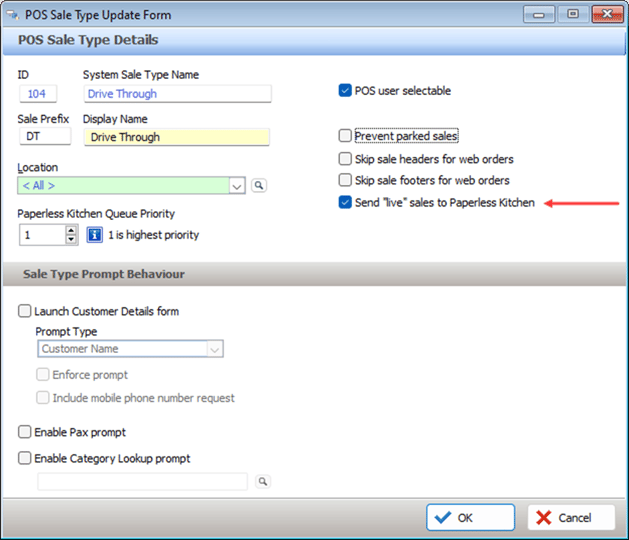
Paperless Kitchen - KMS Device
If the KMS Device has been assigned a Role that is enabled for Live Sales, both live sales and committed sales will be displayed by default.
If you want to set the KMS Device to show only Live Sales, you can:
- Access System Settings on the toolbar
- Enter your password
- Navigate to the Production Filtering | Servery menu
- Ensure that the Show "Live" orders only setting is on.
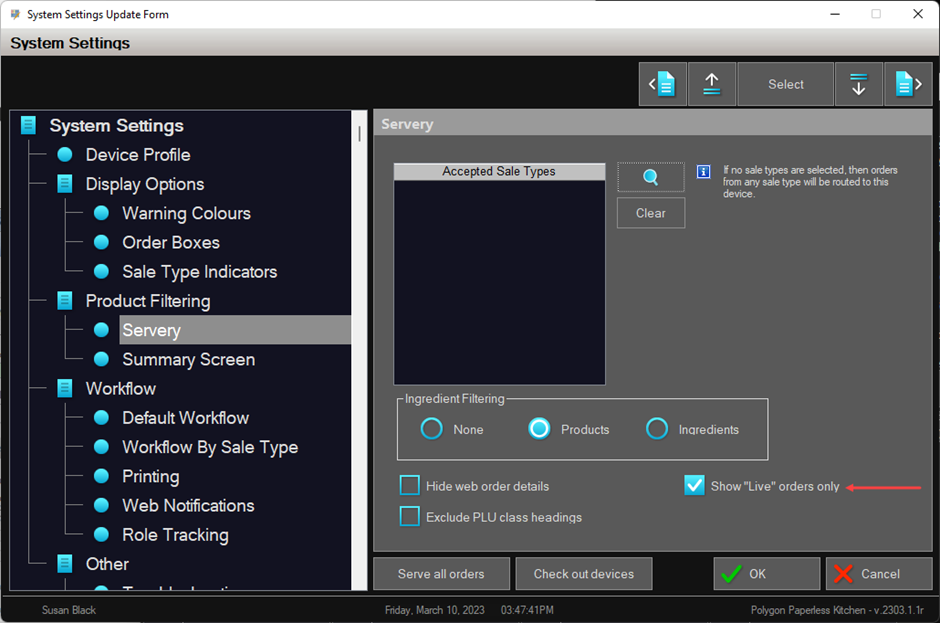
Related Articles
The User Guide for Real-Time Production Orders is here.
The Support & Troubleshooting article for Real-Time Production Orders is here.
Article Change Log
| Date | Record of Changes | Author |
|
Mar 2023 |
First publication of this article. |
STB |
