Real-Time Production Orders (User Guide)
This article will provide details on the use of Real Time Production orders for Polygon POS with Polygon Paperless Kitchen.
Working with Real Time Production Orders
Filtering for In-progress Orders Only
Sound Alerts for In-Progress Orders
Summary
The Product Overview article for Real Time Production Orders is here.
Working with Real Time Production Orders
Real time, Live or In-progress production orders are orders that are displayed while the POS staff member is entering the items at the POS Terminal.
The aim is to give the production staff a head start on making the items for this order.
Real time production orders have these properties.
- the timer is replaced by the words Live Order
- the order cannot be
- served
- moved
- parked
- printed
- items cannot have a strike applied
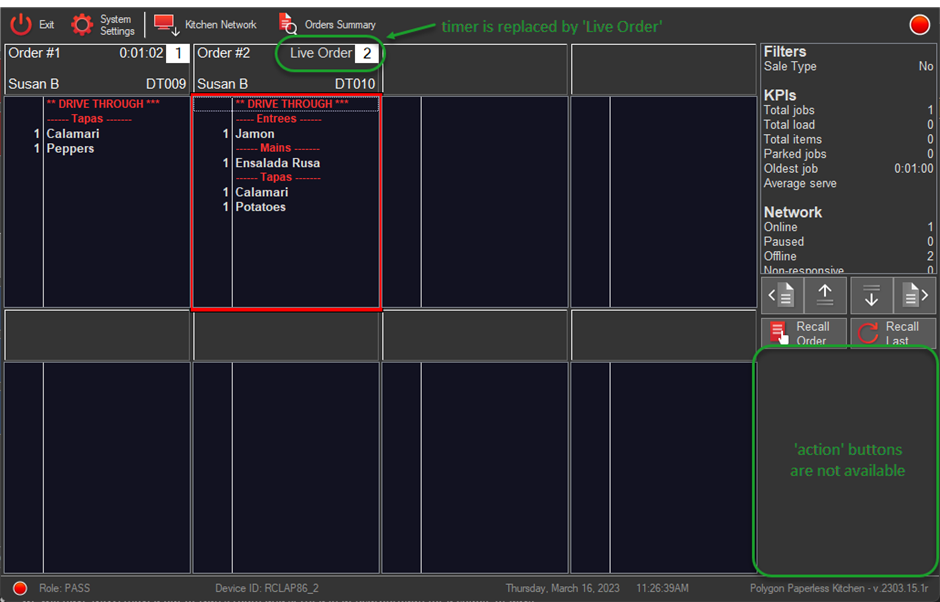
What happens when the sale is saved or finalised at the POS?
Once the POS staff member either saves or finalised the sale, the order displayed on the KMS will:
- replace words Live Order with the timer
- be able to use all applicable 'action' buttons (print, serve, move, park and strike).
- remain in the same order list box position it occupied as a Live Order.
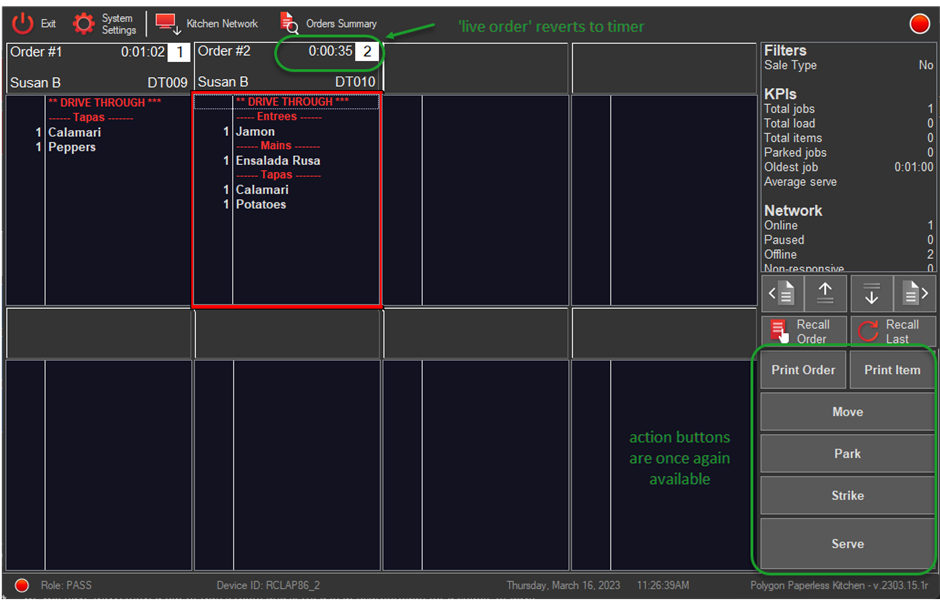
An Item is Cleared from the Sale
If the POS staff member entering the sale removes an item that is already displayed in the live order, the production staff are notified in the following way:
- the item will be removed from the main body of the order
- the item will be displayed below the order items with
- a zero (0) quantity
- a strikethrough applied
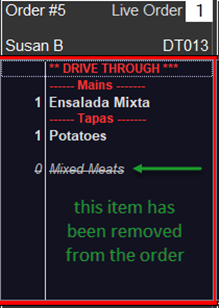
The Quantity of an Item is Increased or Decreased
If the POS staff member increases or decreases the quantity of an item of the sale in progress, the changes are reflected in the Live Order list box like this:
- a green upwards pointing arrow indicates the quantity has been increased
- a red downwards pointing arrow indicates the quantity has been decreased

The Entire Sale is Cleared or Voided
If all the items in the sale in progress are removed, or the entire sale is voided using the Clear Sale function at the POS, the Live Order list box will be removed from the KMS device.
The In-progress sale is started and left open at POS
If a sale is started at POS and an In-Progress order is showing on the KMS, but the staff member fails to save or finalise the sale within 2 minutes, the Live Order list box will be removed from the KMS device. If the sale subsequently has another item added the Live Order will be returned to the KMS. If the sale is saved or finalised without entry of any new items, the sale will be returned to the KMS as a timed order.
In-Progress Orders do not apply to SPY instances.
In-progress orders are excluded from SPY instances of KMS roles and will not be displayed.
Filtering for In-Progress Orders Only
If you have a KMS device on which you only want to display live, or in-progress orders you can apply a configuration setting to achieve this.
Choose the System Settings button from the toolbar
Enter your password
Navigate to the Product Filtering | Servery menu
Ensure the Show Live Orders Only setting is enabled.
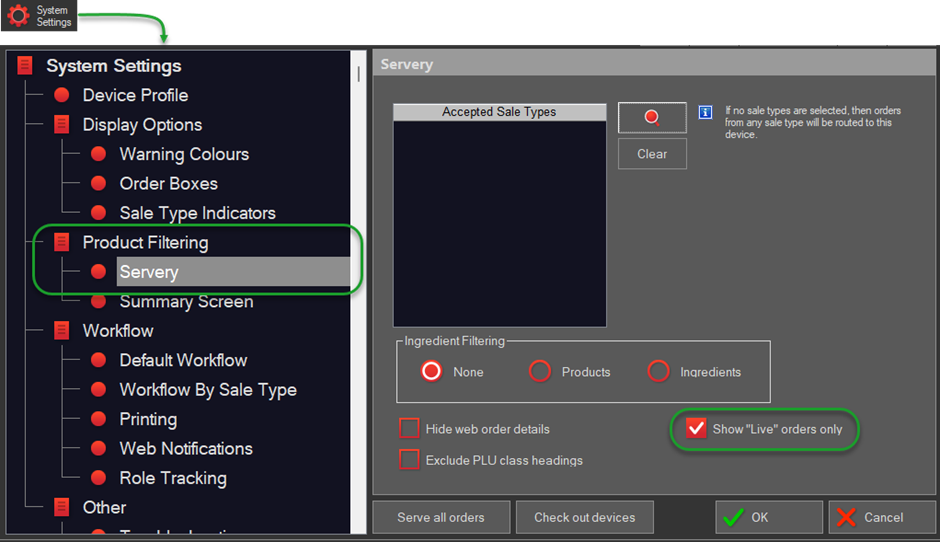
Sound Alerts for In-Progress Orders
If you are using sound alerts to notify staff that a new order has been received at the KMS, you can also enable a sound alert when an In-Progress Order is received.
This article will provide show you how to enable sound alerts for In-Progress Orders.
Article Change Log
| Date | Record of Changes | Author |
|
Mar 2023 |
First publication of this article. |
STB |
|
April 2023 |
Added sound alerts for In-progress Orders. |
STB |
|
May 2023 |
Added reference to Live Order timeout. |
STB |
