SevenRooms Integration
This document provides information about the SevenRooms Integration.
Contents
Polygon POS Management Settings
SevenRooms Store Configuration
Overview
SevenRooms provide a ‘Guest Experience and Retention platform’ which they state helps hospitality operators create exceptional experiences that boost profitability and repeat business.
The integration, available for Polygon POS installations only, operates via Webhook API where SevenRooms provide details of reservations (date, time, duration and table number) which Redcat then update with details of the sale when the reserved table is saved or finalised.
If a booking exists which matches both the table number and timeframe of the booking Polygon POS will flag the table and update Polygon Central with table status, items and $values during the lifecycle of the table.
Polygon POS Management Settings
The SevenRooms integration must be enabled for the POS Network.
To do this:
- Access the Default POS Location Settings
- Select External System Interfaces | Reservations API Provider | General and choose SevenRooms from the drop down list.
- If this is not going to be enforced as an HQ setting, repeat the above in the local POS Location System Settings for all relevant locations.
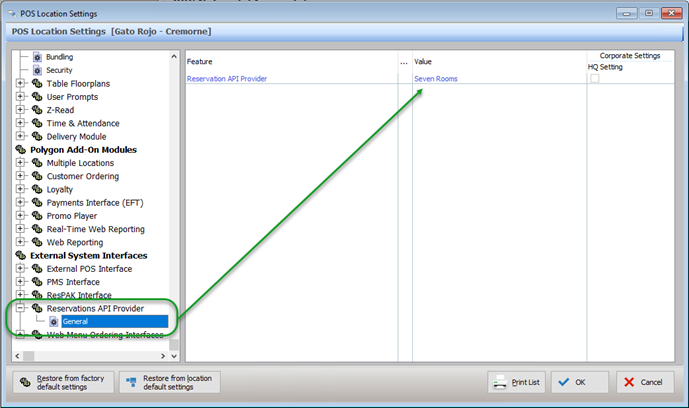
Table Floorplans
The table names included in the Table Floorplans for each location must match the table names programmed in SevenRooms exactly. The matching on tables is case sensitive, therefore 7a will not match to 7A when determining if a reservation exists for a table.
Polygon Central Settings
Admin User Roles
For Admin users to maintain SevenRooms store integrations the following user role(s) are required:
- View Seven Rooms Store Configuration.
- Edit Seven Rooms Store Configuration
SevenRooms Store Configuration
SevenRooms must now be configured in Polygon Central as an Integration.
To do this:
- Access Polygon Central | Integrations | SevenRooms
- Use the Add Integration
- Select the relevant location from the Location List drop down.
- Enter the Venue Code assigned to this location by SevenRooms.
- Ensure the Enabled box is on.
- Use the Submit button to save the store integration record.
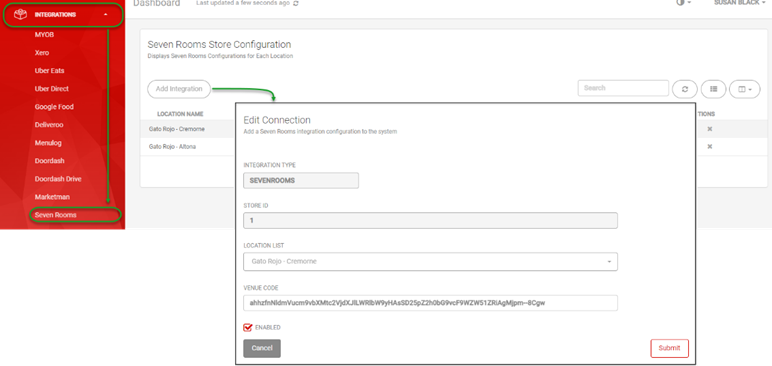
SevenRooms Workflow
A reservation must be either 'assigned' or 'seated' in SevenRooms before it will be recognised by the POS.
When the table has been opened at the POS and items entered, the reservation status in SevenRooms is automatically updated to 'order placed'. The check linked to the reservation in SevenRooms will reflect the items on the table, including any instructions, discount or surcharges.
When the table is finalised at POS, the reservation status in SevenRooms is further updated to 'paid'. Any tip added when the table is finalised will also be reflected in the linked check.
If a table is voided at the POS the reservation status in SevenRooms will be updated to 'left'.
POS Floorplan
Colours on the tables on the floorplan at POS indicate:
|
Green |
This table is in use and matched to a reservation in SevenRooms |
|
Red |
This table is in use and not matched to a reservation in SevenRooms |
|
Yellow |
The customer receipt has been printed for this table. |
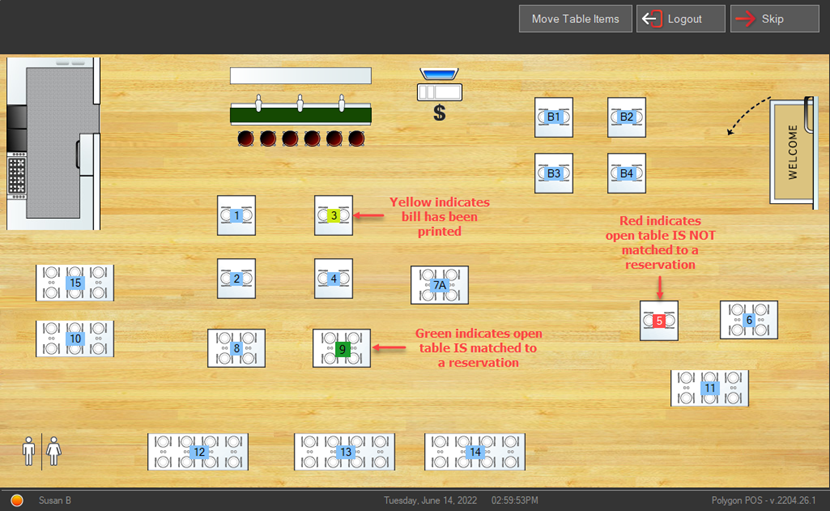
Table Transfers
If guests need to be transferred from one table to another, the transfer MUST:
- Be actioned in SevenRooms first, then
- Transferred at the POS using the Move Table Items function.
Note: When first moved, the table will indicate RED, but will update to GREEN when next opened and saved. If the transferred table is finalised immediately the update will still be reflected in SevenRooms.
Article Change Log
| Date | Record of Changes | Author |
|
June 2022 |
First publication of this article. |
S Black |
|
June 2025 |
Included clarification that Polygon POS installation is required. |
S Black |
