Summary
To assist clients with the implementation of SMS Order Notifications this document outlines:
- The available trigger points where SMS notifications can be sent to customers,
- The fields available for use in the construction of the SMS messages,
- Combinations of field values that will trigger an SMS notification, and
- Reporting available on SMS notifications sent.
Contents
SMS Notification Trigger Points
Triggering an SMS Notification
Triggering Delivery Notifications
Reporting on SMS Notification Quantities
SMS Notification Trigger Points
The following table shows all SMS notification trigger points, and for what type of sale they are available. Usually, only a small subset of the available trigger points would be used.
|
|
|
Polygon Ordering |
Polygon Delivery |
Polygon Delivery |
|
Order Successfully Placed |
No |
No |
Yes |
No |
|
Received at Store |
No |
Yes |
Yes |
No |
|
Processed at Store |
No |
Yes |
Yes |
No |
|
Ready for Collection |
Yes |
Yes |
No |
No |
|
Collected |
Yes |
Yes |
No |
No |
|
Order Dispatched |
No |
No |
Yes |
Yes |
|
Driver is Arriving |
No |
No |
Yes |
Yes |
For example, when an order is entered at the POS a single notification is recommended.
– Ready for Collection.
For a pick up order placed by a Member either by online order or through an app, you could have two trigger points.
– Received at Store
– Ready for Collection.
For an online order where delivery is requested, two trigger points are recommended.
– Order Dispatched
– Driver is Arriving.
SMS Template Fields
This table details the fields available for use when constructing the sentences included in the SMS Notifications.
|
|
|
Polygon Ordering |
Polygon Delivery |
Polygon Delivery |
|
SaleType |
Yes |
Yes |
Yes |
Yes |
|
FirstName |
Yes |
No |
No |
No |
|
Mobile |
Yes |
No |
No |
No |
|
BrandID |
Yes |
Yes |
No |
No |
|
PosSaleID |
Yes |
Yes |
Yes |
Yes |
|
PickupTime |
No |
Yes |
No |
No |
|
OrderID |
No |
Yes |
Yes |
Yes |
|
CustomerName |
No |
Yes |
Yes |
Yes |
|
Phone |
No |
Yes |
Yes |
Yes |
|
Email |
No |
Yes |
Yes |
Yes |
|
Address |
No |
No |
Yes |
Yes |
|
OrderNotes |
No |
Yes |
Yes |
Yes |
|
DriverName |
No |
No |
Yes |
No |
|
DriverMobile |
No |
No |
Yes |
No |
|
LocationName |
No |
Yes |
No |
No |
SMS Templates
You will need to provide the template to be used for each SMS notification required.
Here are some examples.
Ready for Collection
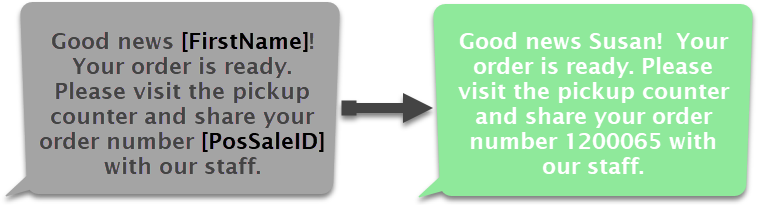
Order Dispatched
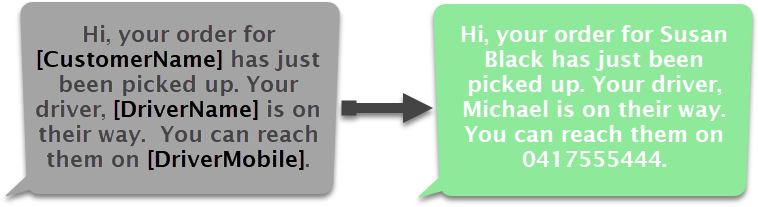
Driver is Arriving
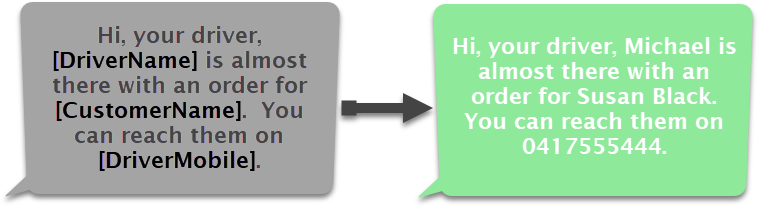
Triggering an SMS Notification
Order status updates can be sent from POS via SMS for various combinations of the following fields:
- Provider
- Sale Type
- Order Status
- Store ID
Valid values for these fields are:
|
Field |
Option |
|
Ordering Provider |
Redcat (1) Deliveroo (2) POS (3) Uber (4) MenuLog (7) Kiosk (9) GoogleOrder (10) Mobi2Go (11) DoorDash (12) TabSquare (14) Mr Yum (15) |
|
Sale Type |
Dine In (100) Take Away (101) Pickup (102) Delivery (103) Drive Thru (104) Table Order (105) Web Order (106) |
|
Order Status |
Received (1) Processed (2) Ready For Collection (3) Collected (5) |
|
StoreID |
The number of the store ID in the Polygon POS Management database. |
For example, perhaps SMS notifications are only required for sales with a native origin (ordering provider), only for pickup and takeaway orders (sale types), only when ready for collection (order status) and only from the North Lakes Flagship store (store ID).
Please discuss with your Redcat Contact under what circumstances you want SMS notifications sent and therefore which combinations of fields are required.
Triggering Delivery Notifications
The above trigger combinations deal with notifications which originate from POS.
Delivery notifications however are received by Redcat from the delivery provider and forwarded to the customer. These are triggered according to the following table.
|
Notification |
Trigger |
|
Order Successfully Placed |
Triggered when delivery assignment is accepted by a driver |
|
Order Dispatched |
Triggered when delivery driver advises that order has been collected from store |
|
Driver is Arriving |
Triggered when delivery driver advises they are on approach to delivery address. |
Reporting on SMS Notification Quantities
Two reports are available in Polygon Central to assist with the reconciliation of billing for SMS charges.
To access these reports:
- Log in to Polygon Central.
- Choose Reports | Data Reports.
- From the Select a report drop-down, choose either
- SMS Delivery Receipts
- SMS Delivery Receipts Totals
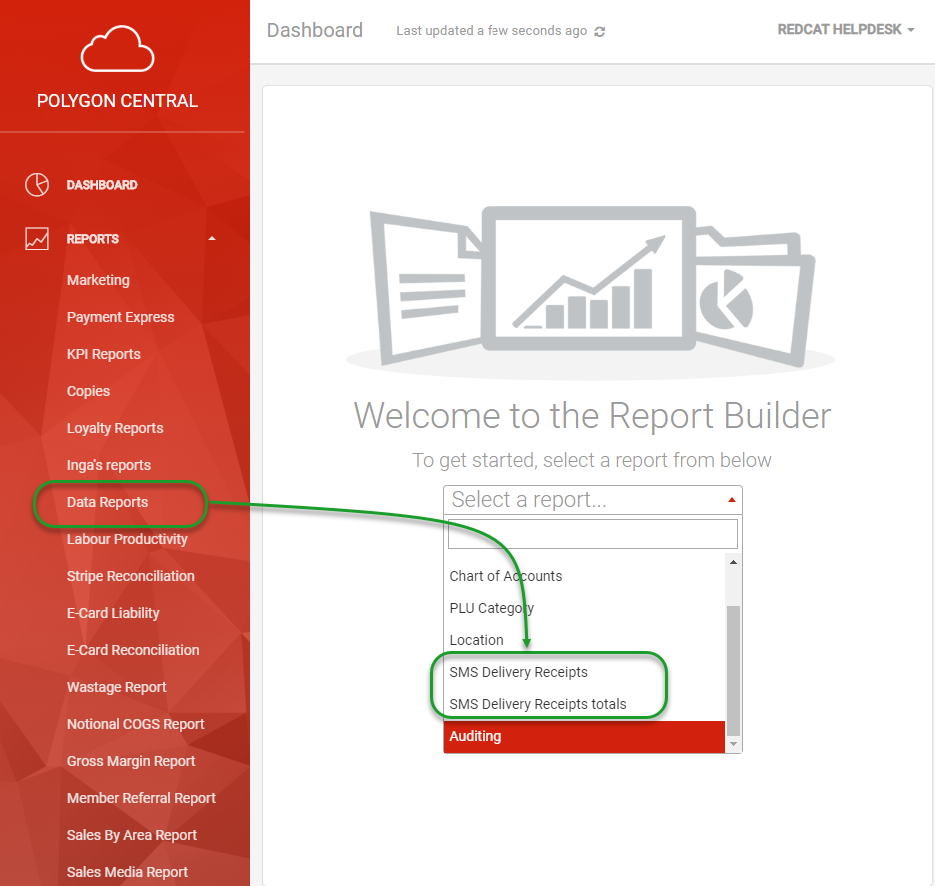
SMS Delivery Receipts
Will list the delivery receipt for each SMS notification sent, including the date and time of the receipt. The report will also indicate the status of the SMS (delivered, invalid or expired).
SMS Delivery Receipt Totals
Will list each category of SMS receipt and provide the total number of each. The report filters default to include reporting for the previous calendar month.
Filtering the reports
Changes to the report fields and filters can be made using the Report Settings tool.

Article Change Log
| Date | Record of Changes | Author |
|
June 2024 |
LocationName has been added to the fields available in the SMS templates. |
S Black |
