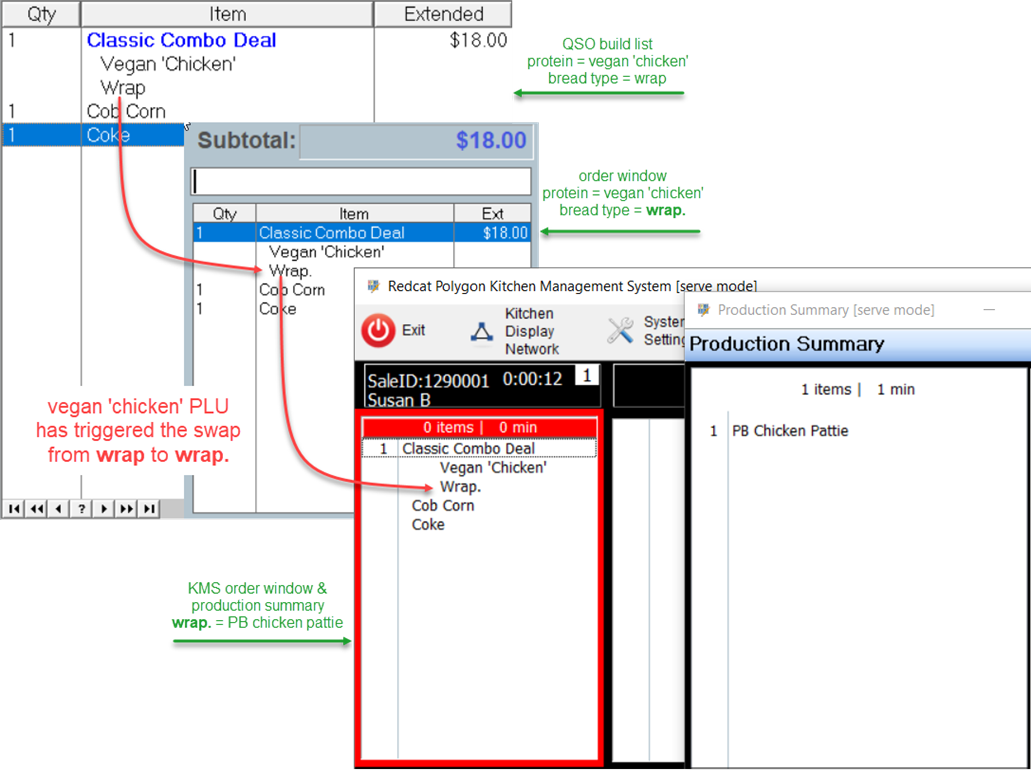Swap Trigger PLUs
Summary
Swap Trigger PLUs are an enhancement added to Polygon POS for use in conjunction with QSO mode. They enable the POS Terminal to automatically swap out one PLU for another when certain combinations of ingredients are selected during the entry of an item.
Swap Trigger PLUs are recognised and implemented by both the POS Terminal and Web Menu Ordering (WMO) applications including app, native (Polygon Customer Ordering) and third-party providers (UberEats, Door Dash, Google etc).
Redcat versions used in documentation of this feature:
BOH 2002.13.1 POS 2002.10.5
Contents
Why are Swap Trigger PLUs Required?
Programming for Swap Trigger PLUs
Relevant Notes regarding Swap Trigger PLUs
Why are Swap Trigger PLUs Required?
When the selection of a specific combination of ingredients during the entry of a sale in QSO mode (either POS-driven or Customer-driven conversational ordering) requires a change to either the production ingredient or inventory decrementation, Swap Trigger PLUs enable one PLU to be automatically and seamlessly swapped out for another.
For example, a classic combo is programmed with a bread choice of either a bun or a wrap, and a protein choice of chicken, or vegan ‘chicken’. Production ingredients and stock links are programmed against the bread choice as a bun requires a chicken breast while a wrap needs chicken tenders. However, for the vegan ‘chicken’ protein choice the same vegan ‘chicken’ pattie is the required inventory link and production ingredient regardless of whether the customer chooses bun or wrap as the bread choice.
This means that whenever the vegan ‘chicken’ option is chosen, the programmed PLU for the bun or wrap (which has chicken breast and chicken tenders respectively as the inventory link and production ingredient) needs to be swapped out for a different bun or wrap PLU (which has a vegan ‘chicken’ pattie as the inventory link and production ingredient).
How does it work?
A QSO ingredient PLU is tagged as a Swap Trigger PLU and a Swap Items List is completed containing source and target PLUs.
If the Swap Trigger PLU is included in an order the system will look up the swap items list for that PLU. Any source PLU found as an ingredient in the build list will be swapped for its target PLU.
Programming for Swap Trigger PLUs
To successfully implement swap trigger PLUs for use with QSO you need to:
- Create Parent PLUs (including PLU Ingredients)
- Create Ingredient PLUs (including relevant production ingredients)
- Turn on the Swap Trigger flag and build the Swap Items List.
Parent PLU
The parent PLU will be programmed for QSO Mode with a PLU Ingredients conversational ordering build list containing relevant Option Types, Choice Names and Selections.
For full details on programming for QSO Mode please refer to the Quick Service Ordering Mode (QSO) User Guide.
In the example below the Classic Combo Deal is programmed for conversational ordering which requires the selection of a Protein, the Bread Type, a Side and a Drink.

Ingredient PLU
Ingredient PLUs in the above build list will have the relevant production ingredients assigned as appropriate. It will now be necessary to duplicate those ingredient PLUs that need to exhibit different stock links and production ingredients.
For full details on programming for QSO Mode please refer to the Quick Service Ordering Mode (QSO) User Guide.
While duplicating the ingredient PLUs care should be taken to ensure that you can differentiate between them, to ensure that the correct PLU can be chosen from a list. If you need three PLUs for Bun each with different production ingredients and inventory links they could be named:
- Bun
- Bun.
- Bun:
In our example of the Classic Combo Deal the Bun and Wrap ingredient PLUs have production ingredients for chicken breast and chicken tenders assigned.

However, because we need a Bun and Wrap that will have the vegan plant-based ‘chicken’ pattie (PB Chicken Pattie) as production ingredients these have been duplicated as Bun. and Wrap. Although it is not mandatory to make the item name different, the full stop at the end of the name will help identify the correct PLU when building the Swap Items List.

PLU Modifiers
Give consideration to any PLU Modifiers you may be using. If you have ingredient PLUs programmed with modifiers assigned, you may also need to duplicate these for inclusion in a Swap Items List.
In our example, if we offered the Classic Combo in small and large sizes the list of PLUs required for the bun and wrap options would look like this:
|
PLU Name |
Modifier |
Production Ingredient/Inventory |
|
Bun |
Sml |
Chicken Breast Sml |
|
Wrap |
Sml |
Chicken Tenders (3) |
|
Bun. |
Sml |
PB Chicken Pattie (1) |
|
Wrap. |
Sml |
PB Chicken Pattie (1) |
|
Bun |
Lrg |
Chicken Breast Lrg |
|
Wrap |
Lrg |
Chicken Tenders (5) |
|
Bun. |
Lrg |
PB Chicken Pattie (2) |
|
Wrap. |
Lrg |
PB Chicken Pattie (2) |
Tag the Swap Trigger PLU and create the Swap Items List
The PLU which causes a swap to the triggered, is called the Swap Trigger PLU and needs to be tagged accordingly.
- On the General tab of the PLU Update Form, ensure a tick is placed in the Swap Trigger PLU box as shown below.
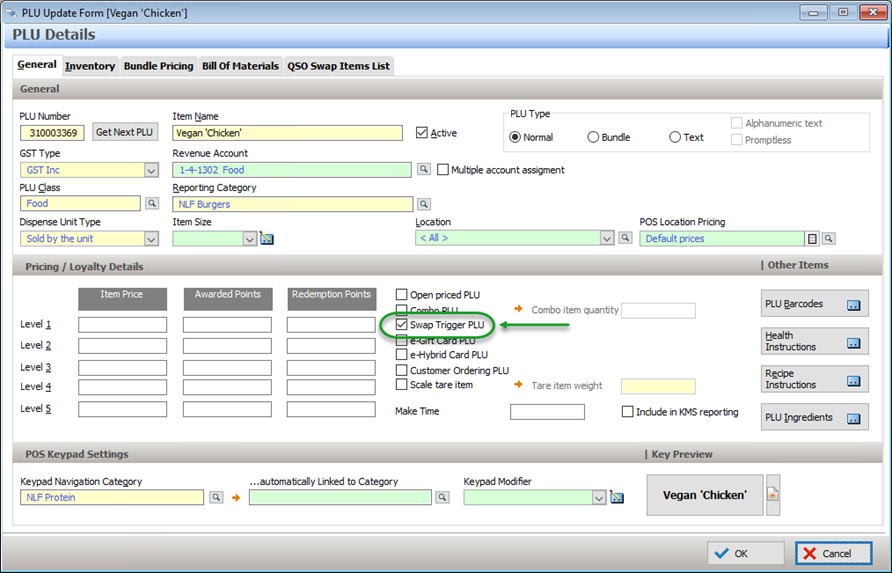
Turning on the Swap Trigger PLU option will enable an extra tab on the PLU Update Form - the QSO Swap Items List tab.
- Choose the Swap Items List button and the QSO Swap Items Update Form will be launched.
Source Item PLUs are those that already exist in QSO programming.
Target Item PLUs are those that will replace the Source Item PLU in the swap.
- Use the pick list button in the Source Items section choose the source item PLUs from the PLU list provided.
This is a multi-select list and you may choose multiple PLUs to assign. - Now choose the pick list button in the Target Items section and select the relevant Target PLU for each line. These will need to be selected individually.

Relevant Notes regarding Swap Trigger PLUs
There are some points that should be recognised when programming and using Swap Trigger PLUs.
- Only one (1) target item PLU can be assigned to each source item PLU in the Swap Items List.
- There is no price implication relevant to swapped PLUs – items swapped in will not be updated with their own price, the price of the source item PLU will be maintained.
- Incomplete or incorrect Swap Trigger PLU programming will NOT generate errors at the POS terminal.
If a target item PLU is not available at the location rather than generate an error NO SWAP will be made.
If a target item PLU has not been assigned in the Swap Items List against a source item PLU, no error will be generated and NO SWAP will take place.
If a Loyalty Member is associated with the sale via web ordering, the original PLUs will be recorded in the member transaction listing. The swap takes place after the transaction has been paid for when it’s a web order, and recording the original PLUs caters for re-ordering the same again or saving favourite order, etc. Whereas, at POS, the swap takes place before the sale is finalised, therefore if a member is attached at POS the txn posted to Loyalty will be the swapped in/target PLUs.
Output at POS
The implementation of Swap Trigger PLUs occurs seamlessly at the POS.
Consider the screen shots below. The first shows the entry of the Classic Combo Deal with a protein choice of chicken and bread choice of wrap. This combination does not trigger a swap and the production ingredient reported at the KMS is the (3) chicken tenders associated with the Wrap PLU.
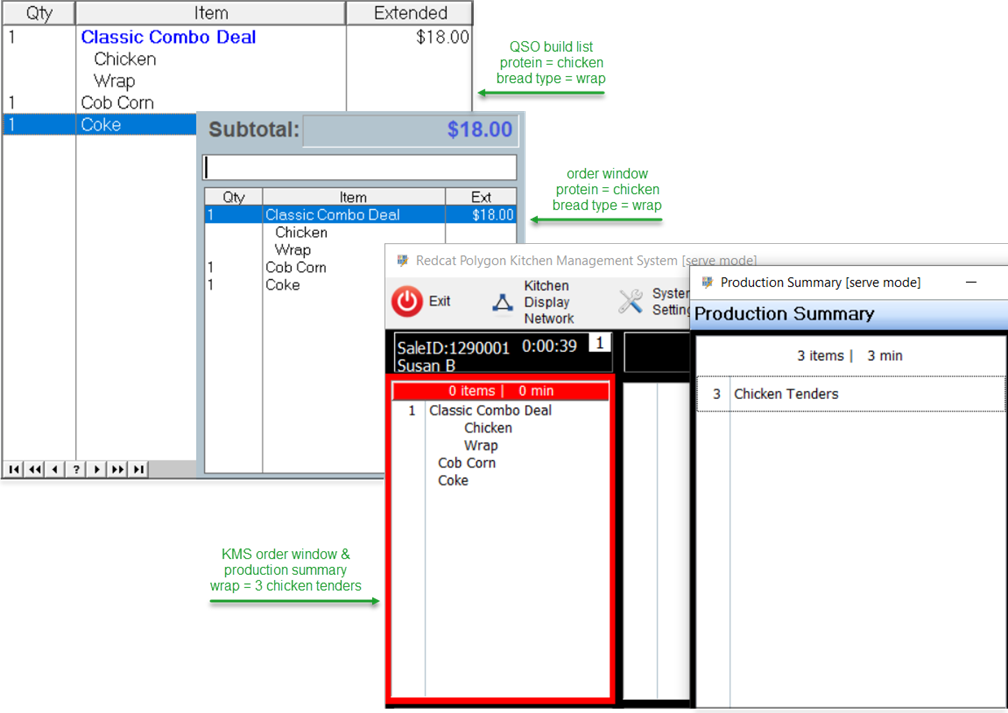
However, in this example the Classic Combo Deal is entered with a protein choice of vegan ‘chicken’ and the same wrap bread choice. The inclusion of the vegan ‘chicken’ has triggered the swap from wrap to wrap. and the production ingredient reported at the KMS is the PB chicken pattie associated with the Wrap. PLU.
Note: While in the QSO build list the PLU displayed is wrap (the original PLU). Once saved the swap trigger PLU (vegan ‘chicken’) causes the lookup of the swap items list, the exchange is made and wrap. is displayed in the POS and KMS order windows.