The Numerical Key Section
- Enter multiples of the same item
- Edit the existing sale items
- Print a receipt
- Logout and return to the Logon screen
- Assign the sale to a new table, or save amendments to a sale
- Open the cash drawer (no sale); and
- Move to the Sale Settlement screen to finalise a sale.
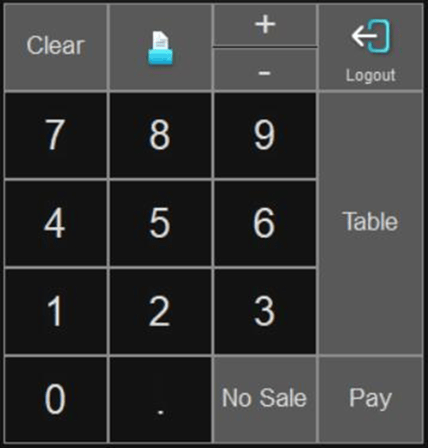
 Clear button - This button may be used to remove an item from a sale. The item to be removed is selected from the display window, then the C key is pressed.
Clear button - This button may be used to remove an item from a sale. The item to be removed is selected from the display window, then the C key is pressed.

Printer button - This button is used to print a bill or customer receipt

Logout button - This button is used when finished with the sale to return to the Logon Screen.
 (+) Add - This button will increase the quantity of the selected item. Pressing once will change ‘1 x Crown Lager’ to ‘2 x Crown Lager’. Pressing again will change ‘2 x Crown Lager’ to ‘3 x Crown Lager’ etc.
(+) Add - This button will increase the quantity of the selected item. Pressing once will change ‘1 x Crown Lager’ to ‘2 x Crown Lager’. Pressing again will change ‘2 x Crown Lager’ to ‘3 x Crown Lager’ etc.
 (-) Subtract - This button will decrease the quantity of the selected item. Pressing once will change ‘3 x Crown Lager’ to ‘2 x Crown Lager’. Pressing again will change ‘2 x Crown Lager’ to ‘1 x Crown Lager’ etc.
(-) Subtract - This button will decrease the quantity of the selected item. Pressing once will change ‘3 x Crown Lager’ to ‘2 x Crown Lager’. Pressing again will change ‘2 x Crown Lager’ to ‘1 x Crown Lager’ etc.
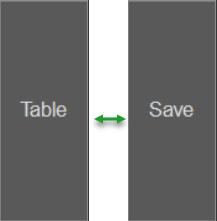
Table|Save button - This button is used to assign a sale to a table, or to save items to an already assigned table. To use, press: the Table button, then enter the table number when prompted. If the sale is already assigned to a table, this button will toggle to Save. If you are entering a sale with an assigned sale type that does not allow saved sales, this button will be disabled. To learn more about configuring Sale Types click here

Pay Button - This button will take you to the Sale Settlement screen to finalise a sale (see section Processing a Sale)

No Sale button - This button will open the cash drawer without finalising a sale. For example, you may use this button at the end of the trading day to get access to the cash and receipts while completing your end of day procedure.
Note: If your No Sale button is programmed as password protected only users who have Application Wide Permissions | Cash Drawer | Open Cash Drawer enabled in their POS Staff security role will be able to perform this action. Each time the No Sale button is used this is logged and recorded in the Exceptions Report.
The next article in this series is:
