Uber Direct Integration
This article explains how Uber Direct can be integrated as a white-label delivery provider for Polygon Online Ordering.
Summary
With the ever-rising demand for delivery of goods and services paired with the effects of the COVID-19 pandemic, Uber has expanded to offer Uber Direct as a general delivery service alongside ridesharing Uber and food delivery Uber Eats.
This in turn allows Redcat to fulfil Polygon Online Ordering delivery sales using Uber Direct’s network of drivers.
In addition to the order status displayed in Polygon Online Ordering, the integration with Uber Direct includes a ‘Track Your Order’ URL link to keep the customer updated with the status of the delivery.
Optionally, customisable SMS Order Status Notifications can be issued ultising Redcat’s Textbook Gateway interface.
How does it work?
Delivery orders placed by customers through Polygon Online Ordering are collected from the restaurant by a driver from Uber Directs’ delivery driver network and delivered to the customer.
This negates the need for businesses to organise, retain and sustain their own delivery drivers.
The process flow operationally is:
- Customer starts an order using the Online Ordering site, requesting delivery time (either ASAP or scheduled for later), and entering a delivery address.
- Multiple estimate requests are passed to Uber Direct containing the pickup and delivery addresses for around the requested time. The estimate that provides a delivery time most accurate to the request is chosen – this is usually within 5 minutes but will always be equal to or greater than the customer's request.
If no successful estimates are returned from Uber Direct the customer is advised delivery is not currently available and can switch to pickup instead if desired. - Upon finalisation of the order, a final estimate request is passed to Uber Direct including delivery time, pickup time, order items and value. Uber Direct responds and includes an estimate ID.
- A delivery request is then passed to Uber Direct referencing the estimate ID previously provided.
- Uber Direct acknowledge the delivery request and provides details of the tracking URL, fees, order number and delivery ID.
- A successful response from Uber Direct will:
- trigger the order to be sent to the POS via Polygon Central
- trigger the order confirmation email to the customer
- show the Track Your Order link in the customer’s finalised cart. - The POS releases the order at the relevant time (pickup time less average make time, and taking into account any other order lead time rules in effect) and the restaurant produces the food.
- Uber Direct driver collects the order from the restaurant and the order status webhook is updated:
- Updated Order Status is visible to the customer if they still have the order page open.
- Uber Direct’s Track Your Order status is updated – ‘X is picking up your order’
- optionally, an SMS notification is sent to the customer – Order Dispatched. - When the driver approaches the delivery address, Uber Direct update the order status webhook:
- Uber Direct’s Track Your Order status is updated – ‘X is heading your way’
- optionally, an SMS notification is sent to the customer – Driver is Arriving. - Once the order is delivered, Uber Direct update the order status webhook:
- Completed Order Status is visible to the customer if they still have the order page open.
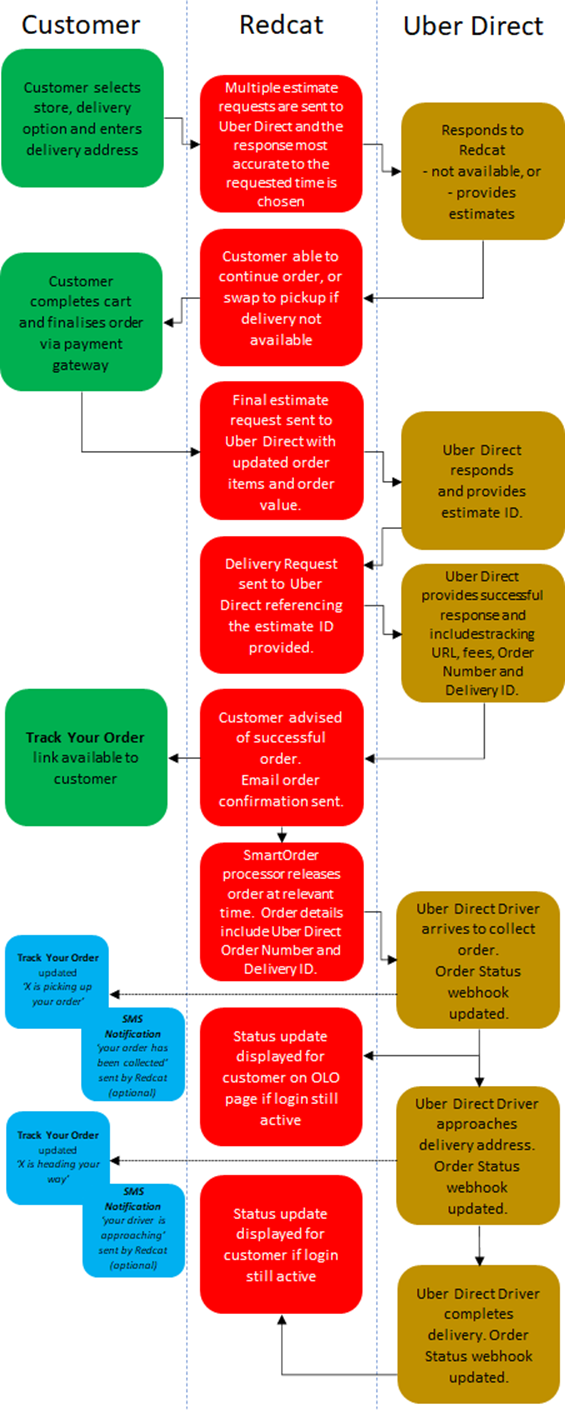
Polygon Central Configuration
The following configuration is required in Polygon Central when implementing delivery via Uber Direct.
User Roles
To access Uber Direct Store Configuration (Integrations | Uber Direct) and Uber Direct Organisation Configuration (Integrations | Uber Direct Organisations) users will require the user role:
- Access to Uber Direct Store Configuration
To access Uber Direct Configuration Settings (Configuration | Integration | Uber Direct) users will require the user role:
-
Uber Direct – Update
-
Uber Direct – View
Uber Direct Organisations
Provisioning/onboarding of the Organisation (HQ) and additional organisations (locations) must be completed.
To do this:
- Access Polygon Central | Integrations | Uber Direct Organisations.
- Use the Add Organisation button.
- In the Name of Organisation field enter:
- for the HQ record - [ClientNameHQ]
- for each store record - [ClientName-LocationName]
-
From the Merchant Type drop-down list choose Restaurant
-
Only tick the Test Organisation box if this is a test database.
-
Enter the email address relevant to the organisation in the Contact Email field.
- Enter the phone number to contact this organisation in the Contact Number field in international format (+61386877844).
- Enter the ISO country code relevant to the organisation in the Country Code field
(Australia = 61) - Enter the phone number to contact this organisation in local format (including area code) in the Subscriber Number field
(0386877844). -
Enter the first line address in the Address field.
- Complete the optional Address Line 2 field if needed.
- Enter the City.
- Enter the State.
- Enter the postcode in the Zipcode field.
- Enter the relevant 3-digit code in the Country ISO 2 field.
For Australia, this is 036. - Use the Submit button to save the record.
Note: Saving the record submits the data to Uber Direct and displays the Uber Customer ID the return to us. These records cannot change once created. If a mistake is made you will need to contact Uber Support to resolve.
Assign Stores to Uber Direct
To utilise Uber Direct to deliver online orders the Store Configuration record must be created in Polygon Central.

To do this:
- Access Polygon Central | Integrations | Uber Direct.
- Use the Add Integration button to add the locations that will utilise Uber Direct to fulfil delivery orders from customers.
- Choose the relevant location from the Locations List drop-down.
- Choose the correct corresponding record from the Uber Direct Organisation drop-down list.
- Use the Submit button to save.
The Force Store Offline option is an emergency response for crisis situations. This setting will stop delivery by Uber Direct being offered as an option when a customer places an online order from the store.
Related Functionality
You may also be interested in these articles:
Article Change Log
| Date | Record of Changes | Author |
|
April 2023 |
Implementation (Redcat internal only) instructions were removed from this article. References changed from Uber Direct dAPI to DaaS. |
S Black |
|
July 2024 |
Updated to include onboarding using Uber Direct Multi-Organisation capability. |
S Black |
