If you are utilising Order Status Screens you will need your KMS devices to update the order status from Processed at Store (shows on Pending panes) through Ready For Collection (shows on Ready panes) and Collected (to remove the order from the Order Status Screen) during the lifecycle of the order.
To learn more about Order Status Screens, click here.
Only users who have Polygon Paperless Kitchen - Application Wide Permissions | System Settings enabled in their POS Staff security role will be able to access these settings. You can learn more about settings these permissions here.
To set the Status Change options:
- Access the Settings button on the toolbar.
- Enter your password.
- In the Workflow | Web Notifications menu, ensure Enable web notifications is on.
- Choose the relevant notification from the pick lists fields for:
- Notification upon Receive
- Use 'Move' button to send
- Notification upon Serve
- Brand
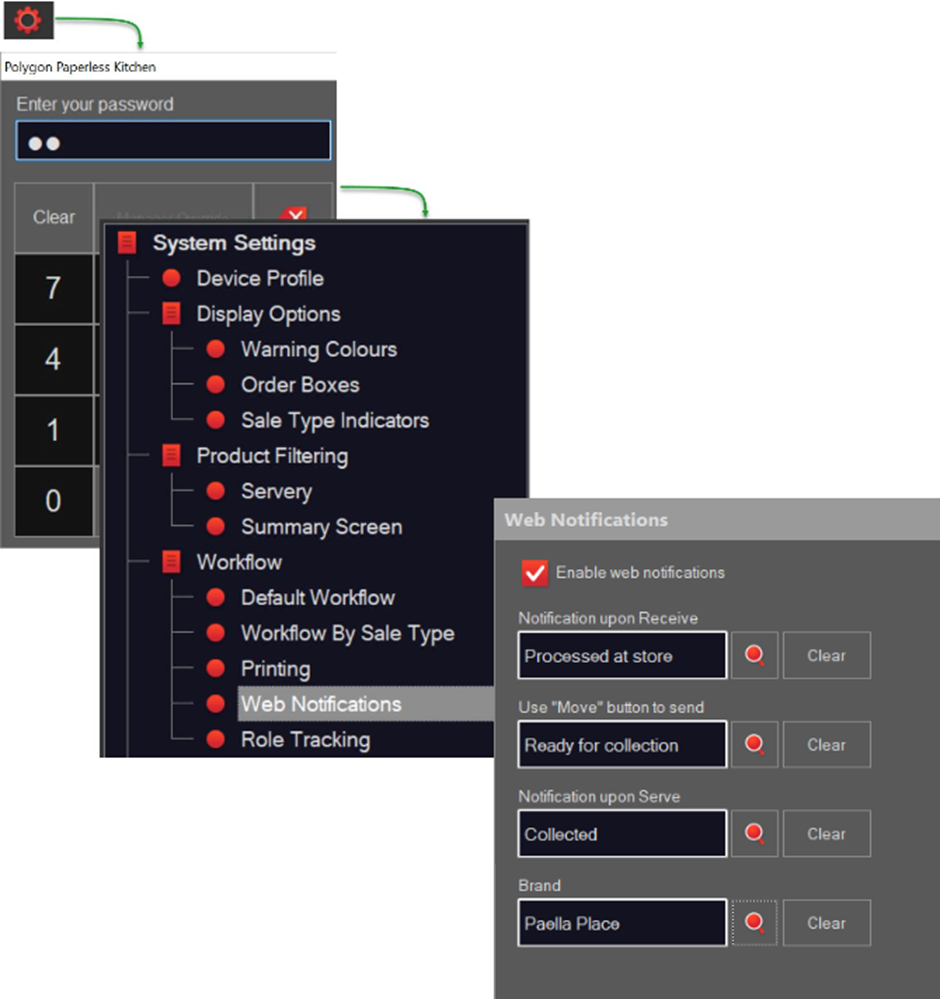
Notification upon Receive
This action will update the status of orders entered at the POS as soon as they are received by the KMS. This should be set to Processed at Store to allow the order to display on a 'pending' pane on the Order Status Screen.
** Online orders are passed from the SmartOrder Processor already tagged with the Processed at Store status.
Use 'Move' button to send
Does the status of orders need to change before the order is served/passed from this KMS? If so, you can assign that status change to the Move button. The text on the Move button on the order toolbar will reflect the assigned order status. This button will then be used by the staff as required to manually change the status of an order.
Notification upon Serve
If the status of an order needs to change when the order is served (or passed) from this KMS, assign the status that is to be applied to the order as the Notification upon Serve.
Brand
If you want a Brand name to be included in the SMS Notification issued for order status updates, choose the relevant Brand from the pick list.
Visual Indicator of Status Update
There is a visual indicator on the KMS device to show that the status of an order has been updated.
- If the status of the order has been updated by this KMS device the order box number will turn GREEN.
- If an order has been served and is subsequently recalled, the status indicator will remain green for that order.
This is especially useful if you are using both the MOVE and SERVE buttons to update the status on orders, as you will be able to see that the status update assigned to the MOVE button has been applied to the order.
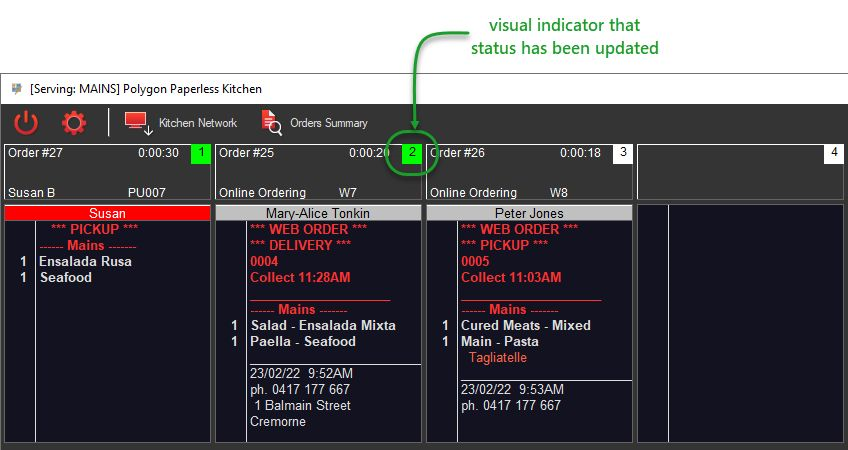
Article Change Log
| Date | Record of Changes | Author |
|
December 2022 |
Add the Brand option to the Web Notifications configuration settings. |
S Black |
