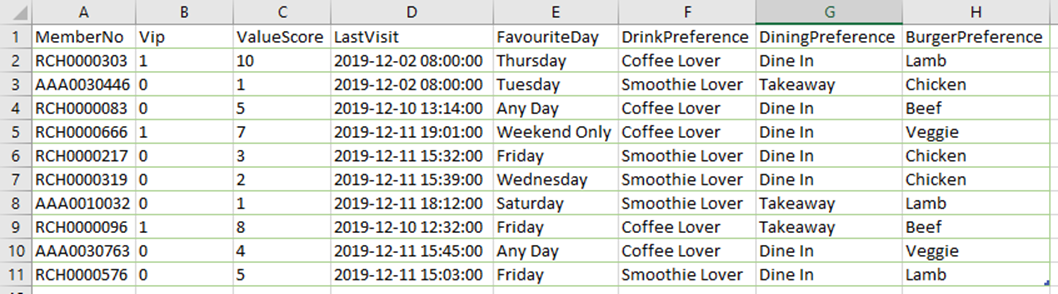User Defined Fields
Summary
This document describes the implementation and use of User Defined Fields (UDFs) in Polygon Central.
User Defined Fields are offered for users to create customised fields to be added to Member profiles and these can then be utilised for reporting purposes. These fields will also be accepted when receiving member registrations from external sources via API.
Contents
Uploading Member UDF data via CSV file
UDFs Table
Polygon Central contains a standard table of seventy (70) User Defined Fields distributed across seven (7) field types which are available for customisation.
These are:
|
Field IDs |
Type |
Field Restriction | Format |
Number of Fields |
|
UDF1 – UDF10 |
Text |
Maximum 255 characters |
10 |
|
UDF11 – UDF20 |
DateTime |
YYYY-MM-DD HH:MM:SS |
10 |
|
UDF21 – UDF30 |
Date |
YYYY-MM-DD |
10 |
|
UDF31 – UDF40 |
Time |
HH:MM:SS |
10 |
|
UDF41 – UDF50 |
Number (numeric) |
Maximum Precision = 10 Scale = 2 |
10 |
|
UDF51 – UDF60 |
Number (integer) |
Maximum 11 |
10 |
|
UDF61 – UDF70 |
Textbox |
1: Ticked 0: Unticked |
10 |
Defining UDFs
The initial definition and labelling of User Defined Fields will be completed in consultation with your Redcat Contact to ensure that the fields that you require are created with the correct type for your intended use.
The UDF Name is the name of the field and is used in .csv import files.
The UDF Label is what will be listed in the Member profile and shown on reports.
Once finalised the fields will be defined in the table and you will be advised when they are ready for use.
UDFs are used to collect and record further information about members.
Here are some examples of what UDFs could be employed for, and the intended usage option.
- Favourite Day (for eating out)
A text field for recording when the member usually transacts
entry could be
Monday, Tuesday, Wednesday, Thursday, Friday, Any Day, Weekday Only, or Weekend Only. - Drink Preference
A text field to record what type of drink the member usually orders
entry could be
Coffee Lover or Smoothie Lover - Burger Preference
A text field to record the variant of burger that the member usually orders
entry could be
Beef, Chicken, Lamb, or Veggie - Dining Preference
A text field to record the sale type most frequently assigned to the member sales
entry could be
Dine In or Takeaway - Last Visit
Lists date and time of most recent member scan at store. - Value Score
A field to record an assigned value to the member based on frequency and sale - VIP
A checkbox field to record if the member has reached VIP status.
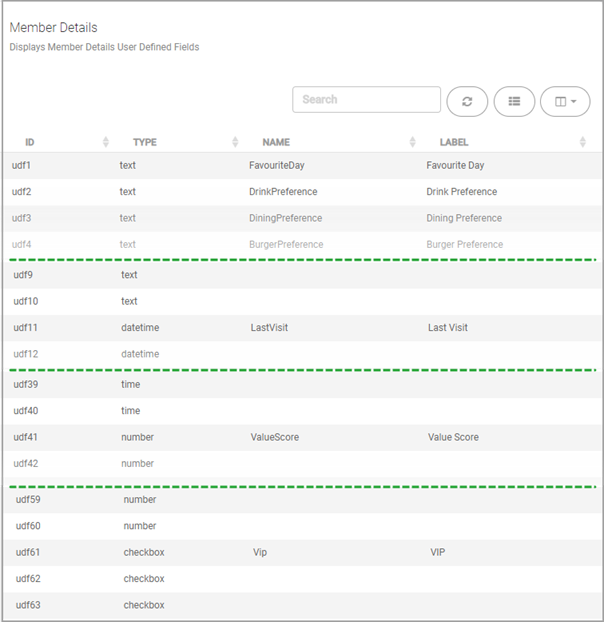
UDFs in Member Details
Once User Defined Fields have been made available in Polygon Central, these fields can now have data assigned for the members.
Note: If member registrations are accepted into Polygon Central via API from an external source, data may be also be submitted in the UDFs with the registration record.
User Roles
A Polygon Central user must be assigned a user Role with the following privilege in order upload UDFs via .csv file: UDF Upload.
Uploading Member UDF data via CSV file
The UDF data for members can be collated in to a .csv file and imported into the member file:
The .csv file is limited to 1000 records. If you need to add UDF data for more than 1000 members, split the .csv file into multiple smaller files.
To do this:
- Access Polygon Central
- Choose User Defined Fields | Member Details.
- Use the Browse button to select the relevant file.
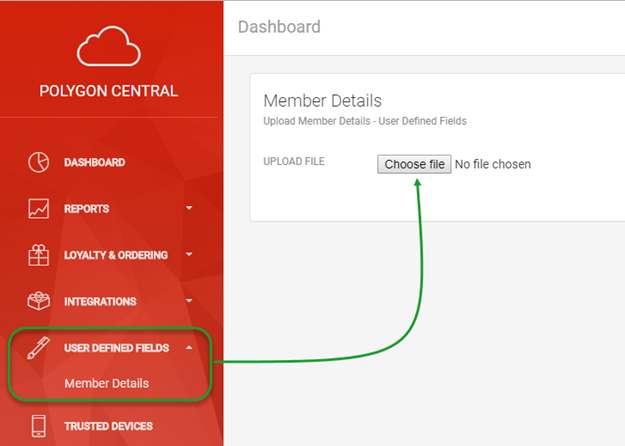
When the file is read and the data verified, the number of rows and successful member records will be displayed along with any error transactions. Descriptors of the errors will be provided so that the user can decide upon the best course of action.
- To continue and upload the UDF data into the member records use the Upload Member Details
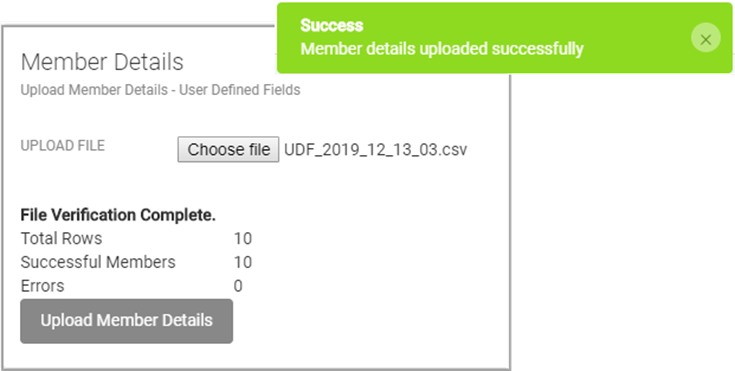
Scheduling an Automated Job
It is possible to schedule an automated job to read and import .csv batch files on a regular basis to update member UDFs. Usually the job would run every 2 days.
If you think this would be beneficial, please communicate with your Redcat Contact who can discuss the requirements for suitable servers and|or locations for the input files and arrange the provisioning for a scheduled job.
The .csv files must contain no more than 1000 records and comply with the following naming convention where the FileType = UDF. If more than 1000 records need to be imported, split the records into batches and assign a sequential batch number:
FileType_YYYY_MM_DD_BatchNo.csv
Eg.
UDF_2019_12_12_01.csv
UDF_2019_12_12_02.csv
UDF_2019_12_12_03.csv
CSV file format
The file containing member UDF data should be a .csv formatted file where the first column contains the Member Number (column heading = MemberNo), and subsequent columns contain data for every UDF defined in your UDF table. To omit UDF data for a particular field you can simply leave the field blank.
The column headings MUST match exactly the UDF Names and contain data correctly formatted for the type of field. Please see the previous section: UDFs Table.